Want to turn off vibration on iPhone device?
You’re in the right place!
While some people have mixed opinions about Apple products and iPhones, most agree that iPhones are the best smartphones ever made.
Apple spends a hefty amount of time and resources in developing more useful features in every new version of the iPhone.
That is why the iPhone has some great accessibility features. For instance, there is a physical toggle to turn your phone into silent mode.
Even though it does turn your phone into silent mode, it does not turn off the vibration.
Since iPhones come with a dedicated Taptic Engine that provides great haptic feedback, the vibrations on iPhones can be strong.
But luckily, you can always turn off vibration on your iPhone whenever you want.
In this post, we’ll show you, how to turn off vibration on iPhone device following some easy steps.
So without wasting any further time, let’s dive right in.
How to Turn Off Vibration on iPhone
Whether you want to turn off the vibration for phone calls, keyboard sound, or sound alerts, you can do it all.
Turn Off the Keyboard Vibration on iPhone
To turn off the keyboard vibration on your iPhone, you will have to turn off the haptics for the keyboard. Here is how to do it:
Step 1: Open Settings on your iPhone.
Step 2: Tap on Sounds & Haptics.
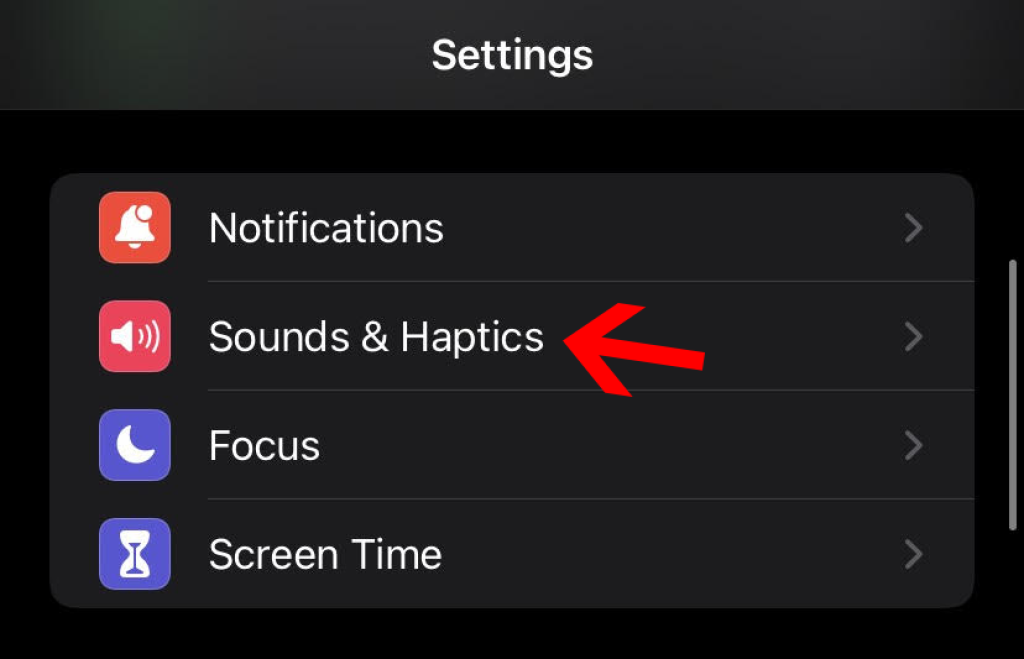
Step 3: Here, tap on Keyboard Feedback.
Step 4: Turn off the toggle for Haptic.
That’s how easy it is!
Turn Off the Ring Vibration on iPhone
If your device vibrates when you receive a call and you don’t want it to happen, follow these steps:
Step 1: Open Settings on your iPhone.
Step 2: Go to Sounds & Haptics.
Step 3:Click on Ringtone, and then tap on Vibration.
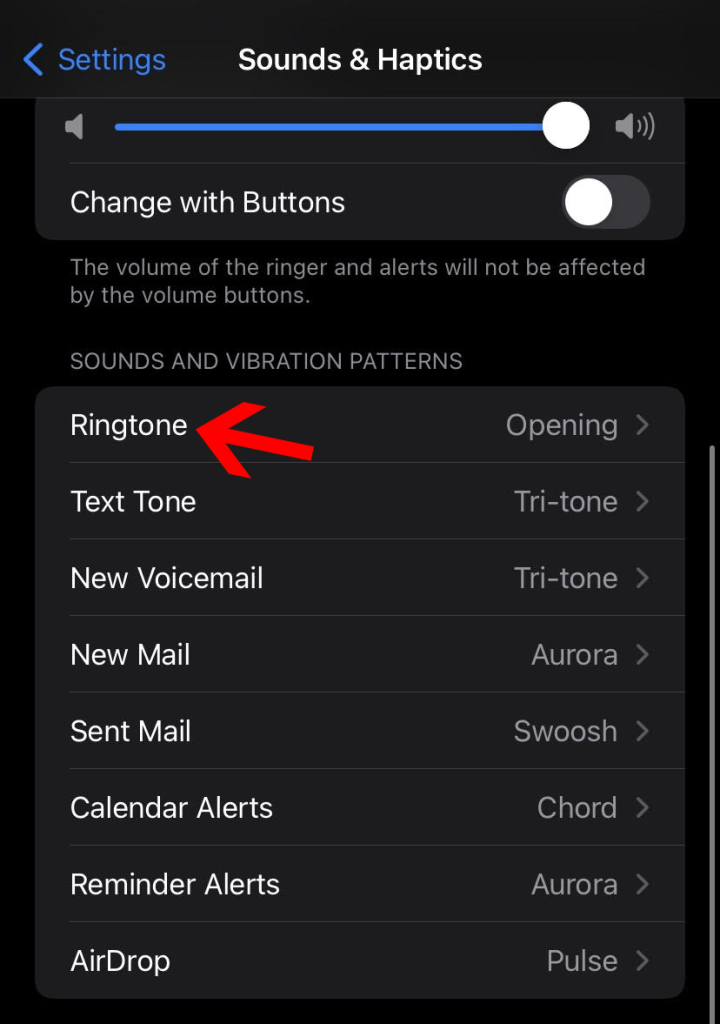
Step 4: Now, click on None to turn off the ring vibration on your iPhone
This way, your phone won’t vibrate in both ring and silent modes.
Disable Vibration For Sound Alerts
If your iPhone vibrates with sound alerts like notifications or system sounds, you can turn them off from settings. Here is how to do it:
Step 1: Open Settings on your iPhone.
Step 2: Tap on Sounds & Haptics.
Step 3: Now tap on Text Tone.
Step 4: Here, tap on vibration.
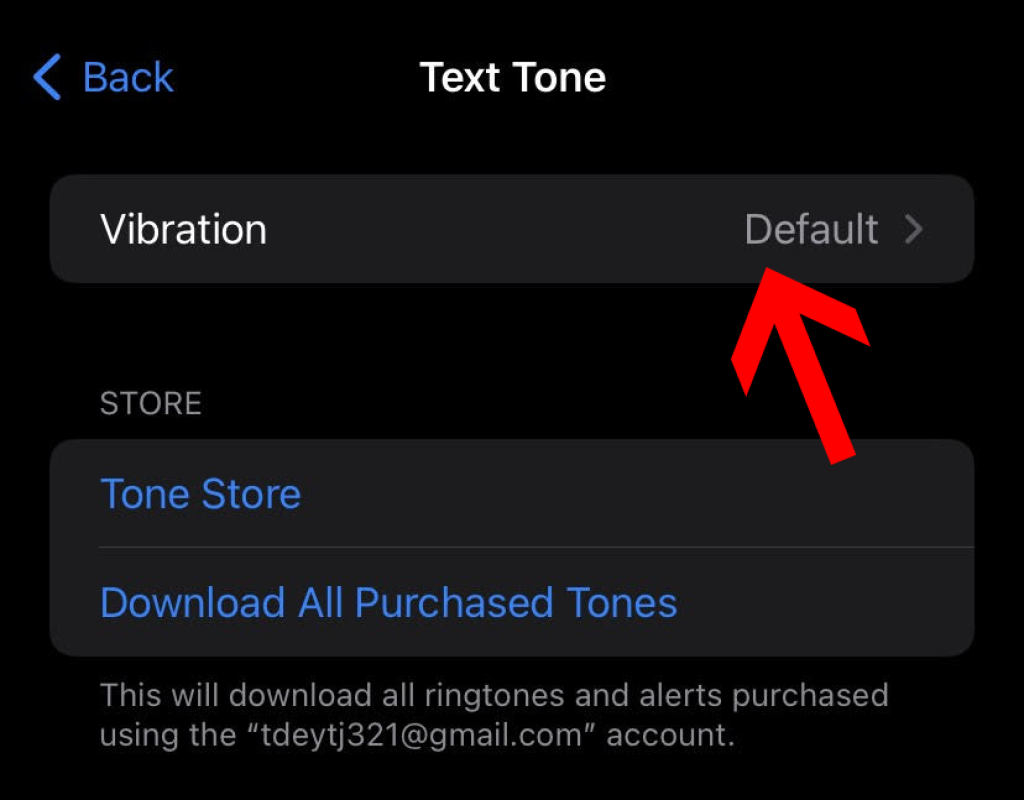
Step 5: Scroll down and tap on None.
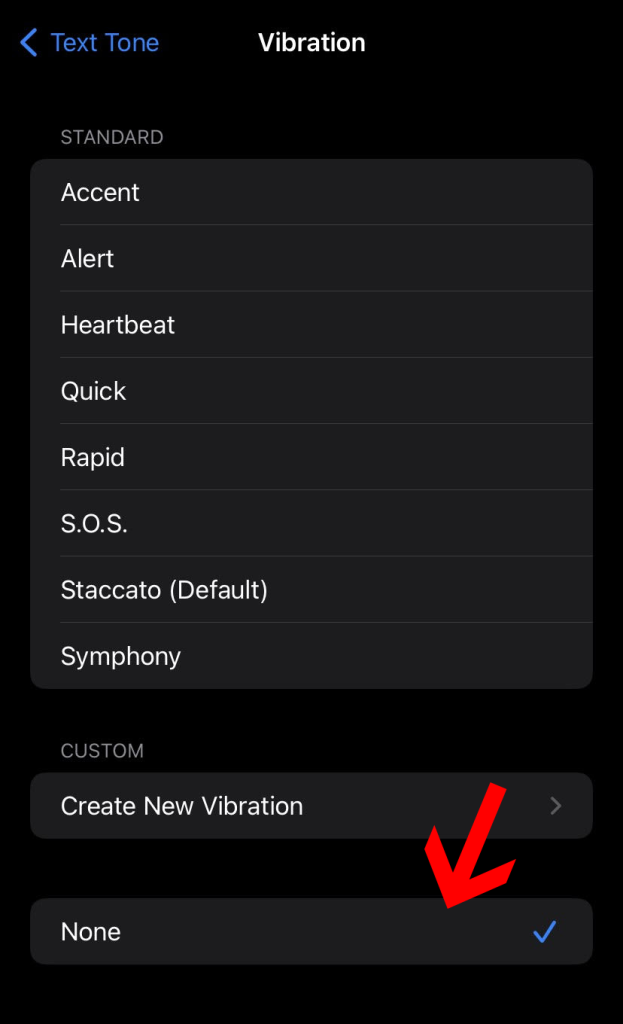
Step 6: Repeat the process for all the options under SOUNDS AND HAPTIC PATTERNS.
Step 7: Once done, scroll down and turn off the toggle for System Haptics.
If you are still getting vibrating notifications from third-party apps like YouTube, WhatsApp, etc., you will have to turn off vibration from that particular app’s notification settings.
For instance, here is how to turn off the vibration for YouTube notifications on your iPhone:
- Open the YouTube app.
- Tap on your profile icon on the top right.
- Now tap on Settings.
- Scroll down and tap on Notifications.
- Again, scroll down to the bottom and turn off the toggle for Disable sounds & vibrations.
This method only works for the YouTube app, and for other apps, you will have to access the notification settings within the app.
Disable Vibration For Emergency Alerts
This is the only method available if you want to turn off the vibration for emergency alerts on your iPhone.
It is also the ultimate method to turn off vibration on your iPhone for everything.
Here is how to do it:
Step 1: Go to Settings on your iPhone.
Step 2: Scroll down and tap on Accessibility.
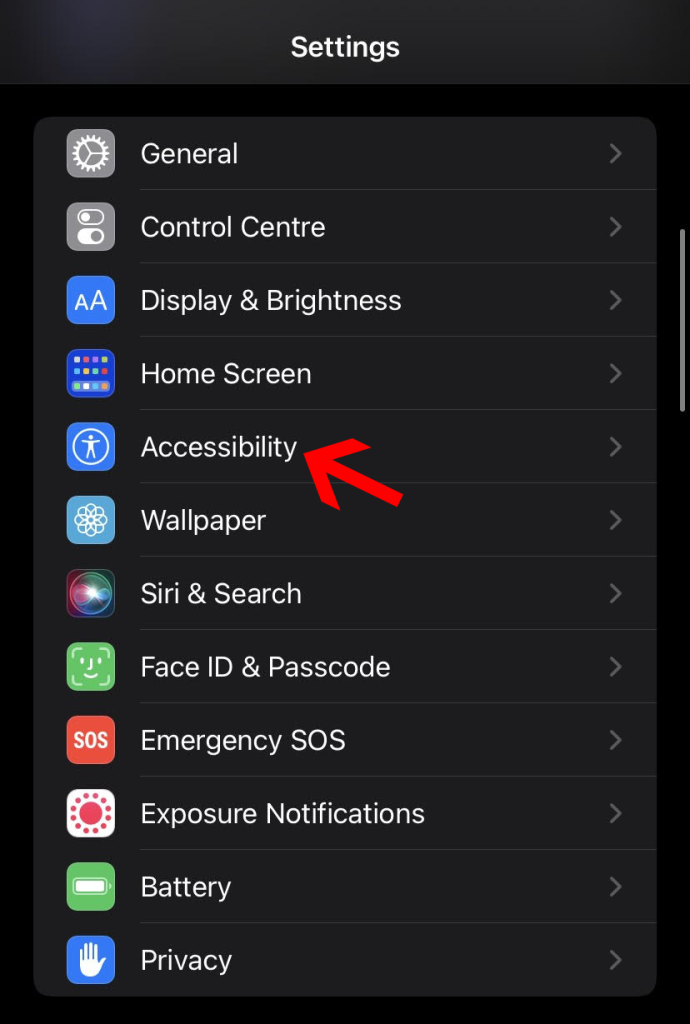
Step 3: Navigate and tap on Touch.
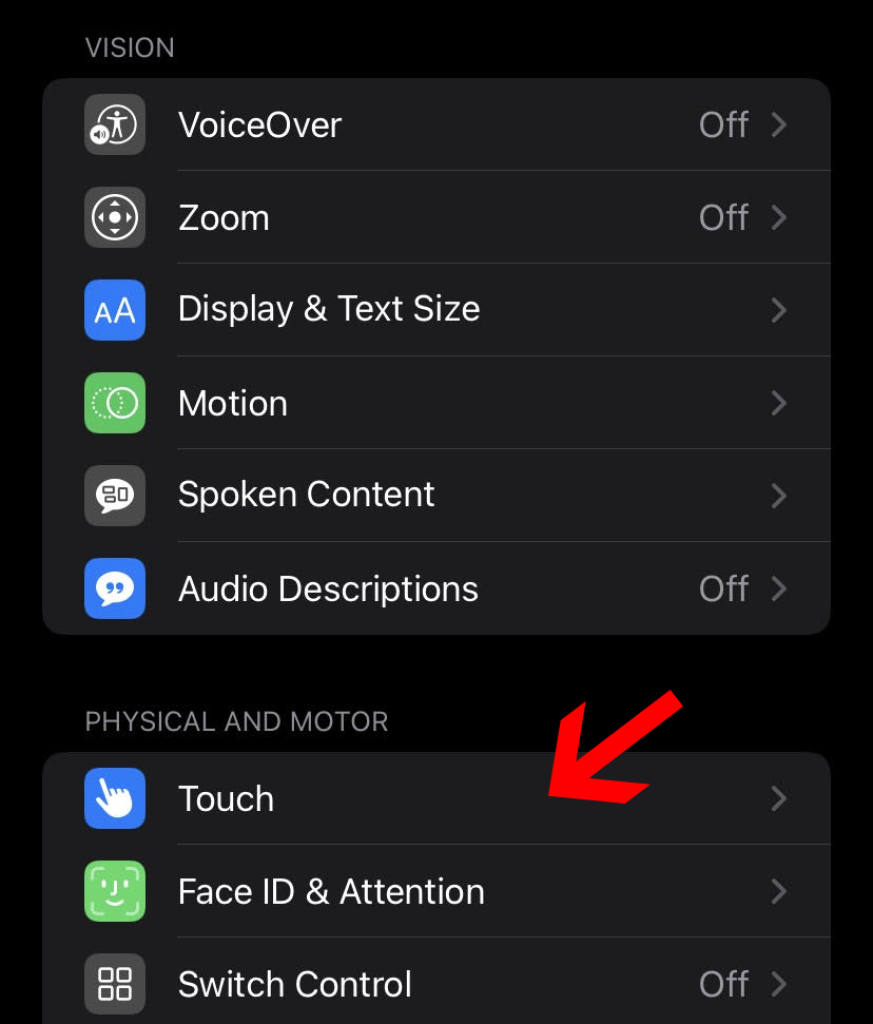
Step 4: Scroll down and turn off the toggle for vibration.
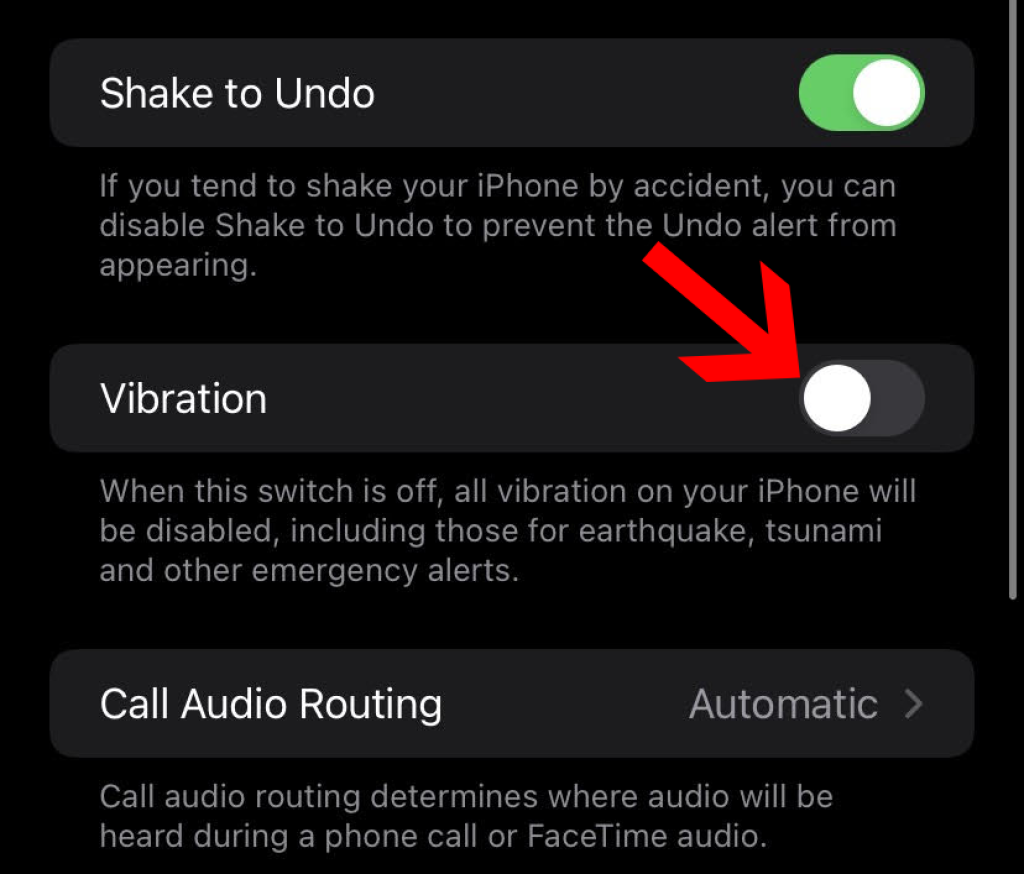
That is it.
Turn Off the Alarm Vibration on iPhone
Finally, you also have to turn off the alarm vibration on your iPhone. If you have already turned off the ring vibration in both ring and silent modes, the vibration will automatically be off for any alarms as well.
However, if you want to turn off the alarm vibration on iPhone for an individual alarm, here are the steps:
Step 1: Tap on the Clock app on your iPhone.
Step 2: On the bottom, tap on Alarm.
Step 3: Tap on the alarm for which you want to turn off the vibration.
Step 4: Here, tap on Sound.
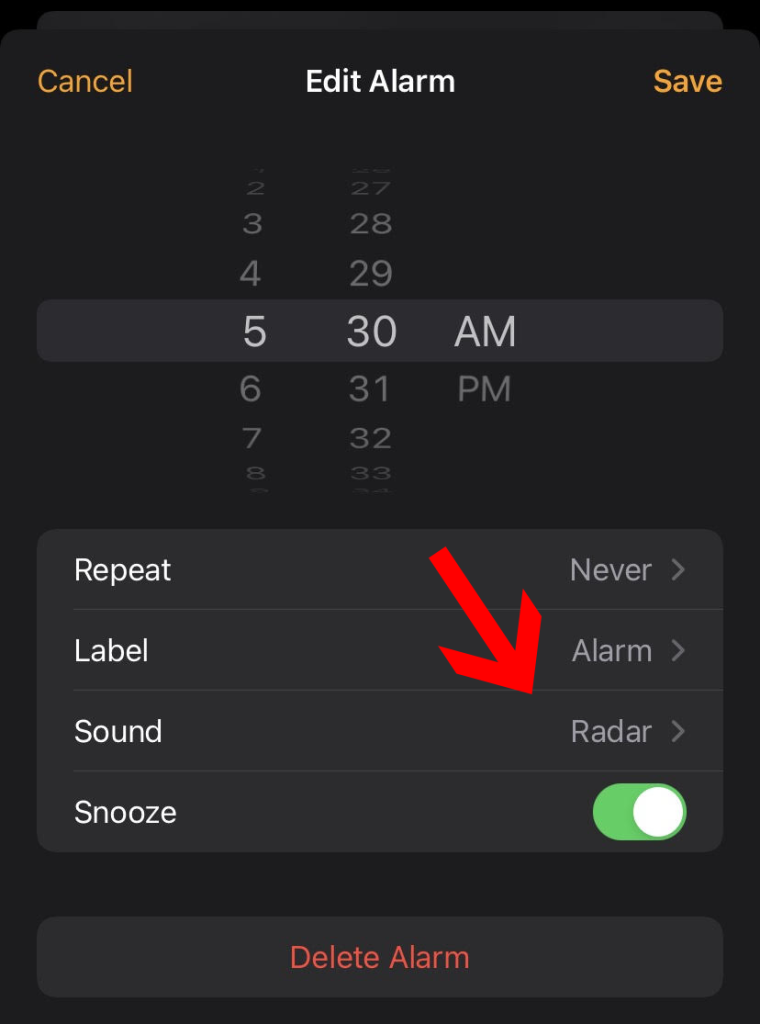
Step 5: Now tap on vibration.
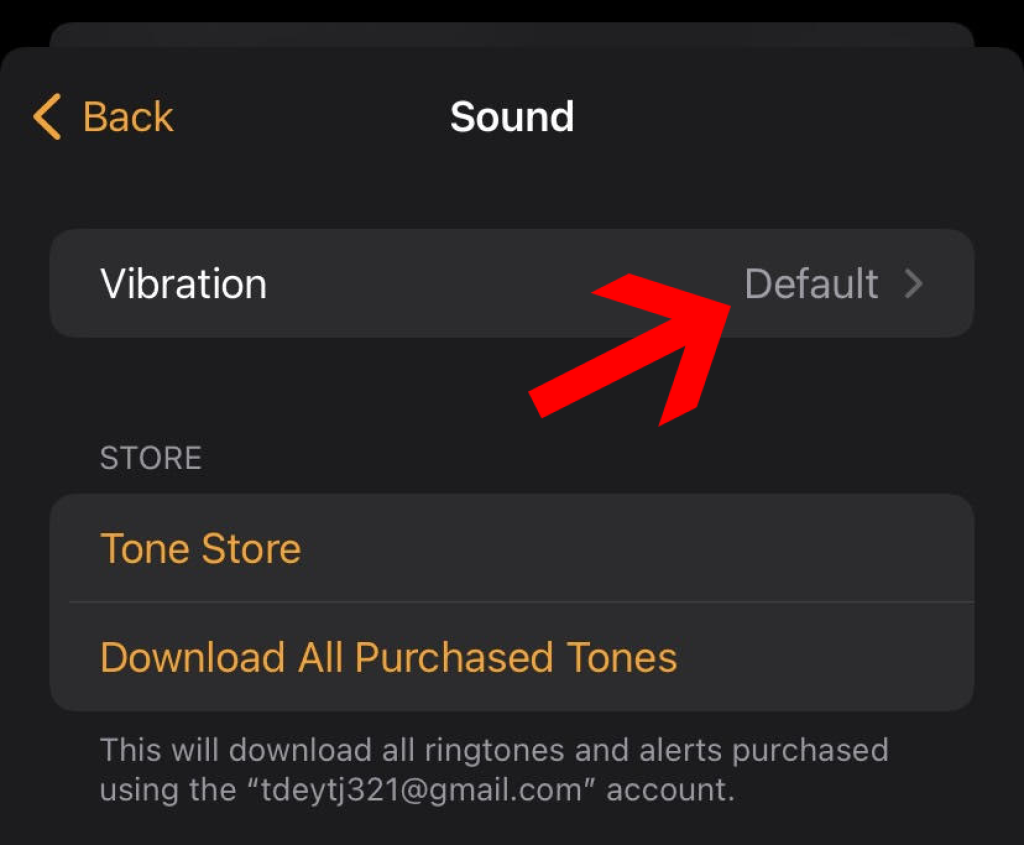
Step 6: Select None from the list.
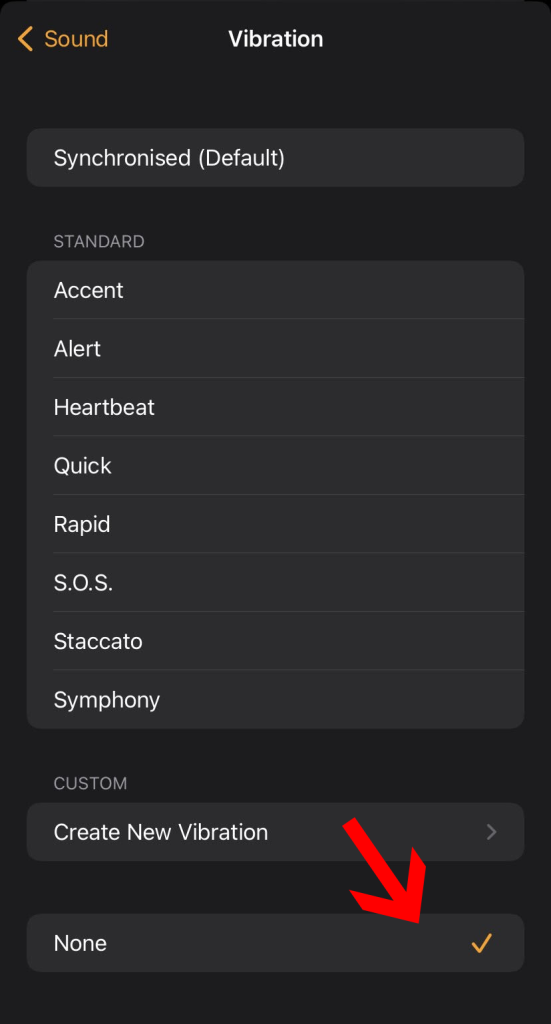
If you have multiple active alarms set up on your iPhone, repeat the above steps for all.
Conclusion
So, that’s how to turn off vibration on your iPhone.
If you don’t like to keep any sort of vibrations on your iPhone, you can turn it off from the Accessibility settings.
You just have to follow a few simple steps, and your iPhone won’t vibrate ever again. In case of any queries, feel free to reach out to us.







