Do you want to clear clipboard on mac?
If yes, you’re in the right place.
If you are taking notes, writing something on your Mac, or just collecting data from the internet, there can be a lot of copy-paste stuff. If it is overwhelming, your clipboard can fill up real quick and can sometimes cause weird errors in copy-paste.
If you do not want such errors, you can clear the clipboard on your Mac now and then. Not only does it clears up the memory, but it also prevents confidential data from getting leaked.
So let’s see how to clear the Clipboard on your Mac.
What is a Clipboard on Mac?
Clipboard on Mac is a macOS program that keeps the texts and images you copy in the computer’s memory. It allows you to copy-paste pictures and texts on your Mac.
It automatically goes to the Clipboard whenever you copy something on your Mac. When you paste the copied text or image, it gets transferred from the clipboard to wherever you paste it.
It may not be apparent, but whenever you are using the copy-paste functionality, the Clipboard is always an intrinsic part of it.
Macs also have the universal clipboard, which allows you to copy stuff from your Mac and then paste it into your iPhone or any other Apple device.
How to Check Mac Clipboard
If you want to check the Mac clipboard, you need to access it. Accessing the Clipboard on a Mac is very easy. Here is how to do it:
Step 1: Open Finder on your Mac. Just simply click on the empty desktop to access Finder.
Step 2: Now click on the Edit tab on the top Menu Bar on your Mac.
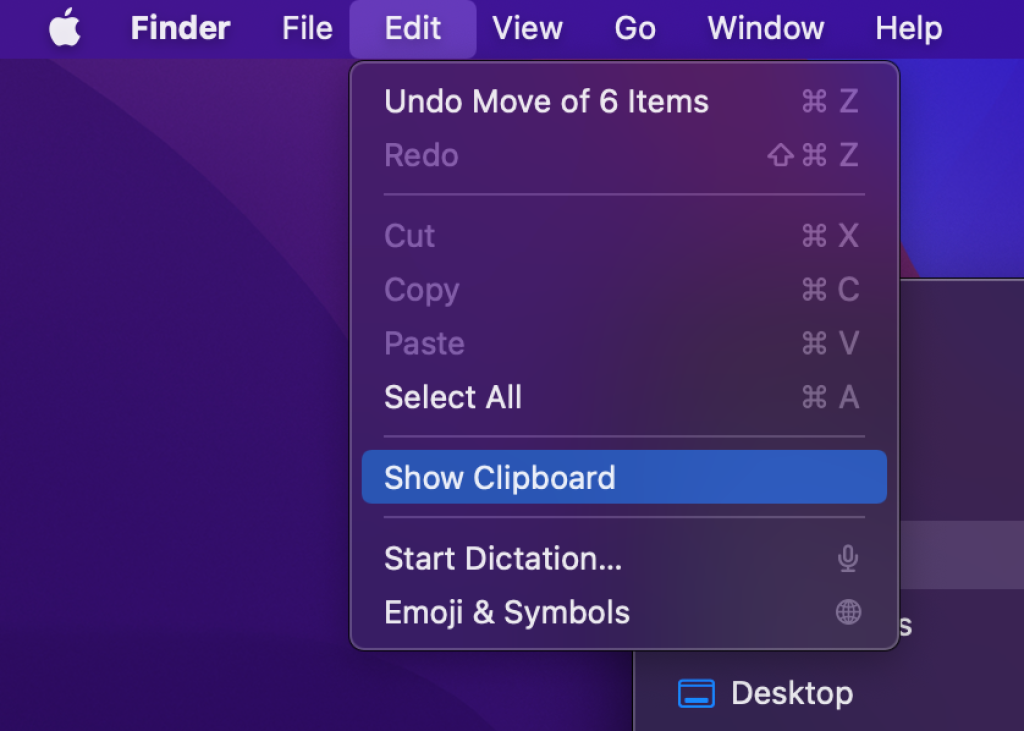
Step 3: From the list, click on Show Clipboard.
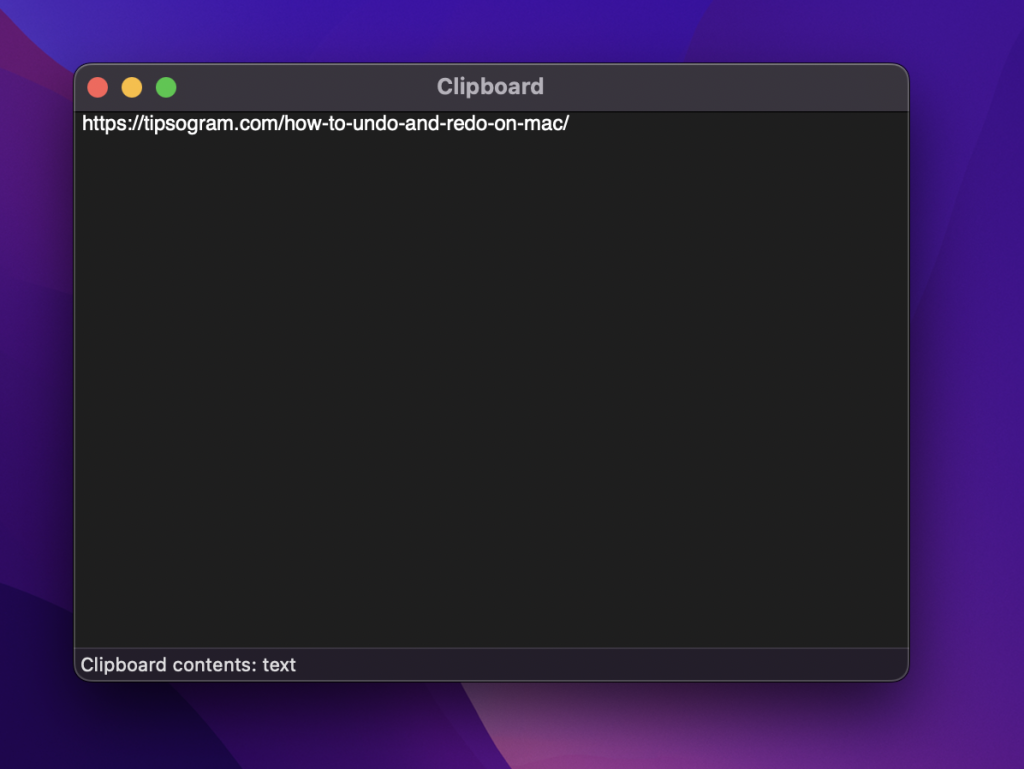
This will open the Clipboard on your Mac. Here you can check all the content that you have currently copied.
How to Clear Clipboard on Mac
Sometimes you copy sensitive information, which is usually stored in the Clipboard. If you don’t want anyone to access that sensitive information, it is vital to keep the Clipboard clear. So here are two ways to clear the Clipboard on your Mac:
Method 1: Using Empty Text
This isn’t a rock-solid method to clear the Clipboard on your Mac. Think of it as a workaround; the good news is that it works. We just replace the existing data in the clipboard with empty or meaningless text. Here is how to do it:
Step 1: Open a word or text file on your mac.
Step 2: Hit the space icon in the text file.
Step 3: Select the space and use the “Command+C” keys to copy the empty space.
That’s it! The empty space will fill up the Clipboard, and your Clipboard will appear blank. It is good if you just want a temporary fix.
Method 2: Using the Terminal
If you want to clear the Clipboard properly, you must use this method. Here is how to do it:
Step 1: Open Finder on your Mac. Just simply click on the empty desktop to access Finder.
Step 2: Now click on the Go tab on the top Menu Bar on your Mac.
Step 3: From the list, click on Utilities.
Step 4: Now open Terminal.
Step 5: In the Terminal window, type the following command and hit enter: pbcopy < /dev/null
That’s it! This command will clear the Clipboard on your Mac.
Conclusion
We hope this guide helps you to clear the Clipboard on your Mac. The method is pretty straightforward. You should clear your Clipboard now and then to keep the memory clear. In case of any queries, feel free to comment down below.







