Zoom is a teleconference platform that was literally a savior for all those who were stuck in their homes during the lockdown.
This platform helped millions of people attend meetings, schools, colleges, family functions, and more at the time when everything was closed.
Although this is a good meeting platform for anyone looking for a virtual meetup space, it may be super-boring if you don’t know how to participate.
Therefore, Zoom allows individuals to participate in work, college, or business meetings using its raise hand feature.
Every time you question or want to say anything – raising your hand is a courteous way to do that.
However, if you don’t know how to raise hand in zoom meetings, then don’t worry.
In this post, we’ll show you how to raise hand in zoom from your PC, Mac, or Mobile device.
So, without any delays, let’s dive right in.
How to Raise Your Hand in Zoom on Your Mac or PC?
Following are the steps you have to follow to raise your hand in zoom from your Mac or PC.
Note: Raising hand feature will not work if you are the host of the meeting on Zoom.
Step 1
Open the Zoom platform on your Mac or PC.
Step 2
Look in the bottom right corner of your screen to find a button named Reaction.

Step 3
Click on Reaction Button >> a popup window will appear >> there will be an option to raise your hand.
Step 5
Click the Raise Hand button to raise your hand virtually.
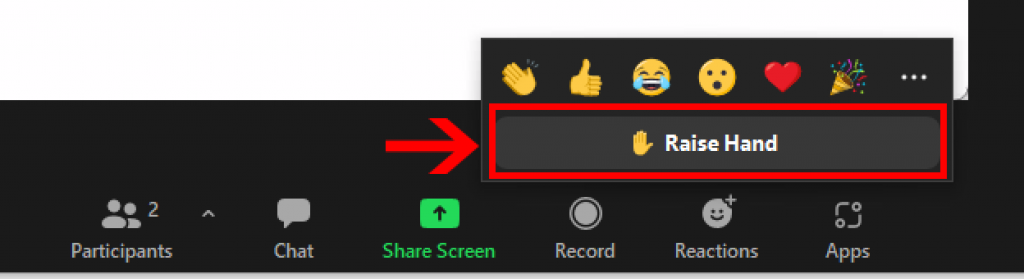
You can see the raised-hand icon appear on the Zoom desktop app in the upper left corner of your screen.
Once you raise your hand, the host gets notified that you have raised your hand.
Then, the host can select you to speak. And, you may be asked to unmute yourself.
If you are unmuted, you can speak freely.
Keyboard Shortcuts To Raise or Lower Your Hand
Windows: Alt + Y keyboard shortcut
Mac: Option + Y keyboard shortcut
How to Raise Your Hand in Zoom on Your iPhone or Android Device?
Raising hands-on mobile phones is also pretty straightforward, like on the desktop or Mac.
Step 1
Click or tap on the screen to wake the webinar controls.
Step 2
Tap More.
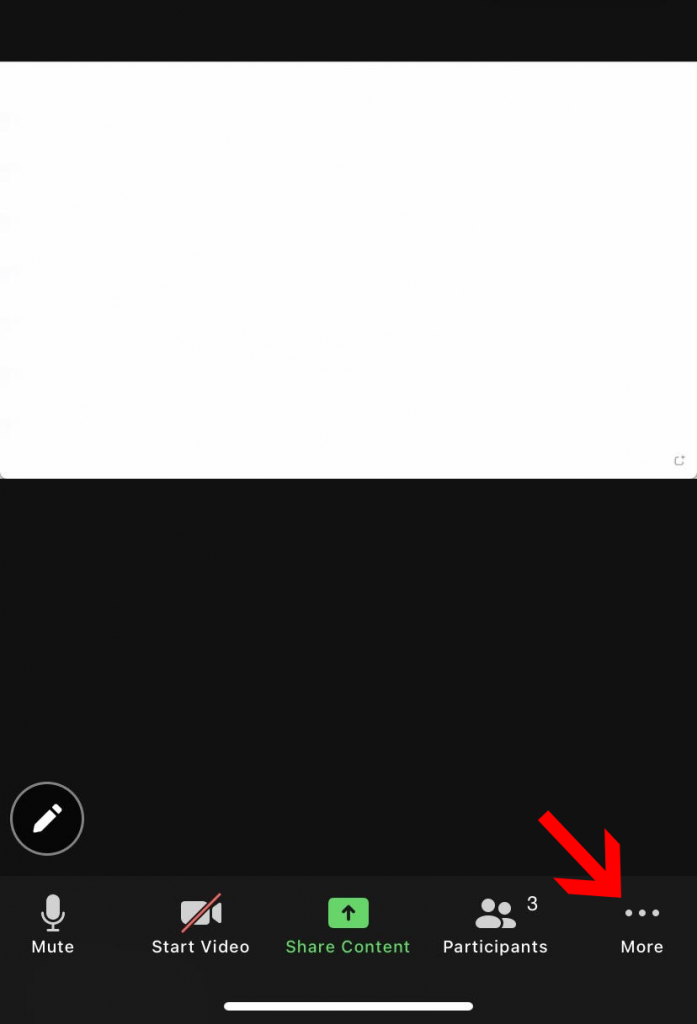
Step 3
Select Raise Hand to raise your hand. The host will get a notification immediately that you’ve raised your hand. If the host is ready to hear your doubt or opinion, you can unmute your mic.
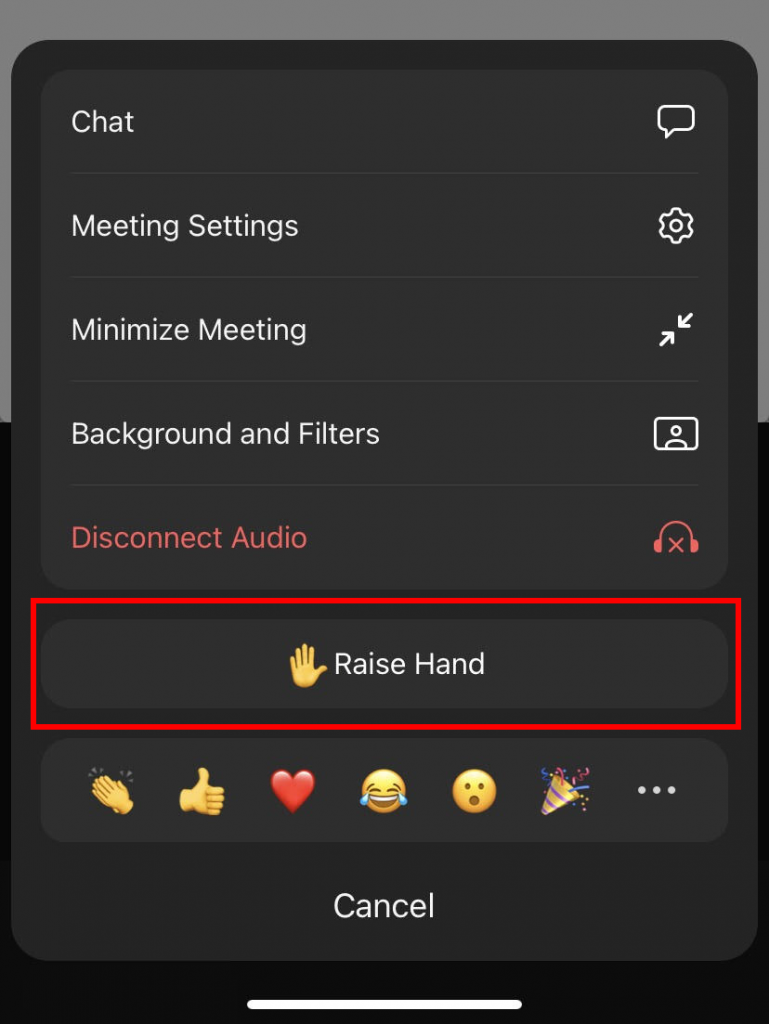
Step 4
Unmute your mic and tap Unmute, and then ask your question.
How to Lower Hand in Zoom?
Once you finish speaking, Click Reactions Button from the popup menu >> click the “Lower Hand” option to lower your hand.
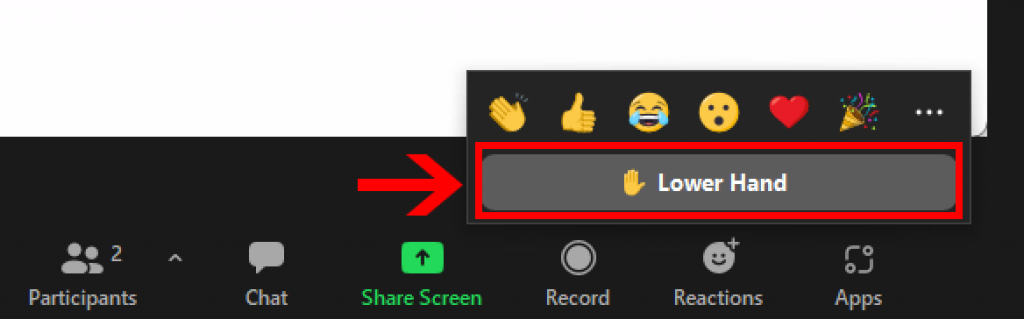
On the Zoom mobile app for iPhone, iPad, and Android, you need to tap on the screen to wake the button bar, then click on the hand icon to lower your hand.
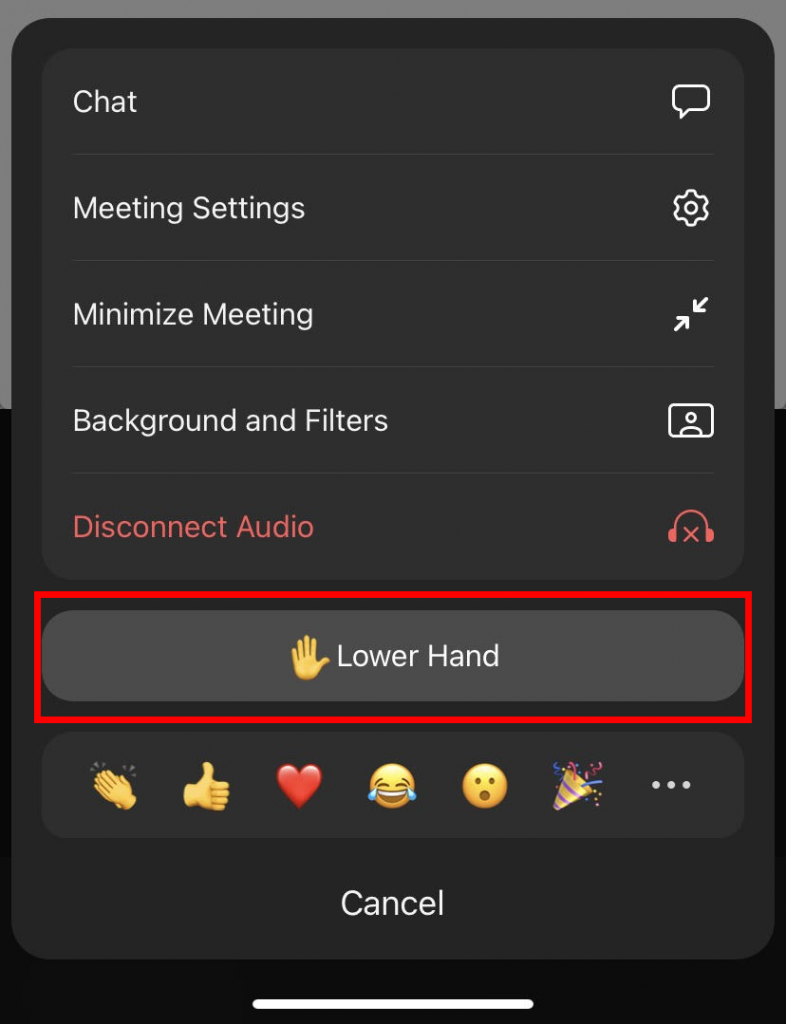
Can the host lower all hands in zoom?
Yes, if you are the host in a meeting, you can perform authoritative moves. Lowering participants’ hands is one of those features. You can lower a participant’s hand on Zoom by following these steps in a row.
Participants >> Find the participant >> Lower Hand
If you are using the Zoom App on your mobile phone, you can lower a participant’s raised hand by tapping on the Participants tab in the meeting screen, tapping on the name of the user, and then clicking the Lower Hand option from the popup menu.
Conclusion
We hope now you know how to raise hand in a zoom meeting.
Raising your hand on Zoom is a straightforward method. It’s not just a participating option, but also a gesture to show respect for the other person – As you want to speak, but only after if the host allows you.
Therefore, using such a function becomes compulsory.
Using direct buttons to raise hands is one way. However, you can also use simple keyboard shortcuts if you use Zoom on Mac or Windows.
With that said, we hope that you received the solution to your problem.
Now it’s your turn:
Have you ever used the raise hand feature of Zoom before?






