Let’s assume you use Instagram to promote your online coaching business. So, you post something related to your online class.
One of your students saw the post and commented, mentioning how effective your online classes are.
You pinned that comment to the top! Now, every follower who sees the comment will hold a positive image of your online course.
And that’s the power of pinned comments on Instagram. With pinned comments, you can allow your followers to do the marketing for you. They can act as social proof for your brand.
But the question is: how to actually pin a comment on Instagram?
In this post, we’re going to show you how you can easily pin comments on your Instagram post, Live, or reels to gather more valuable comments from followers
So, what are you waiting for? Let’s dig in!
Can Anyone Pin Instagram Comments?
Technically yes, anyone can pin your comments on Instagram. You can also pin any of your follower’s comments on your Instagram post. But you can’t pin your own comment on Instagram.
On Instagram, you can pin up to three comments. So, make sure to select comments wisely. After all, the pinned comments will make all the other comments less visible to your followers.
How to Pin a Comment on Instagram Post
For Android Users
Simply follow these step-by-step processes if you want to pin Instagram comments on your Android device.
- Open the Instagram app on your Android.
- Press on your Instagram profile icon. You’ll find the icon at the bottom right corner of your screen.
- Choose a post and head to the comment section.
- Now, read all the comments and select the one you wish to pin.
- Long press the selected comment and tap on the thumb-pin button located at the upper right corner of your screen.
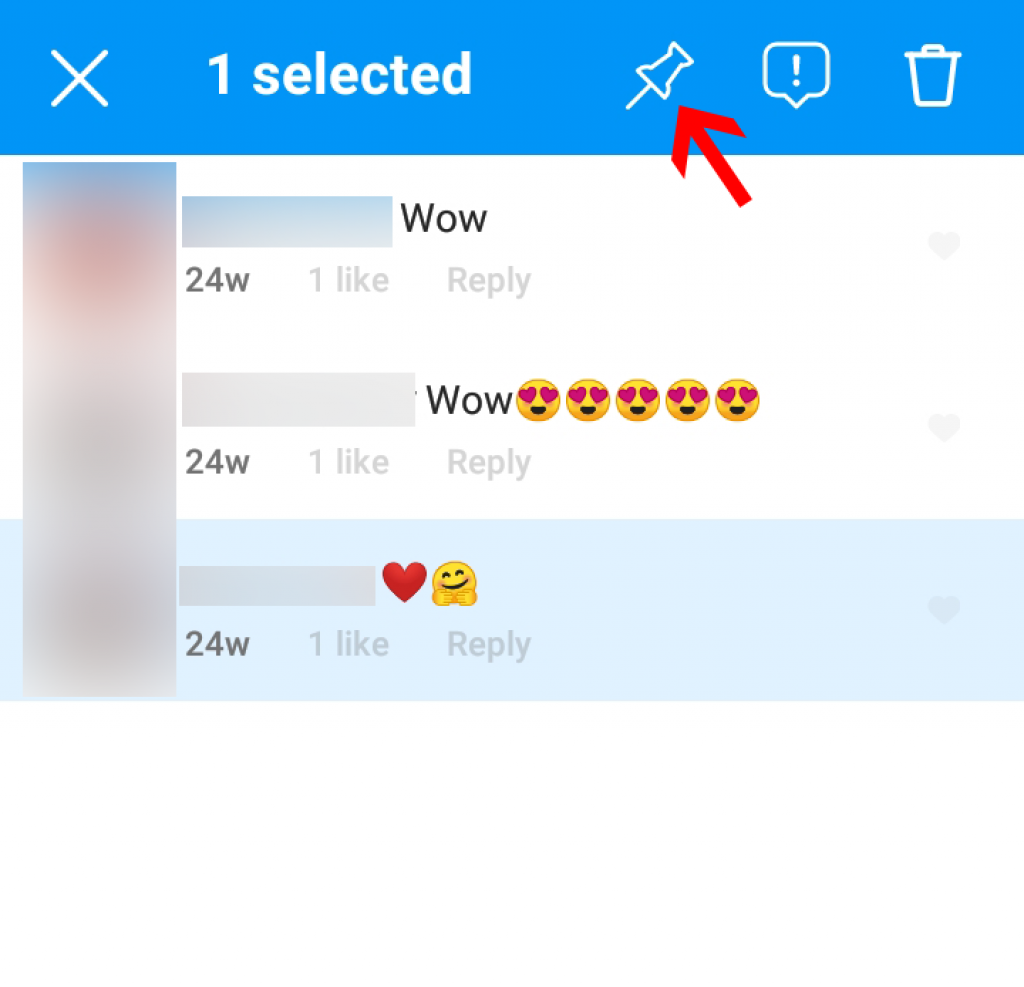
- Then click on “pin comment”.
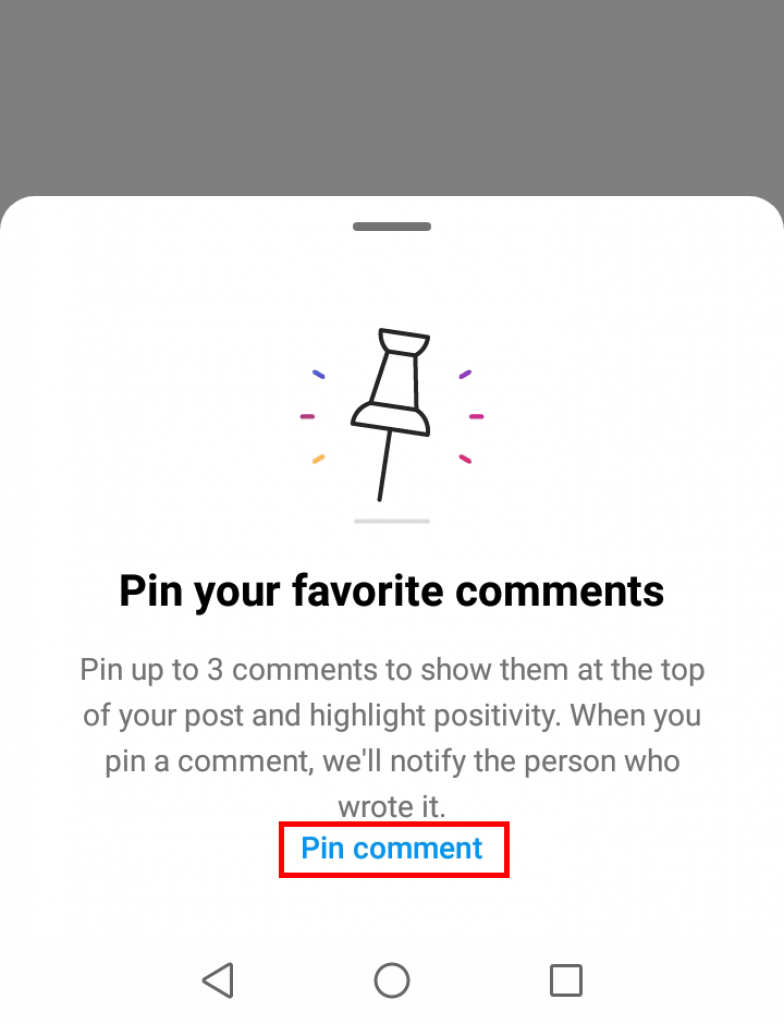
Following these steps will pin that particular comment at the top of your comment box. After pinning the comment, every Instagram follower of yours or user will notice the highlighted pinned comment.
For iPhone Users
If you’re an iPhone or iPad user, the steps to pin an Instagram comment are a little different than Android users; for example:
- Open the Instagram app on your iPhone.
- Head to your Instagram profile page.
- Choose a post and visit their comment section.
- Choose a comment you’d like to pin at the top.
- Swipe left from right and tap on the thumb-pin icon.
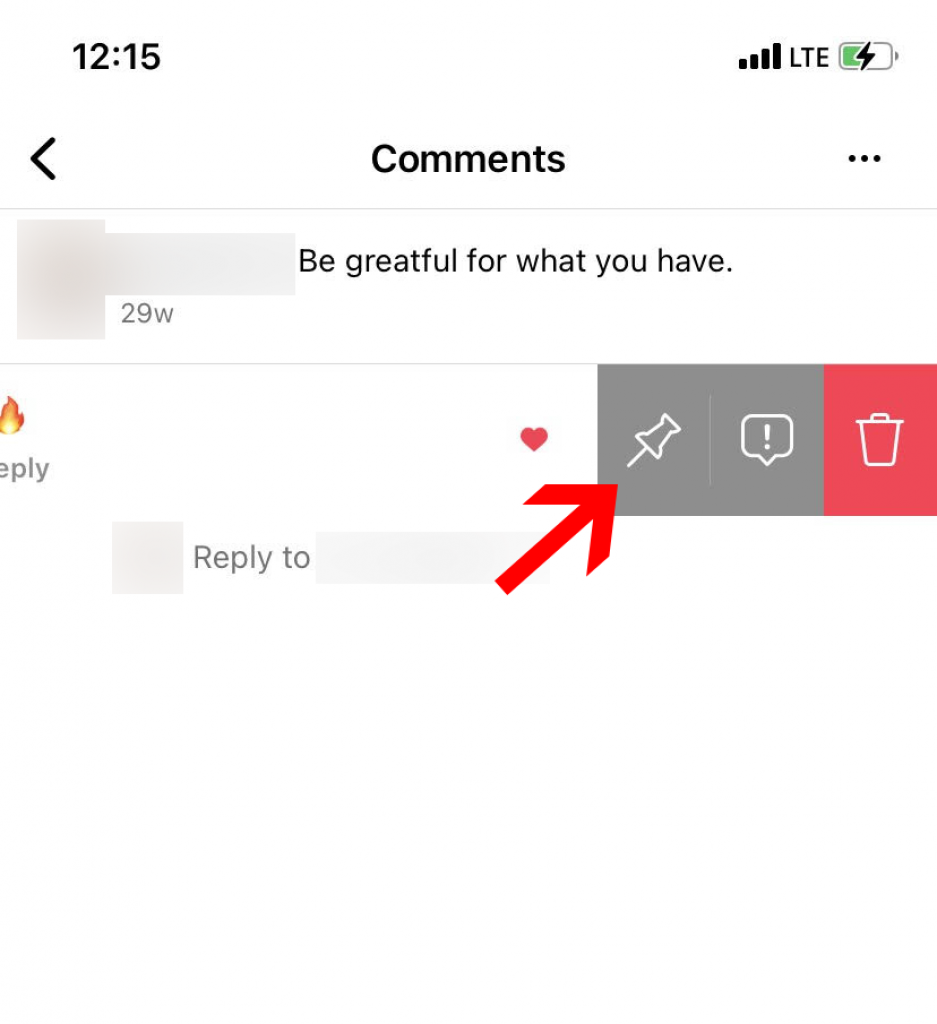
- Then again click on “pin comment”.
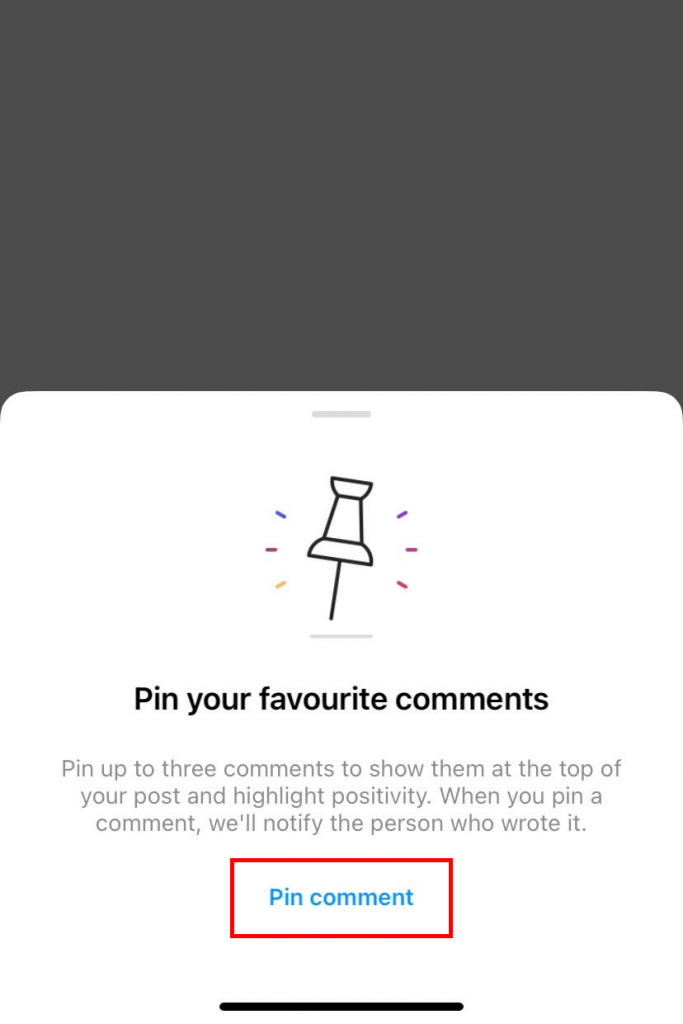
Following these steps, you can easily pin a comment on your iPhone. If the steps didn’t work out on your phone, make sure to update the Instagram app.
Also, make sure to remember that every time you pin someone’s comment on your Instagram posts, reels, or Live videos, they’ll receive a notification. However, they won’t get any notification if you unpin the comments.
How to Pin a Comment on Instagram Live
While hosting a live session on Instagram, if you read a cool or interesting comment, you can choose to highlight it by pining that comment. And here are the steps you can follow to pin a comment on Instagram Live on both Android and iPhone devices.
- Open your Instagram app.
- Select the Your Story option from the upper left corner of your device.
- Find and tap on the Live button.
- After starting the Live video, select and click any comment.
- Then, tap on the Pin Comment option.
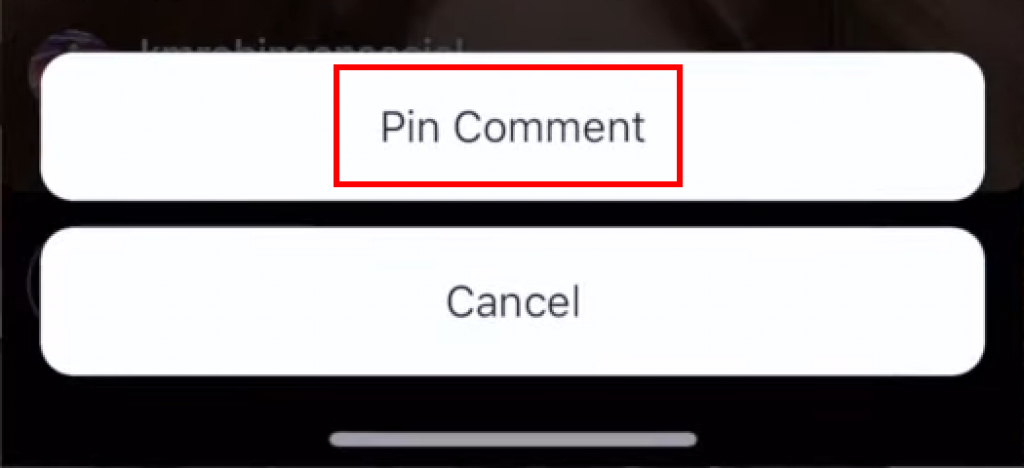
That’s it! Following these steps, you pin comments on your live videos. So, even if your followers join the Live later, they can see the pinned comment.
However, if you’ve changed your mind and wish to unpin a pinned comment on your Live video, tap on the x icon located on the right side of the pinned comment.
If you don’t see the x button, simply press the pinned comment again, and select the “Unpin Comment” option.
How to Pin Comments on Instagram Reels
Like Instagram posts and Live, now you can pin comments on your reels as well. If you have no idea how to do that, follow the steps below.
For Android Users
- Go to your Instagram app and log in to your account.
- Create or post an Instagram reel.
- Now select or write a comment you wish to pin.
- Press the comment and select the pin icon.
For iPhone Users
- Log into your Instagram account.
- Post or make a reel.
- Write a comment on the reel or select one of your follower’s comments.
- Tap on the comment and swipe left.
- Next, select the “Pin Comment” option.
In recent days, reels have been the most popular way to engage with your followers or promote your brand on Instagram. And pinning comments on reels will help you make these engaging reels more informative.
Can You Pin Your Own Comment on Instagram?
Unfortunately, unlike YouTube, you can’t pin your own comment on Instagram posts published by you. Instagram only lets you pin your follower’s or other users’ comments on your post so that it stays at the top.
However, you can pin your own comment on Instagram Live. to do so, follow these below steps.
- Launch your Instagram app.
- Select the + signed button located at the top right corner of your Instagram feed.
- From the menu, select the Live option.
- Start a Live video.
- Now write a comment you’d like to add on your Live.
- Tap on your own comment and select the Pin Comment option.
- If you’re an iPhone user, swipe left on your own comment and tap on Pin Comment.
You can successfully pin your own comment on Instagram Liv following these easy steps.
Wrapping Up
So that’s how you can pin a comment on Instagram
Now that you’ve learned all the ins and outs of pinned comments on Instagram, it’s time to pin some interesting comments!
You can hook your audience to your posts by pinning positive and cool comments. Also, with pinned comments, you can encourage more users to share their feedback on your post. Undoubtedly pinned comments will be great conversation starters for your Instagram posts.
So, go ahead and start pinning! If you have any confusion, feel free to share with us in the comment section below!

![How to Pin a Comment on Instagram [2024]](https://tipsogram.com/wp-content/uploads/thumbs_dir/How-to-unmatch-someone-on-Tinder-pncpyo5zyirv3devzdl9klxrqqzmn1ugloom5xgke4.png)
![How to Pin a Comment on Instagram [2024]](https://tipsogram.com/wp-content/uploads/thumbs_dir/How-to-delete-photo-albums-on-iPhone-1-pnvi8z2uhz0zpl1so78hdwkd2v5s0kzckp4ir2yc70.png)




