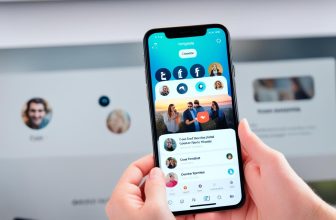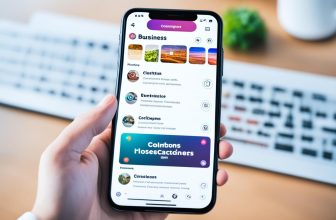Instagram is a versatile social media app. Not only does it shows you photos and videos from all over the world, but it also allows you to chat with people.
There is always something fun to share on Instagram, whether it’s a funny meme or some informative video.
Instead of sending it to everyone individually, you can create a group chat on Instagram and send all the stuff to your group at once.
Not only does it saves time, but it also allows all the people to give their input in one place.
If you have friends with similar interests, making a group chat on Instagram is the way to go.
But the question is: how to make a group chat on Instagram?
Don’t worry.
In this post, we’ll show you how to make a group chat on Instagram within a few seconds and chat with all your friends at once.
So without wasting any further time, let’s dive in.
How to Make a Group Chat on Instagram (Android & iPhone)
Creating a Instagram group chat for iPhone and Android using the Instagram app is quite easy.
Here is how to do it:
Step 1: Tap on the Messenger Icon in the top right corner.
Step 2: Now tap on the Compose Icon in the top-right corner.
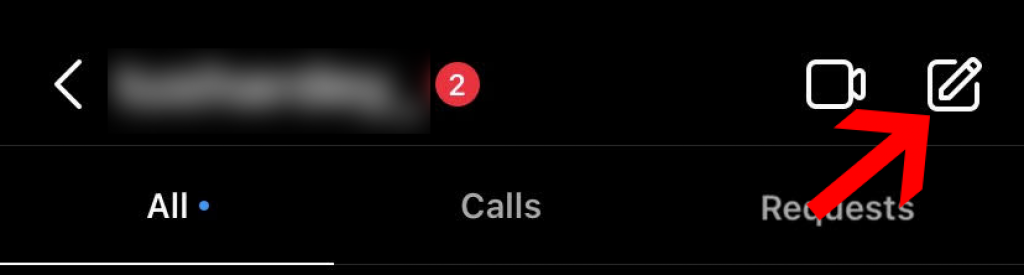
Step 3: Select the users you want in the group by tapping on them (At least 2).
Step 4: Finally, tap on Create a Group Chat.
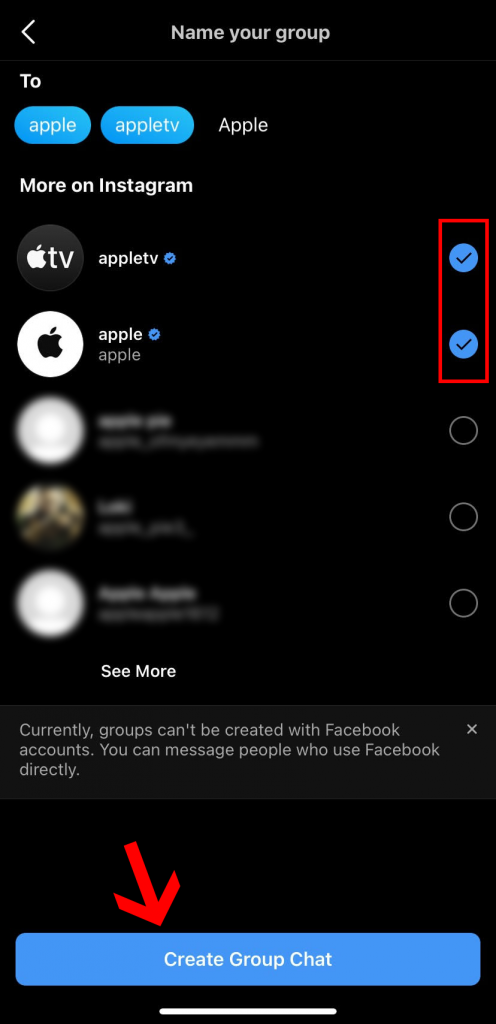
That’s it! You will now see a new group created in your Instagram messages.
You can send messages, photos, and videos right inside the group. It’s just like having a group on WhatsApp.
However, if you wish to change the name of the group, here is how to do it:
Step 1: Open the group chat.
Step 2: Tap the profile icon(s) to open the settings.
Step 3: Under Chat settings, tap on “Group name”.
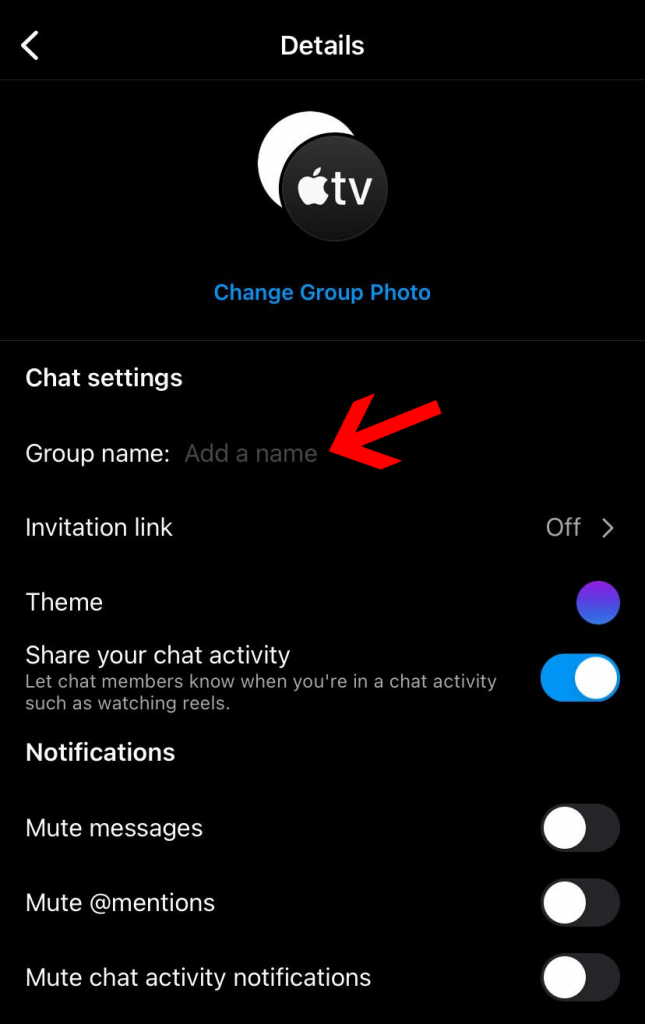
Step 4: Enter your preferred group name, and that’s it!
How to Create a Group Chat on Instagram (PC or Laptop)
If you are on a laptop or a PC, you can still create a group chat on Instagram. Here is how to do it:
Step 1: Login into your Instagram account.
Step 2: Now tap on the Messenger icon on the top-right.
Step 3: From here, tap on Compose icon in the top-left corner.
Step 4: Select the people you want in the group from the list.
Step 5: Once you’ve selected the users, click on Next.
Step 6: You have now created a group chat. You can send messages and photos from your PC. You can also change the name of the group using the method we’ve shown above.
How to Add More Friends on Instagram Group Chat
If you wish to add more people to the Instagram group chat, here is how to do it:
Step 1: Open the group chat where you wish to add people.
Step 2: Tap on the group name/DP.
Step 3: Right next to Members, tap Add people.
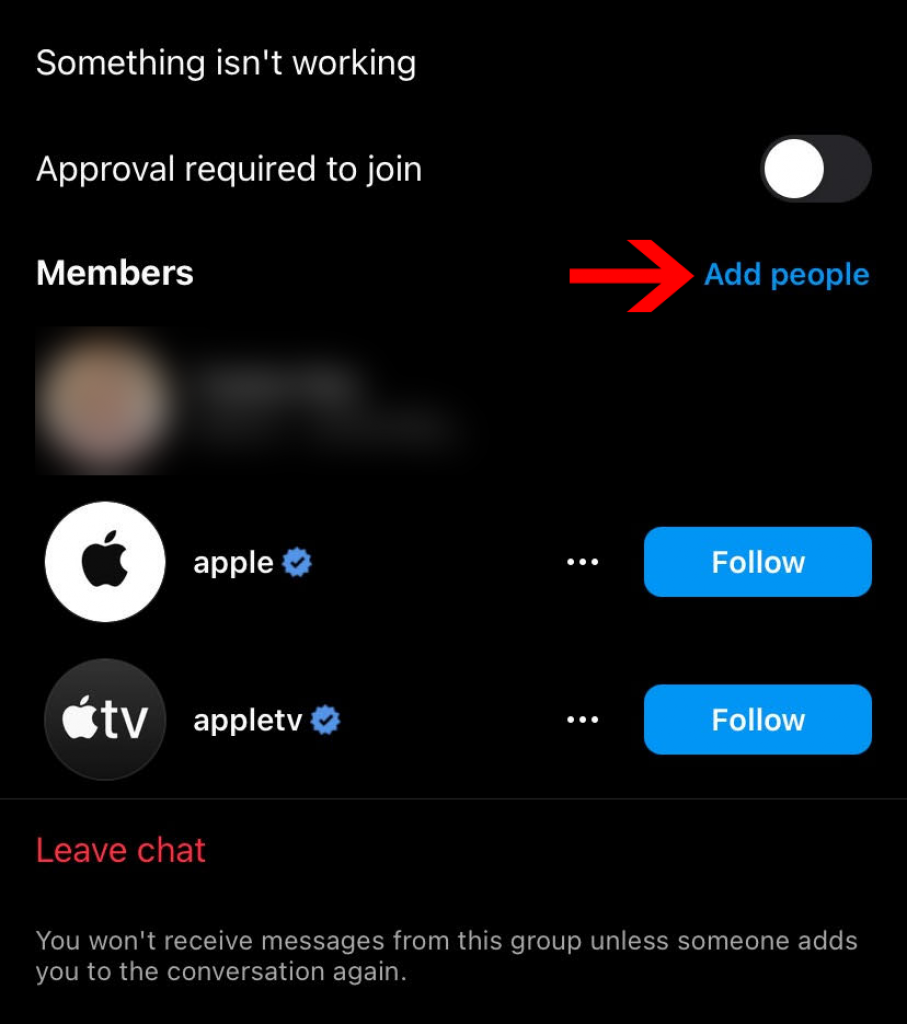
Step 4: Select the people you want to add and click Next.
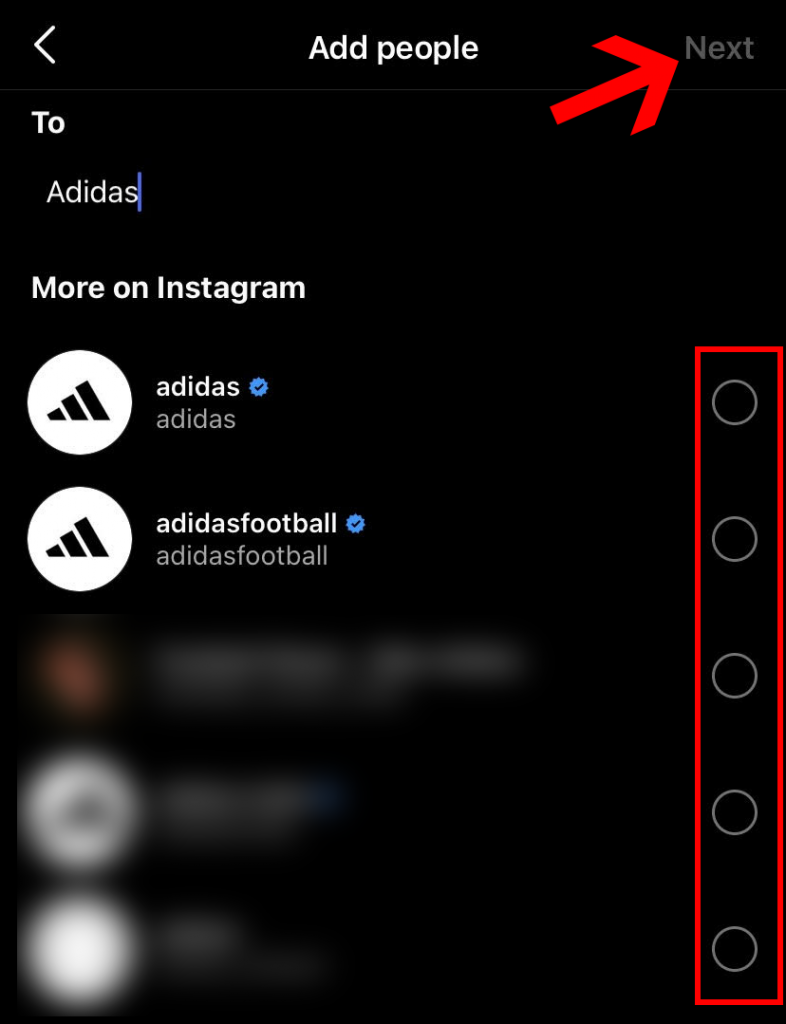
Step 5: Now you will see a popup, tap on Add.
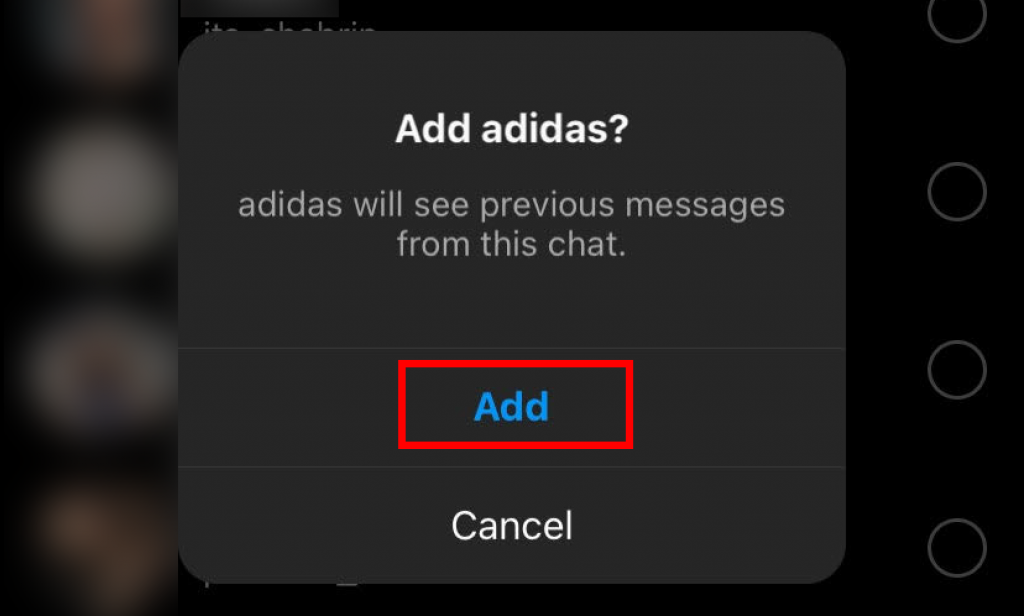
That is how you can add more friends on your Instagram group chat.
How to Remove Someone From Instagram Group Chat
If you wish to remove someone from an Instagram group chat, here is how you can do it:
Step 1: Open the group chat, and tap on the group name/DP to open chat settings.
Step 2: Scroll down, and under Members, you will find all the group chat members.
Step 3: Then tap on the three-dots icon next to the person you want to remove.
Step 4: Select the “Remove From Group” option.
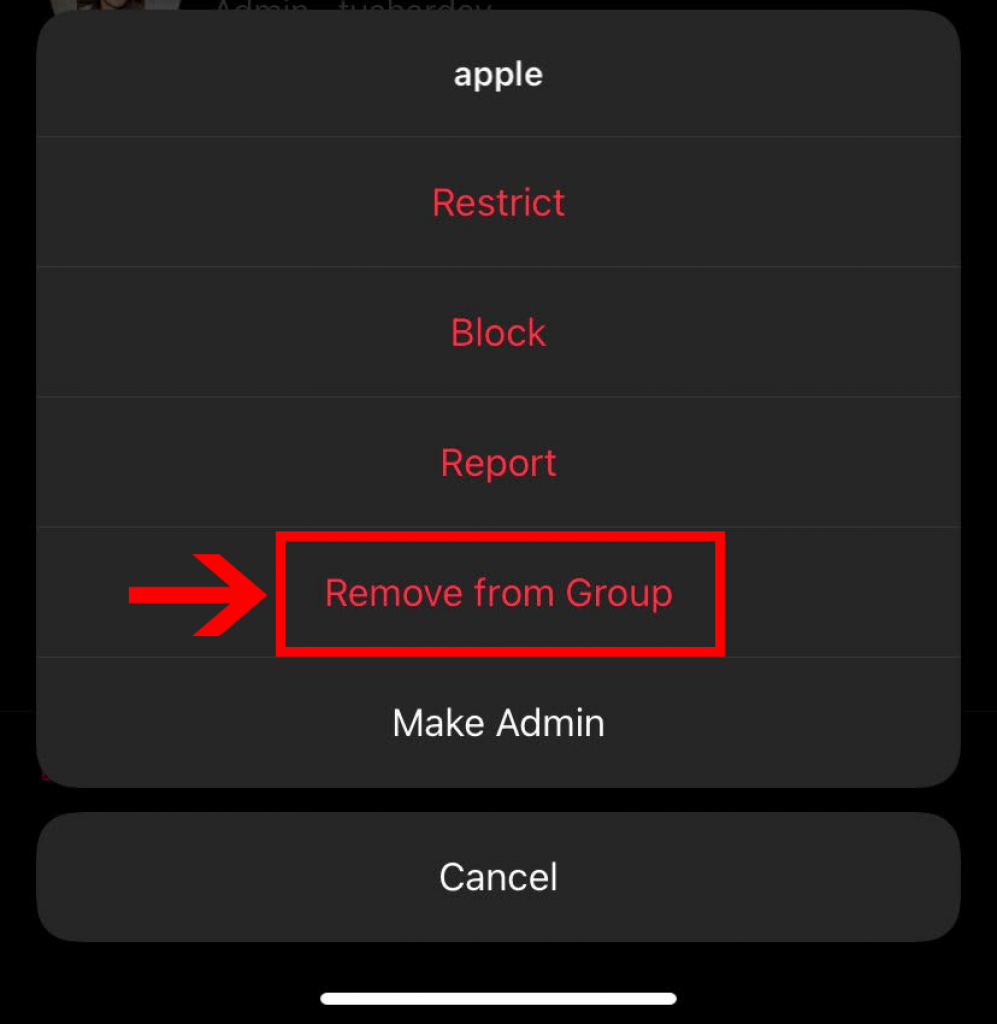
However, note that this option will only be visible to the group’s administrator. If you are not the group admin, you won’t be able to remove someone from the group chat.
How Many People Can Be Added to an Instagram Group Chat?
You can add up to 250 members in an Instagram group chat.
However, you can only add up to 32 members to your group chat in a single given time.
If you want to add more than 32 people at once, you have to add them later on.
Conclusion
We hope you now have a clear understanding of how to make a group chat on Instagram.
The process is quite simple and straightforward.
Moreover, you can also add themes and add more people to the group chat later on.
Like normal Instagram chat, you can send messages, photos, share posts, reels, etc. You can also remove someone from the group chat if they have any inappropriate behavior.
Having a group chat on Instagram is an excellent option for communicating with all your close friends and family members in a single place.