Sharing is one of the most important elements of Facebook. In fact, it can be the key to your success on this platform.
People want to share your content because they think it’s worth reading. If you can get your audience to share your content, then they are doing the hard work for you! You are making them engage with your posts.
Moreover, sharing your Facebook posts is a great way to get more exposure and traffic to your website. But, if you’re not getting the shares you want, it could be because you’re posting the content the wrong way.
You might have disabled the sharing option on your profile, and people can’t really share your content.
But don’t worry. You can easily fix this by following some steps.
In this post, we’ll show you how to make a post shareable on Facebook in the most easiest way.
So let’s dive in.
How to Make a Post Shareable on Facebook
There are two ways you can make a post shareable on Facebook-
- Before posting
- After posting
First, let’s talk about how to make a post shareable before posting it on your Facebook feed:
Before Posting
Step 1. Open the Facebook app or go to the Facebook site.
Step 2. Press the ‘What’s on your mind?’ field on your Facebook news feed page. It will open the Create Post page.

Step 3. You’ll notice an audience settings button in the Create Post tab, right under your profile name.
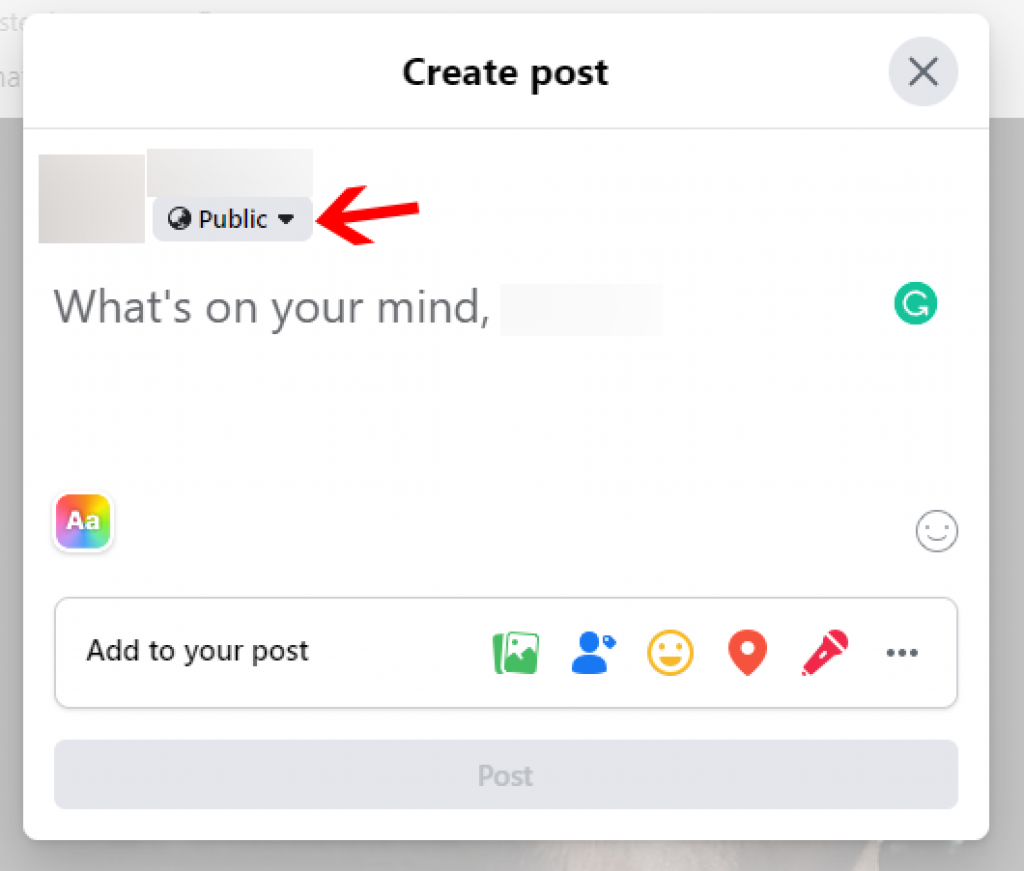
Step 4. Click or tap on the audience button to open a list of options to change your post’s privacy settings.
Step 5. From the list of options, select who can share your new Facebook post. You can select from:
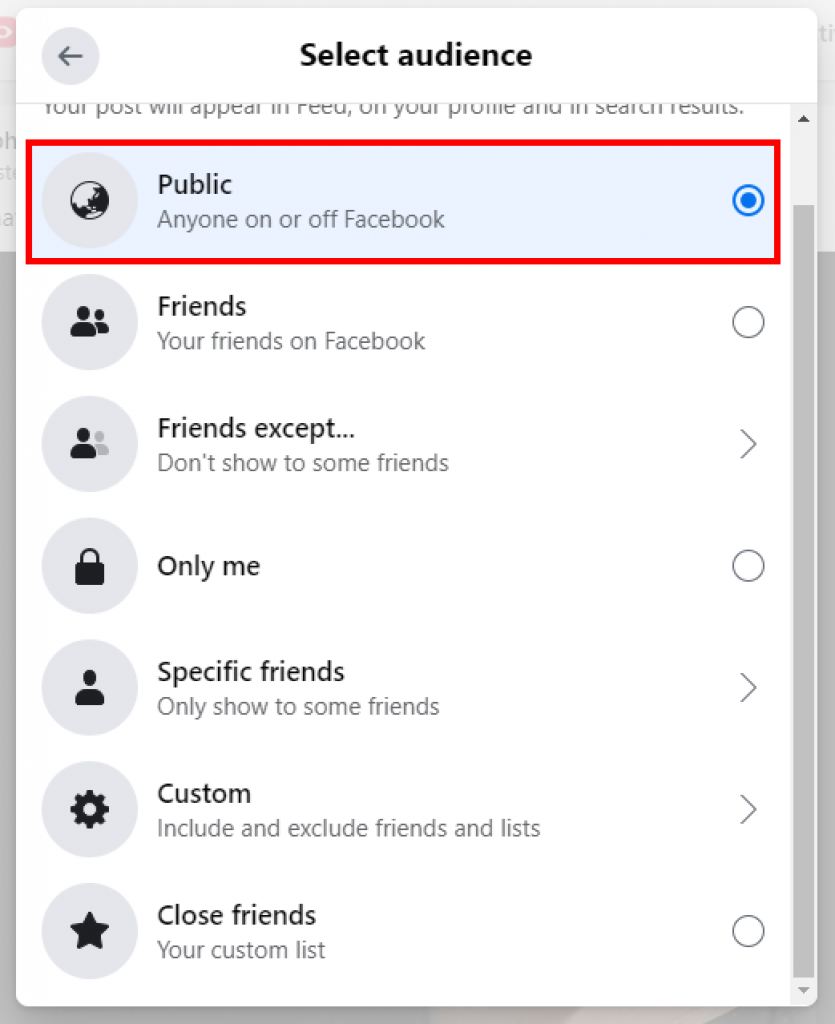
- Public- Anyone on Facebook can see your post and share it on their account. Even the users who are not on your Friend’s List.
- Friends- if you select Friends, users that are friends with you can see and share your post with others.
- Friends Except- If you choose Friends Except, your post can be shared by everyone except the ones you don’t want to see.
- Specific Friends- Just like the Friends Except option, Specific Friends lets you select users who can see and share your post on Facebook.
- Only Me- You can select Only Me if you don’t want anyone to share your post.
- Custom- If you select this option, you can make your post shareable to specific users or specific groups of people.
Step 6. Make sure to select the option Public to make your post shareable to anyone on Facebook.
Step 7. Click on the Save button.
After Posting
Step 1. Select the Facebook post you want to make shareable.
Step 2. On the upper right corner of that post, select the three dots icon.
Step 3. A drop-down menu will appear on your screen. From there, select Edit Privacy.
Step 4. Select Public.
There you go! Follow these steps to make your posts shareable with everyone. Also, remember that the steps we’ve mentioned above work in every version of Facebook.
Pro Tip: You can’t make your post shareable to the Public if you’ve locked your Facebook profile. Make sure to unlock your profile before changing the audience settings to Public.
How to Make a Post Shareable on Facebook Group
To make a post shareable on a Facebook group, ensure you’re on a public group. In a public group, anything you post can be shared by the group members if you change the privacy settings.
Step 1. From your Facebook page select the Groups option, located on the top left side of your page.
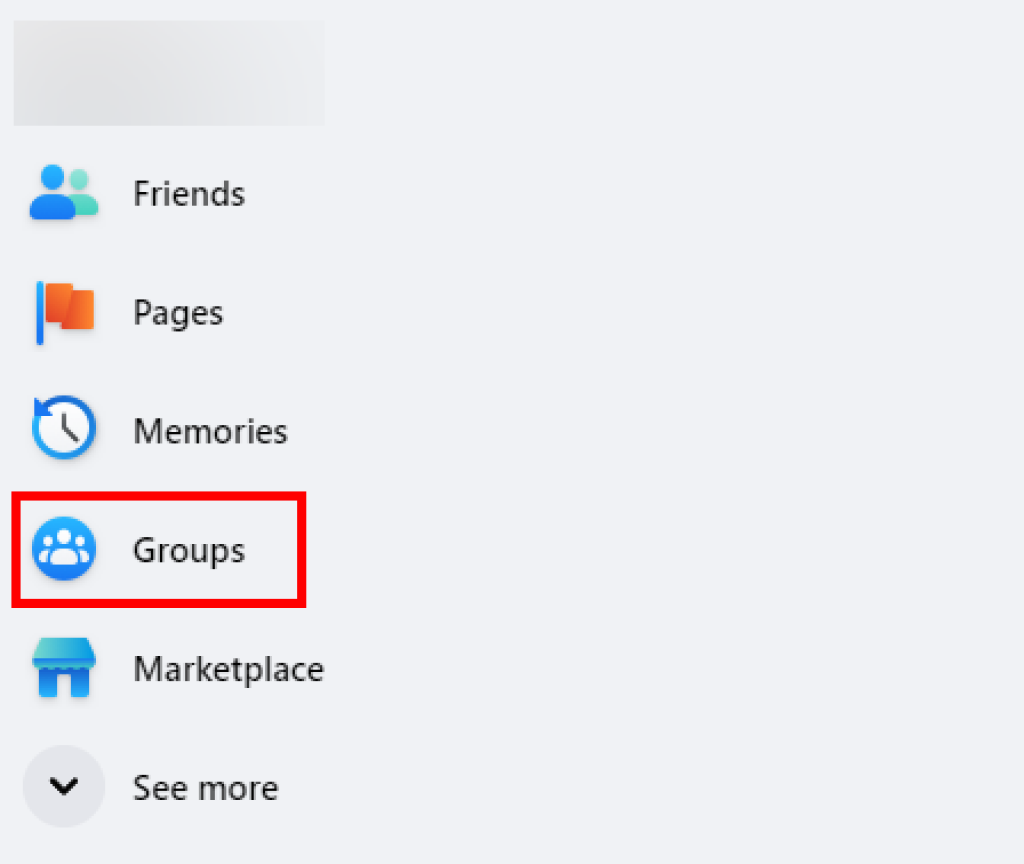
Step 2. You will see a list of groups; select the group you want to post on.
Step 3. On the group’s homepage, select the field saying ‘Write Something.’

Step 4. Now create a post and share it with the group. Since your group is a public group, the share button will automatically appear on the lower right side of your post.
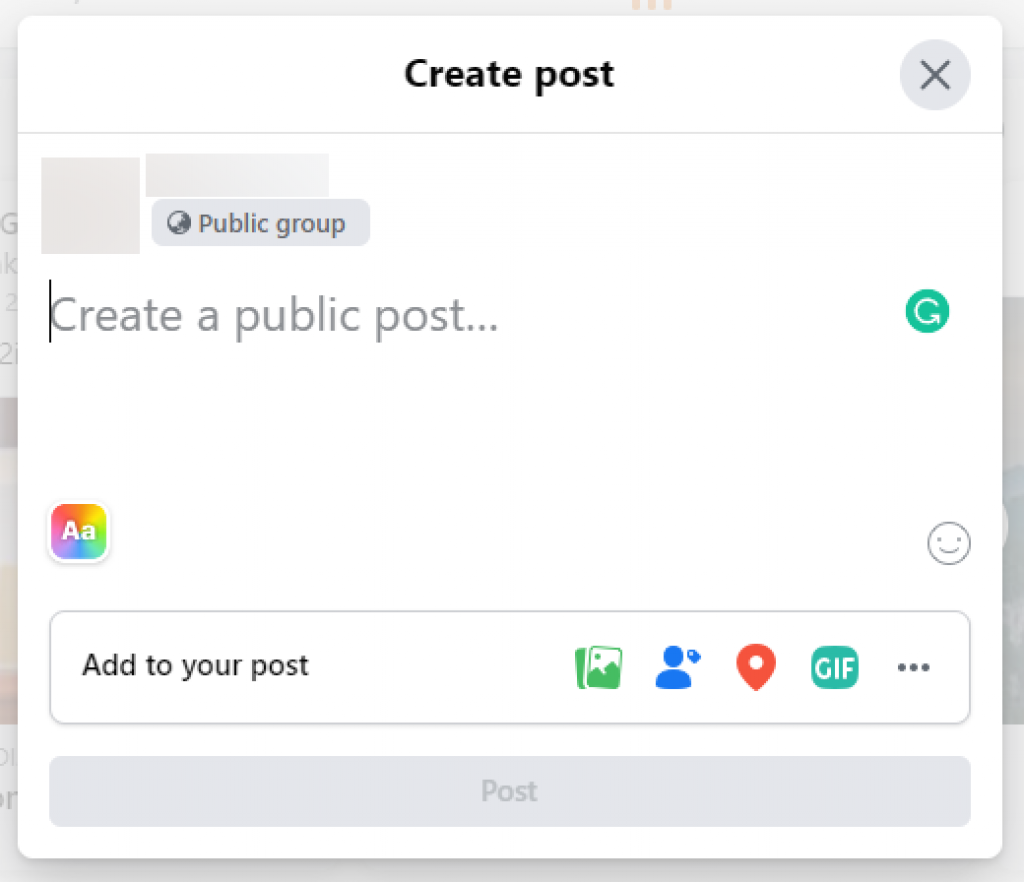
And that’s it! Now anyone can share your post from the public group.
How to Make a Facebook Post Shareable Without Making it Public
Sometimes making your Facebook post public can bring unwanted attention or comments from strangers. That’s why making your post shareable to everyone isn’t the best idea.
However, you can always make your post shareable without making it public to avoid spam. Here’s how you can do that:
Step 1. Login to your Facebook account and head to the home page.
Step 2. Click on the What’s on your Mind option.
Step 3. On the Create Post page, simply change the audience privacy option from Public to Friends except, Specific Friends or Custom.
Step 4. Choose the people or users who can share and see your Facebook post.
That’s it! You can change your post’s sharing privacy to selected users by following these simple steps.
How to Make a Facebook Post Shareable in a Private Group
If you’re a part of a closed or private group on Facebook, you can’t make your post shareable to users outside of the group. Any post you publish within the group is shareable only to the members of that private group.
However, if you want everyone to see a particular post you’ve shared in the private Facebook group, follow the below steps:
Step 1. Publish a post on your own Facebook news feed.
Step 2. Click on the Share button, located in the lower right corner of that post.
Step 3. Click on the Share to group option from the drop-down menu and choose the private group you want to share the post.
Now your post will be shared with the private group. If someone outside of that group wishes to share the post, they can visit your feed to share it from the original post.
How to Make a Post Shareable on Facebook Page
You can follow these below steps to make your post shareable on your Facebook page:
Step 1. From your Facebook home, select the Pages option located on the left side of your screen.
Step 2. Now from the list, select a Page.
Step 3. On that page, search for a post you wish to share. On that post, click on the Share button located on the lower right side.
By default, all the posts on a page are shareable to the public and can’t be changed. If you have access to the page, you can easily share a post.
Why Can’t People Share Your Facebook Post?
The main reason why you can’t share a post on Facebook is because of the privacy settings. Your Facebook’s privacy settings ensure who can interact with your existing and future posts.
If your Facebook page’s privacy settings are set to only me, your friends and family won’t be able to share it with otters. They are only allowed to see the post.
If you change the privacy settings to fronds or public, your friends or anyone can share the post.
You can make changes to the privacy settings on your Facebook settings menu.
Wrapping Up
Increasing Facebook post interaction and engagement is a must for businesses and brands that rely on Facebook marketing to drive traffic towards their landing pages.
That’s why making your Facebook post shareable can always help your businesses thrive on Facebook. And we hope that after reading this post, you can now make all of your posts shareable on Facebook to increase engagement.
If you face any problems while following these steps, make sure to let us know in the comments!







