Getting “unable to copy image preview” error on Discord?
We’ve got a solution.
Discord is a fun social media platform for creators who want to interact with their audience in a fun way.
It also serves as a cool hangout place for people who want to interact more engagingly with others.
The platform is more than a messaging app; it allows you to join various discord servers and share your thoughts.
However, just like other platforms, sometimes people can face some issues on Discord.
One of them is the “unable to copy image preview” Error.
Because of this Error, users are unable to copy or save images. Since photos and videos are a significant element of Discord, it is vital to find a fix for this Error.
If you’re also experiencing the “unable to copy image preview” Error on Discord, we’ve got your back.
In this post, we’ll show you how to fix “unable to copy image preview” Error on Discord following some easy methods.
So without wasting any further time, let’s dive right in.
Why Does The “unable to copy image preview” Error Occurs on Discord?
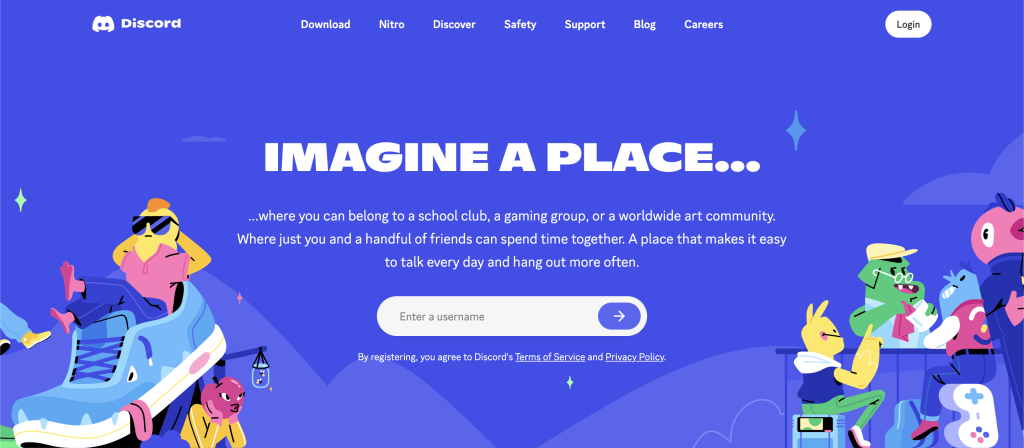
If you are facing the “unable to copy image preview” Error on Discord, then you are not alone.
Over the past few months, many users have complained about the issue on various online forums. This is a relatively new issue on Discord, which is why no one has a definite answer to why users face this issue.
Here are some of the possible reasons so far:
- A Bug: One of the obvious explanations for the Error is a bug from Discord. Chances are that an undetected bug made its way to the new update. The bug might be causing the Error.
- Unstable Internet Connection: Many users reported that the “unable to copy image preview” Error disappeared when their internet connection became stable. So the issue is most likely due to an unstable internet connection on your device.
- Your Antivirus: In some cases, people using Norton or Avast reported that disabling the antivirus fixed the issue. If you are using a third-party antivirus, the problem is probably caused by them.
These are some of the issues that people have reported for this Error so far. However, there is no correct explanation for why this Error might occur on your Discord.
How to Fix The “unable to copy image preview” Error on Discord
1. Restart Discord
So far, the most effective solution to fix the issue is restarting the application.
If you are on Windows PC, here is how you have to do it:
Step 1: Open the Discord app.
Step 2: Press the “Alt+F4” keys simultaneously to shut down Discord.
Alternatively, you can also kill the Discord process from the Task Manager.
Step 3: Once you close Discord, restart your PC.
Now relaunch Discord on your PC and try copying an image. This should fix the issue.
If you are on another device, be it a smartphone (Android or iOS) or a Mac device, make sure to close the Discord app entirely and then relaunch it.
2, Copy The Image Using a Browser
This is not exactly a solution to fix the “unable to copy image preview” Error on Discord, but you can use it as a temporary solution.
The method will allow you to access the image you want to copy or download using your web browser.
Here is how to do it:
Step 1: Launch the Discord app on your device.
Step 2: Right-click on the image you want to copy.
Step 3: Tap on Open Link.
Step 4: Copy the image link and open a new tab on your browser, paste the link, and access the image.
That’s it! This way, you can easily access the image you want.
3. Update Discord
The “unable to copy image preview” Error on Discord is most likely a bug. Since Discord is a major social media platform, their developers constantly work to fix bugs and issues.
Chances are Discord already knows about the issue and trying to fix it. So check for the latest update for Discord. If there is one available, make sure to download and install it on your device. With the newest update, the issue should disappear.
Conclusion
These are some methods to fix the “unable to copy image preview” on Discord.
A bug most likely causes the issue in the app. So there is little you can do from your side.
If the methods above don’t work, you will have to wait for Discord to fix the bug via a new update.
You can still try the fixes listed above, as they have worked for many other users on Discord.







