Do you want to know how to add relationship on iPhone contacts?
If yes, this post is for you.
People overhype iPhones in many ways. But they do have some unique features that are exclusive to iPhones only.
One of the best examples of this is contact personalization.
The amount of personalization you can add to your contacts on an iPhone is mindblowing.
For instance, you can add relationships to contacts on your iPhone.
It is an excellent way to organize your contacts with people close to you.
But the question is, how to do it?
Don’t worry.
In this guide, we’ll show you, how to add relationships on iPhone contacts following some easy and simple steps.
Why Organize Contacts on Your iPhone?
Some of you might argue why we must add relationships to contacts on our iPhones.
Well, Why Not?
Doing so will strengthen your relationship (for starters) as you add a new level of personalization.
This is a thing that people genuinely value as they feel special and valued.
Adding relationships also helps you identify who is calling you if you have multiple contacts saved with the same name.
As mentioned earlier, iPhone is truly remarkable in many ways. When you add a relationship to a contact, you can ask Siri to perform any task, like calling or texting, based on the relationship you’ve set.
For example, let’s say person “XYZ” is my daughter, and I add a daughter relationship to her contact.
Then I can say, “Siri, call my daughter,” instead of saying, “Call XYZ,” and Siri will understand that I am trying to call XYZ automatically.
It is a super fun way to keep the contacts of people close to you organized.
Other ways to organize your contacts include adding profile pictures, nicknames, emojis, etc.
It makes accessing contacts easier, quicker, and much more personalized.
How to Add Relationship on iPhone Contacts Using Siri
This is probably the easiest way to add relationships to contacts on iPhone. You can use Siri to add relationships to your contacts within a few seconds.
Here is how you can do it:
Step 1: Press and hold to power button or say “Hey Siri” to activate Siri.
Step 2: Once the Siri icon comes on your screen, say the contact’s name and mention your relationship with them.
For example, if you want to assign a relationship to a contact, you will say, “XYZ is my daughter.“
Note: Remember to say the name exactly as you have saved it in your contacts.
Step 3: You will now see a popup asking you to confirm the relationship. Say Yes or tap on Save to save the relationship label.
That is it!
This method is suitable for specific relations and but if you have relatives with similar titles, then it can be problematic. In that case, you can use the method mentioned below.
How to Add Relationships to Contacts on iPhone Manually
If you have multiple people with the same names saved in your contacts, then adding relationships to contacts manually is the only sensible thing to do.
Here is how to do it:
Step 1: Tap on the Contacts app to open it.
Step 2: Now, tap on My Card at the top with your profile picture.
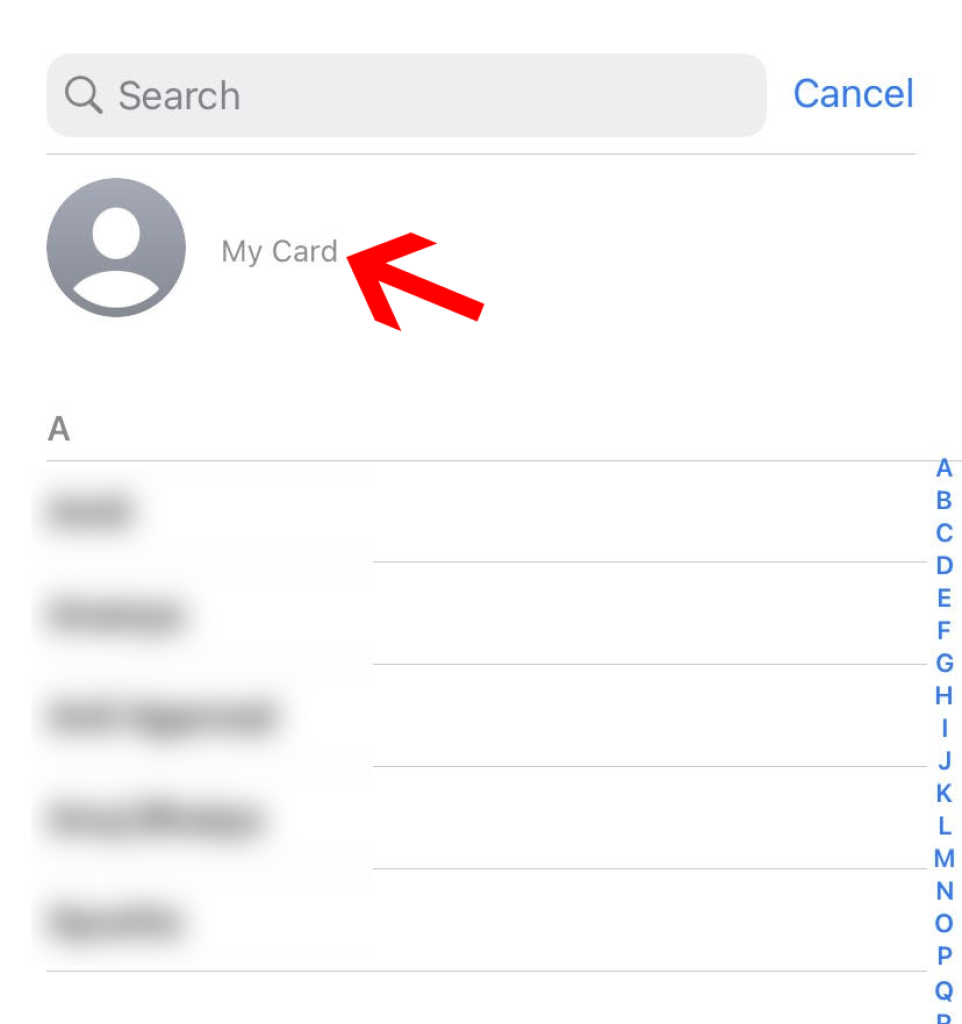
Step 3: Here, tap Edit in the upper right corner.
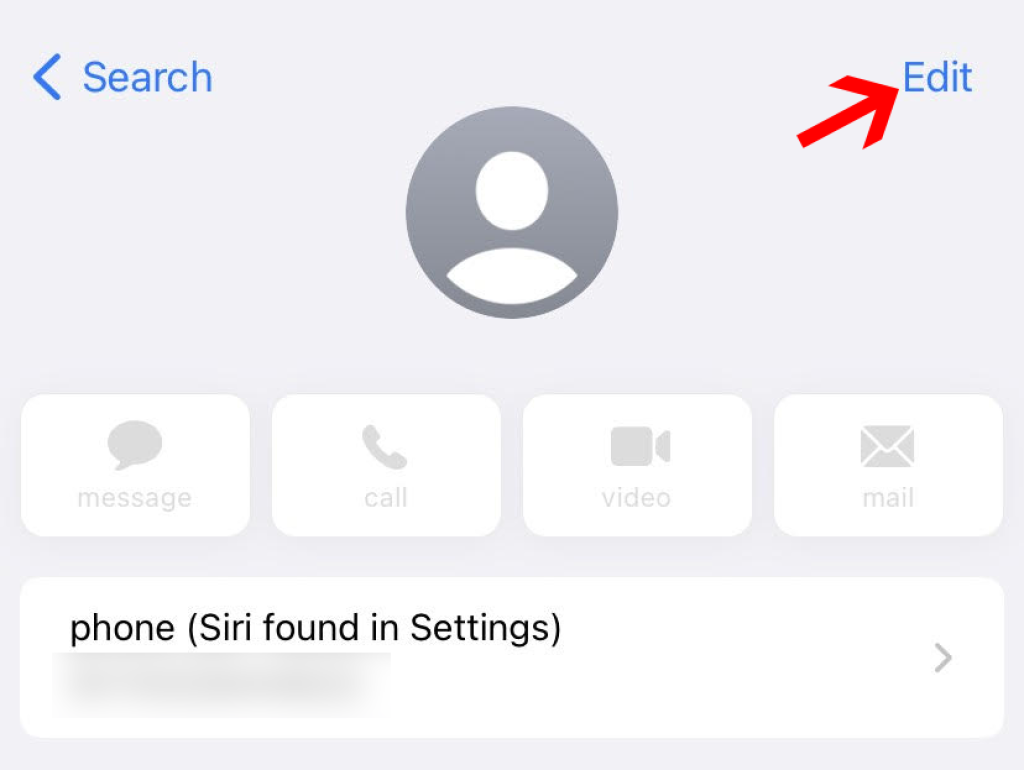
Step 4: Tap on add related name. Scroll down to find it.
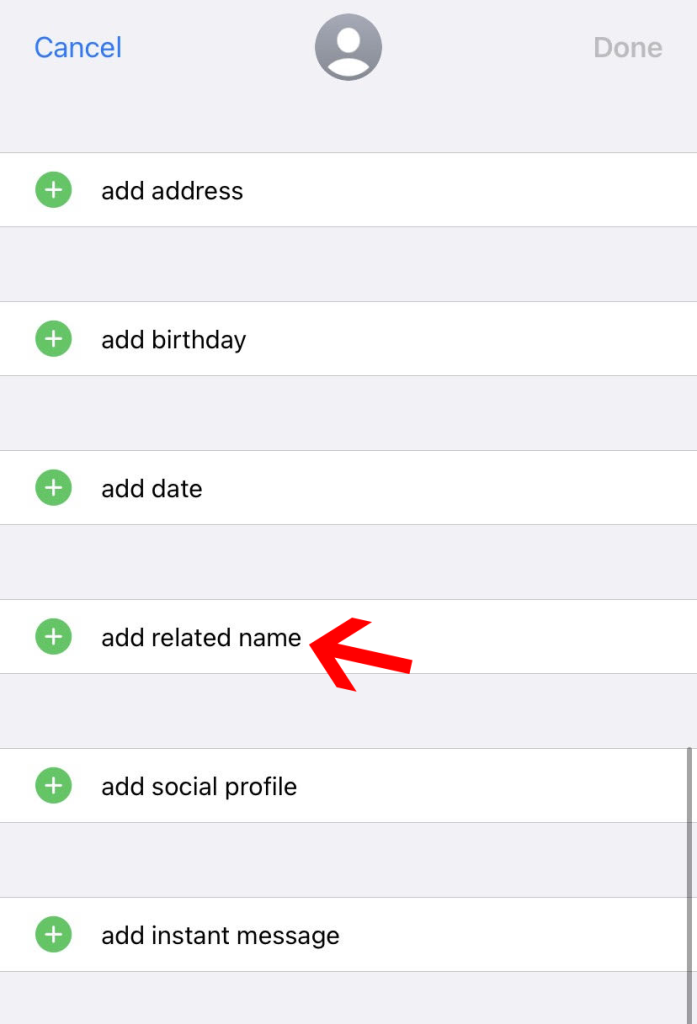
Step 5: Now tap on the type of relationship and choose from the drop-down list. You can also create a custom label here.
Step 6: Enter the related name or leave it empty based on your choice.
Step 7: Tap on the “i” button next to the relationship label.
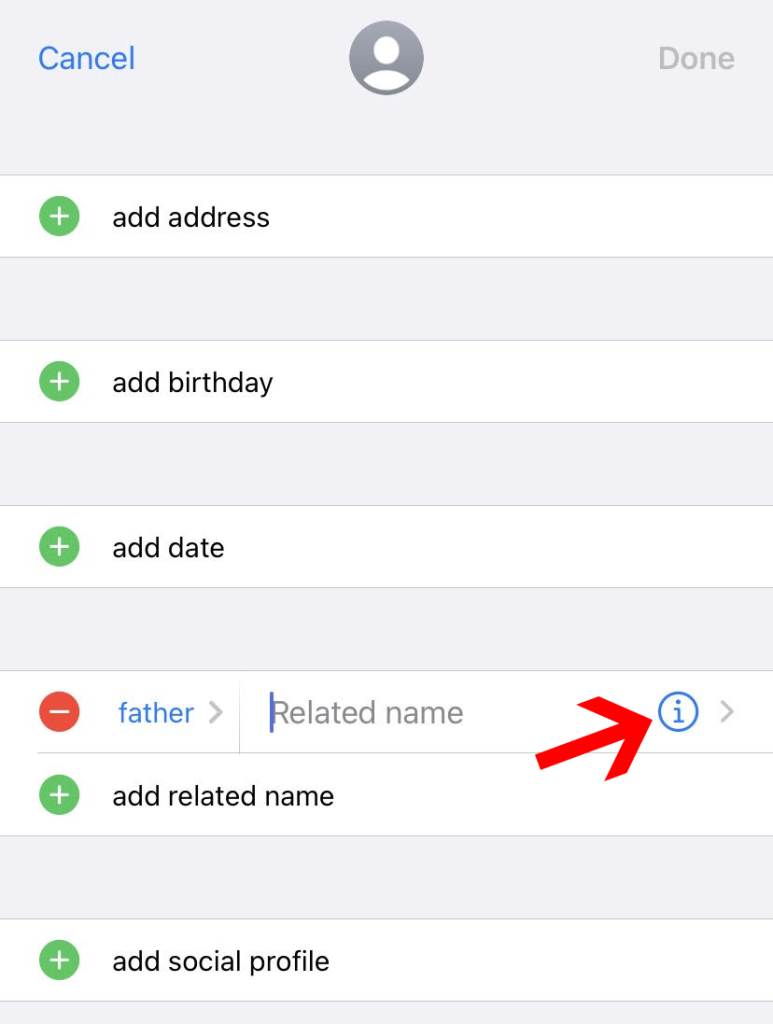
Step 8: From the list of contacts, select the contact you want to assign this relationship.
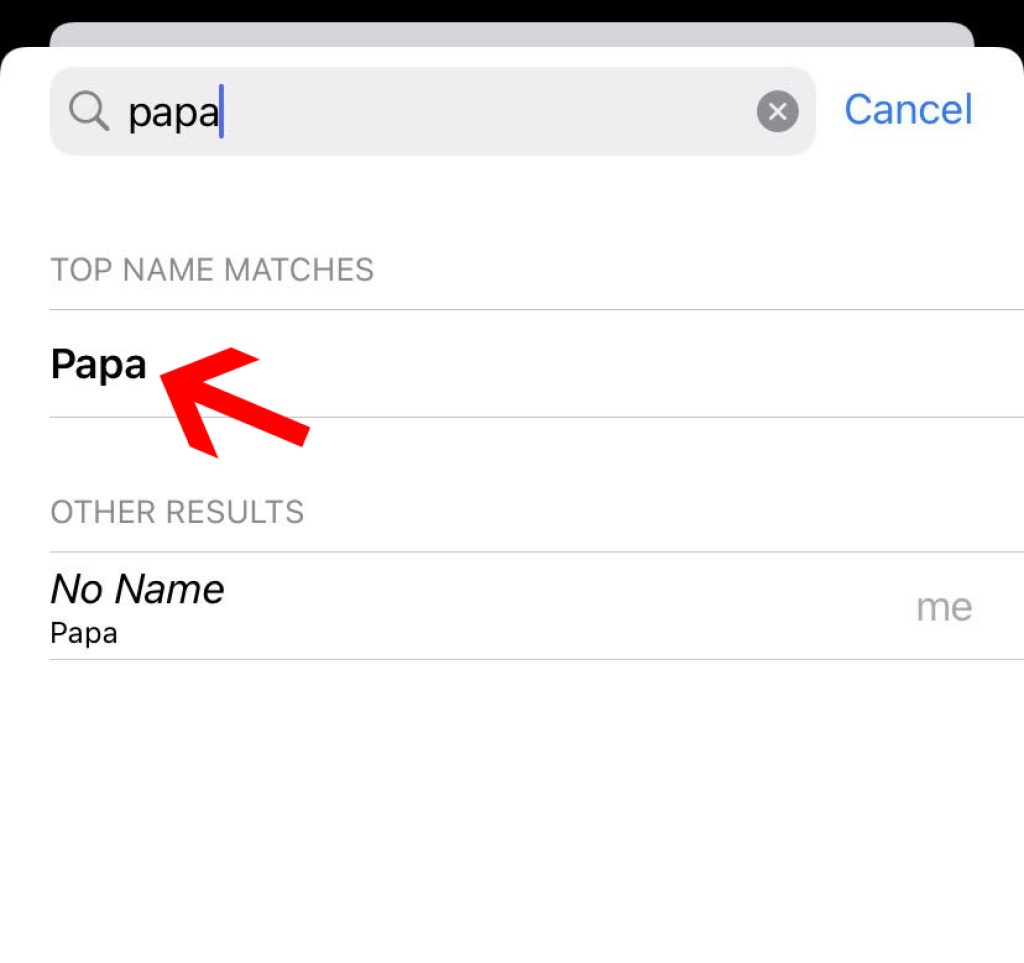
Step 9: Tap on Done.
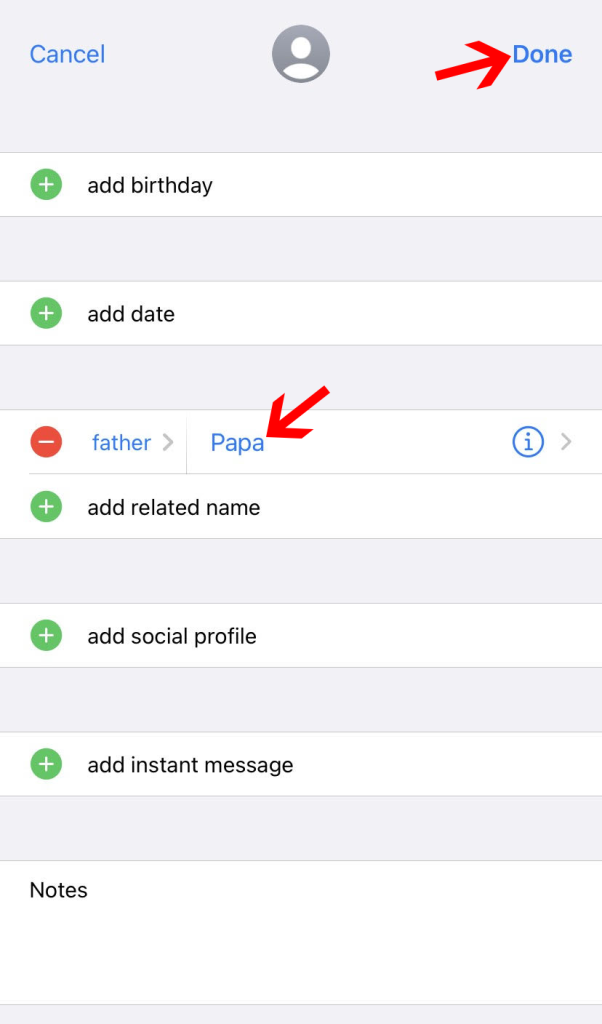
That is how you can add relationships to contacts on your iPhone manually.
How to Edit Assigned Contact Relationships on iPhone
To edit the assigned contact relationships on iPhone, you have to follow these steps:
Step 1: Tap on the Contacts app to open it.
Step 2: Now, tap on My Card at the top with your profile picture.
Step 3: Here, tap Edit in the upper right corner.
Step 4: Scroll down and come to add related name.
Step 5: Tap on the relationship and use the drop-down menu to select the label. You can edit the assigned contact relationship and edit it.
You can simply tap on the red “-“ icon next to the relationship to delete it and then add it again with a new label.
Conclusion
That was all about how to add relationships on iPhone contacts. You can do it using Siri, which is easier but doesn’t always work.
Furthermore, you can also do it manually using your contact card. This feature allows you to personalize and organize your contacts efficiently.
We hope this guide helps you to understand how you can use this cool iPhone feature to organize your contacts more efficiently.







