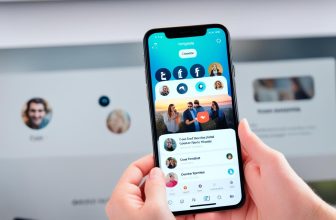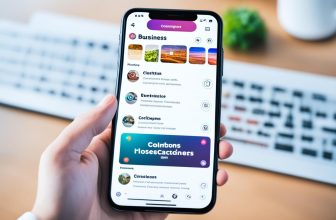Are you having trouble while using Discord? Or is Discord showing some kind of error?
The best way to fix any of these issues is by closing and restarting the Discord app again.
Discord is a quite popular communication tool for gamers, companies, and content creators.
You can use Discord to communicate through text or voice chats.
Discord has over 140 million+ active monthly users, and it’s probably the only tool that almost the majority of gamers use on a daily basis.
But just like any other software, Discord also faces glitches and issues within the platform from time to time.
However, luckily, you can fix most of these issues just by closing and restarting the Discord app all over again.
But if you’re new to the platform, you might find this process confusing.
That’s why, in this post, we’ll walk you through how to restart Discord on Windows, Mac, or mobile devices in just a few simple steps.
Ready to dive in? Let’s jump.
How to Restart Discord on Windows PC
If you own a Windows PC, you can easily restart the Discord app by following the instructions given below:
Step 1. Look for the Discord icon in your taskbar and right-click on that.
Step 2. Now, click on “Close Window” from the menu bar.
Step 3. Then again, head over to your system tray and look for the Discord icon.
Step 4. Once you find out the discord icon, right-click on it and click on “Quit Discord.”
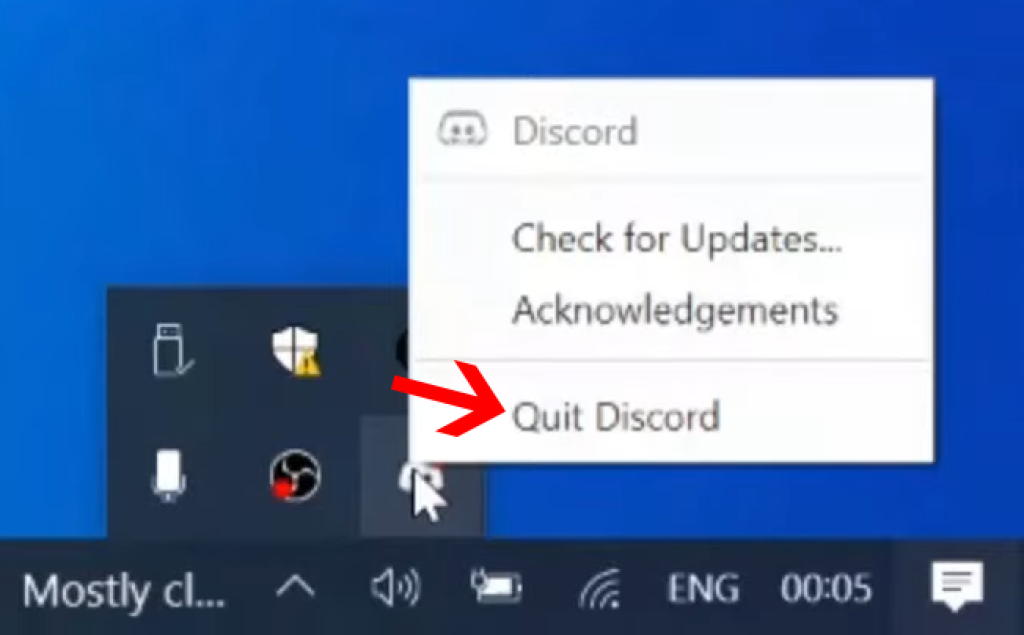
Now, your Discord app is totally closed, and you can again restart the app.
How to Restart Discord on Mac
Restarting the Discord app on a Mac device is also pretty easy. You just have to follow a few simple steps that take less than a minute:
Step 1. Find the Discord icon on your Mac’s dock and right-click (or two-finger click) on it.
Step 2. And now, a menu will appear. Click on “Quit Discord” to close the app.
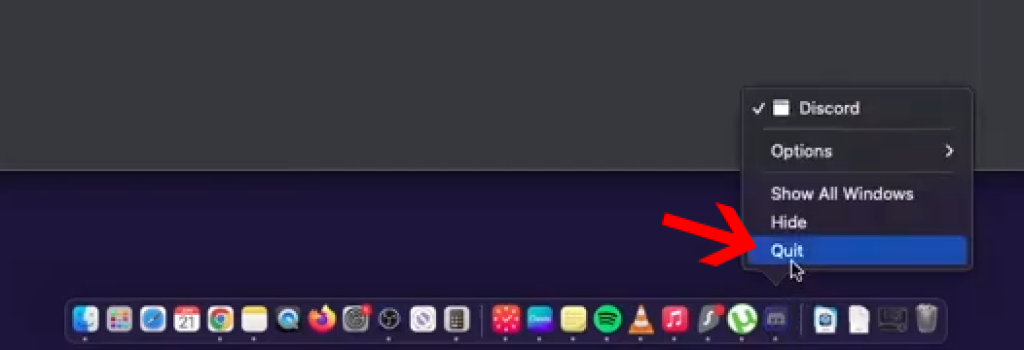
Now the Discord app will be closed on your device, and the app icon will also disappear from your dock section.
Once the app is closed, you can relaunch Discord again, and the problem should get fixed automatically.
How to Restart Discord on Mobile Devices (iPhone & Android)
If you’re using Discord on a mobile device and facing issues while communicating with your friends and teammates, you can try to restart the Discord mobile app, and most of the time, this should resolve the issue.
Restart Discord on iPhone
To restart Discord on an iPhone device, follow the steps below:
Step 1. Swipe up from the bottom of the screen and access the App Switcher on your iPhone device. This will show up the apps that are currently open on your device.
Step 2. Find out the Discord app within the App Switcher section and swipe it up.
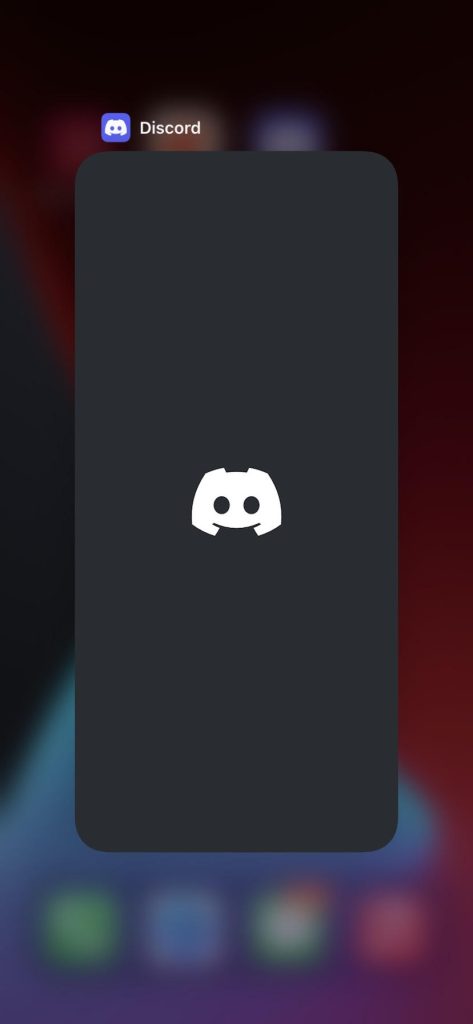
And that’s how easily you can close the Discord app on your iPhone.
Now you can again restart Discord at your convenience.
Restart Discord on Android
Restarting Discord on Android is like a cakewalk. To do that, follow the steps below:
Step 1. Press the “Recent apps” button (usually located at the bottom right corner of the screen) to access the App Switcher section.
Step 2. Now find the Discord app and swipe it to the right or left to close the app.
And once the app is closed, you can again restart the app whenever you want.
Can’t Restart Discord?
If you still can’t restart your Discord, this could happen due to issues within the Discord servers or some internal issue within your own device.
To fix this, you can try out the following methods:
- Restart Your Device: If you can’t restart your Discord and you’re stuck in between, the best option would be to restart your whole device.
- Update The Discord App: Make sure you’re using the latest version of the Discord app. If you’re using the older version of Discord, update the app immediately, and this should fix the issue.
- Update Your Device OS: If your OS is not updated, you can face plenty of issues within your device. And it’s one of them. So if you’re still using an outdated version of the OS on your device, make sure to update it ASAP.
- Contact Discord Support: If none of these methods are working for you, you can contact the Discord support team, and they will definitely help you out regarding this issue.
Can You Restart Discord Without Logging Out Of Your Account?
Yes, you can restart Discord without logging out of your account. You don’t necessarily have to log out of your account to restart Discord on your device.
You can easily restart your Discord app by following the steps we’ve shared in this post.
But if you’re still facing issues with Discord even after restarting the app, logging out and logging back again can help as well.
What Happens to Your Active Conversations If You Restart Discord?
When you try to restart your Discord, any active conversions will be discontinued temporarily. If you were on a voice call, that call be disconnected as well.
However, you can still access the conversations and continue from where you’ve actually left if you don’t log out of your account.
Conclusion
That’s how you can restart Discord on Windows, Mac, or mobile devices.
The process of restarting Discord is quite easy, but it can help you resolve many issues that you might encounter while using the app.
If you’re unable to restart Discord even after following the methods we’ve shared, try restarting your device or contact Discord support.