The popularity of short video content is on the rise, and that is why many creators
are coming up with exciting ideas on how to make a video more fun.
Well, one of the oldest tricks in the book is to reverse a video. By doing so, you can add an element of surprise to the video, and viewers love the element of surprise in any video.
The good thing is that with a smartphone (you do not need any technical knowledge of video editing), you can easily reverse a video within the Snapchat app itself.
In this guide, you will learn how to reverse a video on Snapchat, and along with that, you will also see some other tools that will help you to do the same.
What is Reverse Video Filter on Snapchat?
To reverse a video, we are going to use the reverse video filter that comes built into the Snapchat app.
By applying this filter, you can easily reverse a video, and it is not necessary that the video must be shot on Snapchat. You can apply the filter to any pre-recorded video too.
So if you have a video that you want to post on Instagram, you can reverse it using the Snapchat filter, save the video, and then post it on Instagram.
How to Reverse a Video on Snapchat
For Video Recorded on Snapchat
If you want to shoot a video on Snapchat and reverse it, then here is how you can do it:
Step 1. Open the Snapchat app, press and hold the camera shutter icon to record a video.
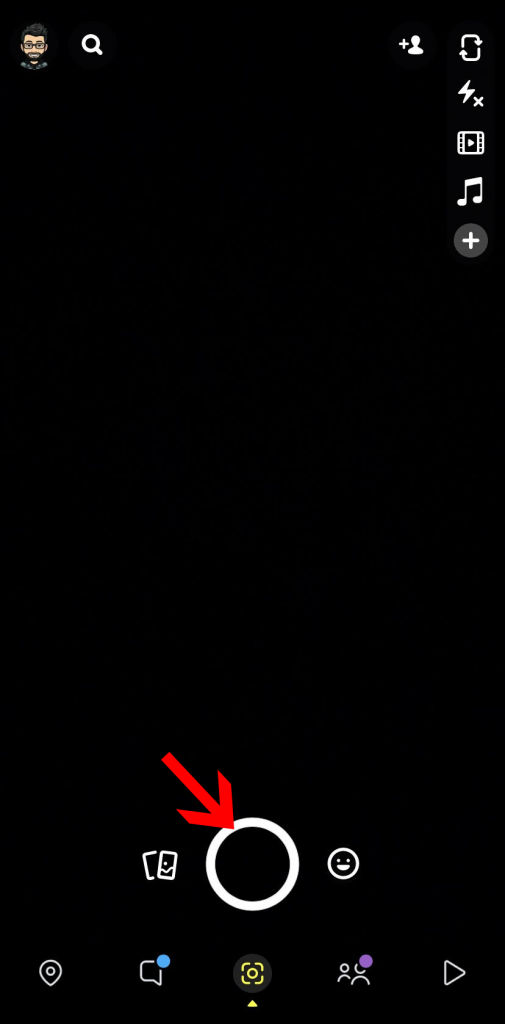
Step 2. Once you have a video that you are satisfied with, start swiping left.
Step 3. Swipe left until you see a three arrow icon (reverse video sign) on your screen.
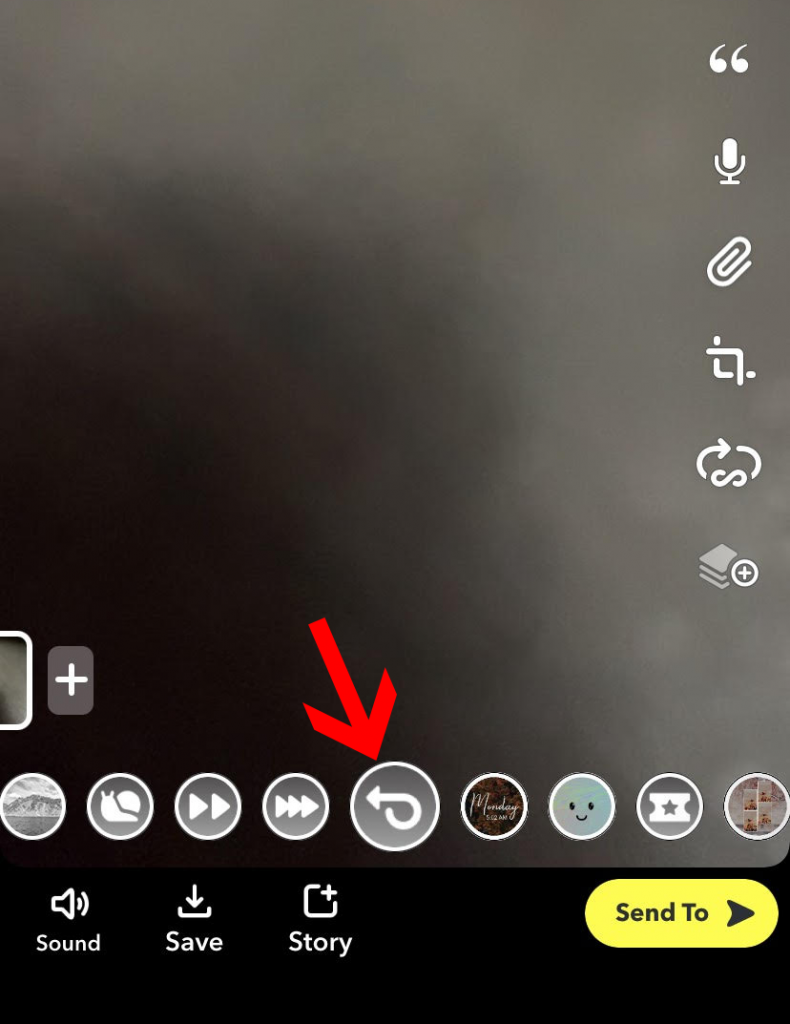
That’s it! The reverse video filter is now applied to your video. You can send it to your friends, or you can save it to post on other platforms.
For Pre-Recorded Videos
If you already have a video on your phone to which you want to apply this filter, here is how you can apply the reverse video filter:
Step 1. Open the Snapchat app, and swipe up to open the Memories menu.
Step 2. Go to Camera Roll, and tap on the video you want to apply the filter.
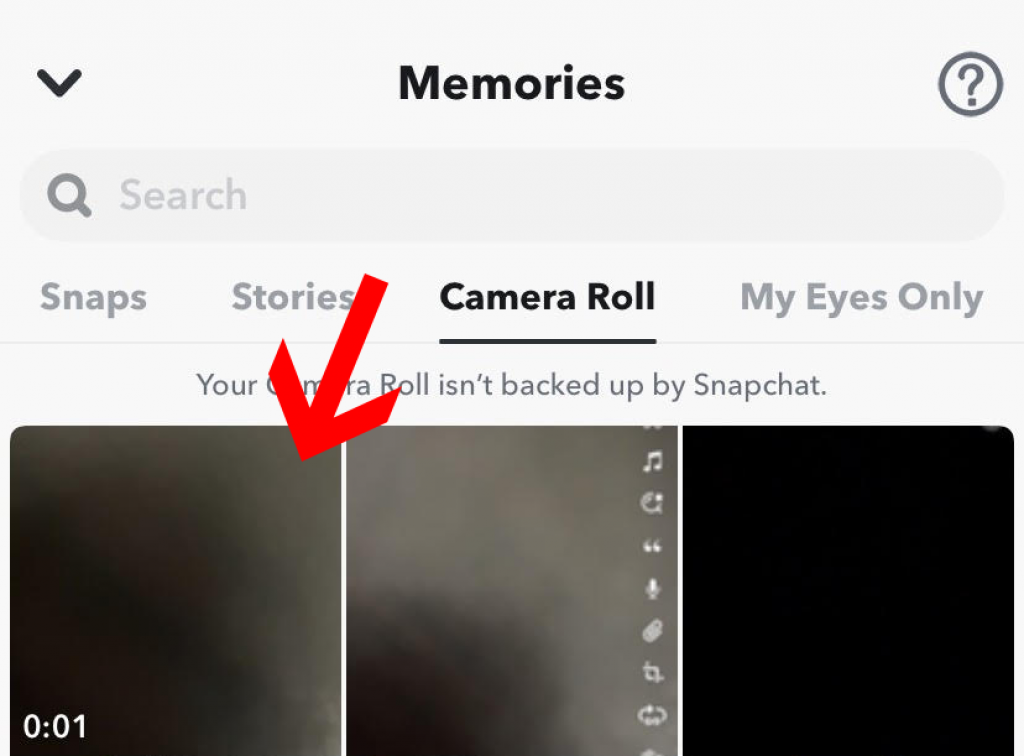
Step 3. Now tap on the pen icon (edit icon) on the bottom left.
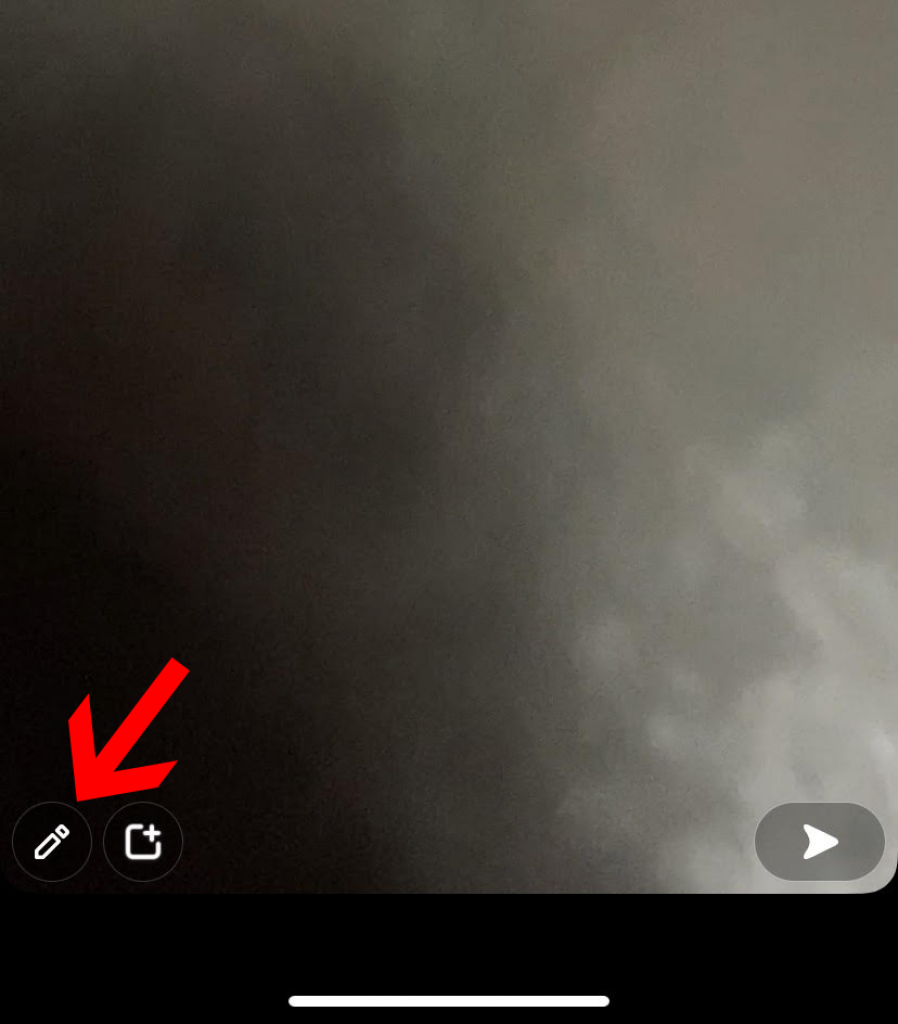
Step 4. Swipe left until you see a three arrow icon (reverse video sign) on your screen.
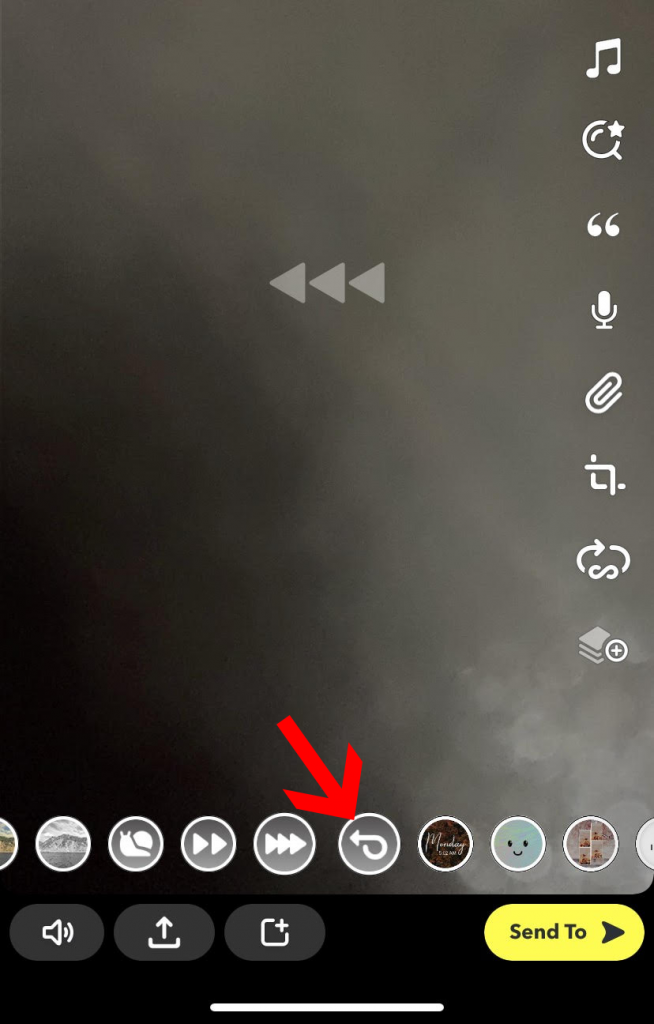
That’s it! The filter will now be applied to your video, and your video will be reversed.
You can save the video and share it wherever you want.
Why Don’t You Have the Reverse Video Filter on Snapchat?
If you cannot see the reverse video filter on the Snapchat app, then there might be some glitch with the app. Or it is also possible that you are using an outdated version of Snapchat.
All you have to do is update the app, and then you will be able to see the reverse video filter easily.
Alternate Ways to Reverse a Video on Snapchat (3 Useful Tools)
In case you do not want to use the reverse video filter and want to use some alternatives to reverse a video, here are some great tools that can help you to do it.
1. iMovie
iMovie is Apple’s very own free video editing tool, and it has plenty of powerful editing features. Many creators use this tool to edit their videos, and you can easily reverse your video using iMovie. The best thing is that you can select the video format, size, and orientation with this tool.
2. Reverse Movie FX
Next on the list is Reverse Movie FX which is a highly rated tool for reversing video on the App Store. It is a dedicated app just for the sole purpose of reversing a video. Just record a video and then reverse it using this app. It is simple and easy to use.
3. Reverse Vid
If you are looking for a simple and effective tool to reverse your videos, then Reverse Vid is a great fit for you. It gives you a lot more control allowing you to control the playback speed of the reversed video, etc. Furthermore, you can add text and music to your videos.
Conclusion
That’s how you can reverse a video on Snapchat. It is pretty simple, and all you have to do is use the reverse video filter that is built into the Snapchat app.
You apply this filter to all of your videos on your smartphone. Other than that, you can also use some alternate tools listed above.







