Everyone wants to be productive throughout their work hours, right?
But what is one of the biggest distractions that completely destroys productivity? For many, it is their smartphone.
It doesn’t matter how much important work someone is doing, all it takes is one notification sound or a call to lose all the progress.
So a lot of people use the Do Not Disturb Mode on their iPhones to get rid of the distractions.
While there are some advantages to using the Do Not Disturb Mode, there are times when you need to receive all the calls and messages from your loved ones and family members.
In that case, you need to turn off the Do Not Disturb Mode on your iPhone otherwise, you won’t receive any calls.
In this guide, we will show you how to turn off do not disturb mode on your iPhone by following some easy steps.
What is Do Not Disturb Mode on iPhone?
The Do Not Disturb Mode on iPhone is a game-changer. It helps you retain focus or even rest without any interruptions from your smartphone.
As the name suggests, the Do Not Disturb Mode on an iPhone automatically silences all the calls, notifications, and alerts that you get when the phone is locked.
So if you want to go into a zone where you do not want any distraction, you can simply turn on the Do Not Disturb Mode, which will make sure that your phone receives the notifications and calls in real-time, but it won’t disturb you.
Another great thing about the Do Not Disturb Mode is that you can choose to allow calls from a certain number of people, as some calls might be really sensitive or important that you have to pick up at any cost.
Furthermore, you can also schedule Do Not Disturb Mode so that it turns on automatically at a scheduled time.
When the Do Not Disturb Mode is turned on, you will see a crescent moon icon on your lock screen as well as on the status bar.
How to Turn Off Do Not Disturb On iPhone? (2 Ways)
As mentioned earlier, if the DND (Do Not Disturb) Mode is enabled on your iPhone, you will see a crescent moon icon in the status bar and on the lock screen as well.
You can simply turn off the DND mode by using the Control Centre or by using the Settings.
Note: With iOS 15, Apple introduced Focus modes, and the Do Not Disturb mode is now part of the Focus Mode on iOS 15 and later. So the steps might be a little different for iOS 15 and iOS 14 or earlier.
Disabling Do Not Disturb Using Command Centre
For iOS 15
Step 1: Simply swipe down on the top right to bring the Control Centre.
Step 2: Now tap on the Focus icon, the one with the crescent moon.

Step 3: Tap on Do Not Disturb to turn it off.
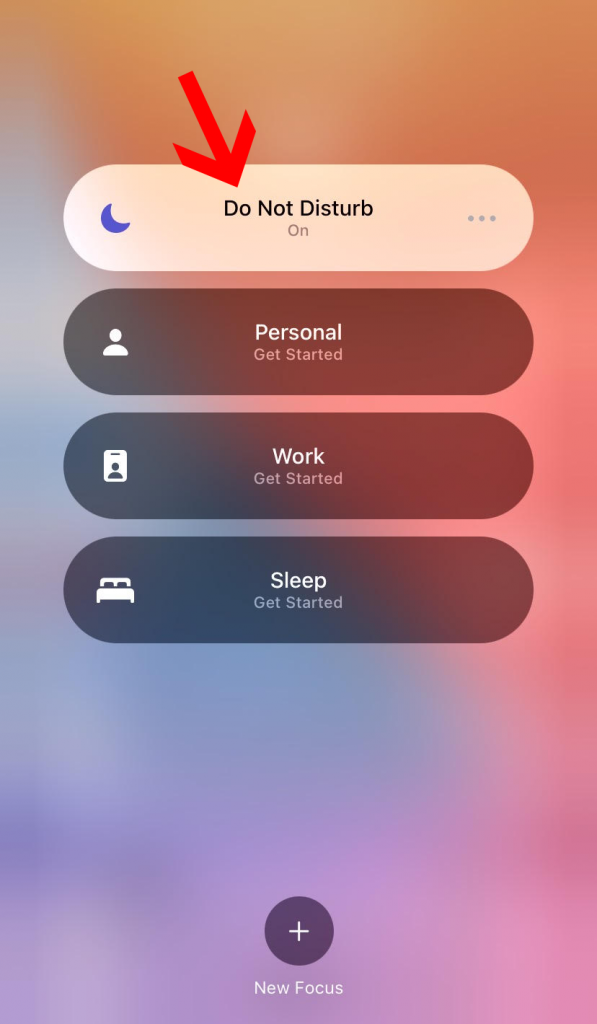
That’s it!
To turn on the DND mode, you just have to follow the same steps.
For iOS 14 and Earlier
Step 1: Simply swipe down on the top right to bring the Control Centre.
Step 2: Now tap on the crescent moon icon to turn it off.
That’s it!
You can simply turn on the DND mode by following the same steps on your iPhone.
Turn Off Do Not Disturb Mode via Settings
For iOS 15
Step 1: Tap on Settings.
Step 2: Scroll down and tap on focus.
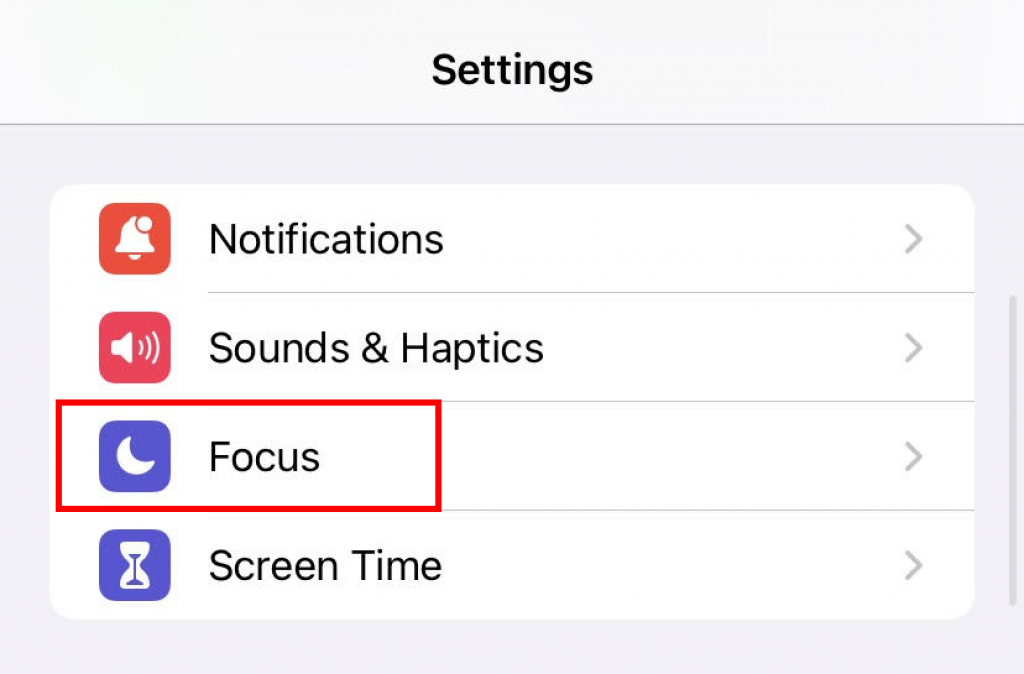
Step 3: Now tap on Do Not Disturb.
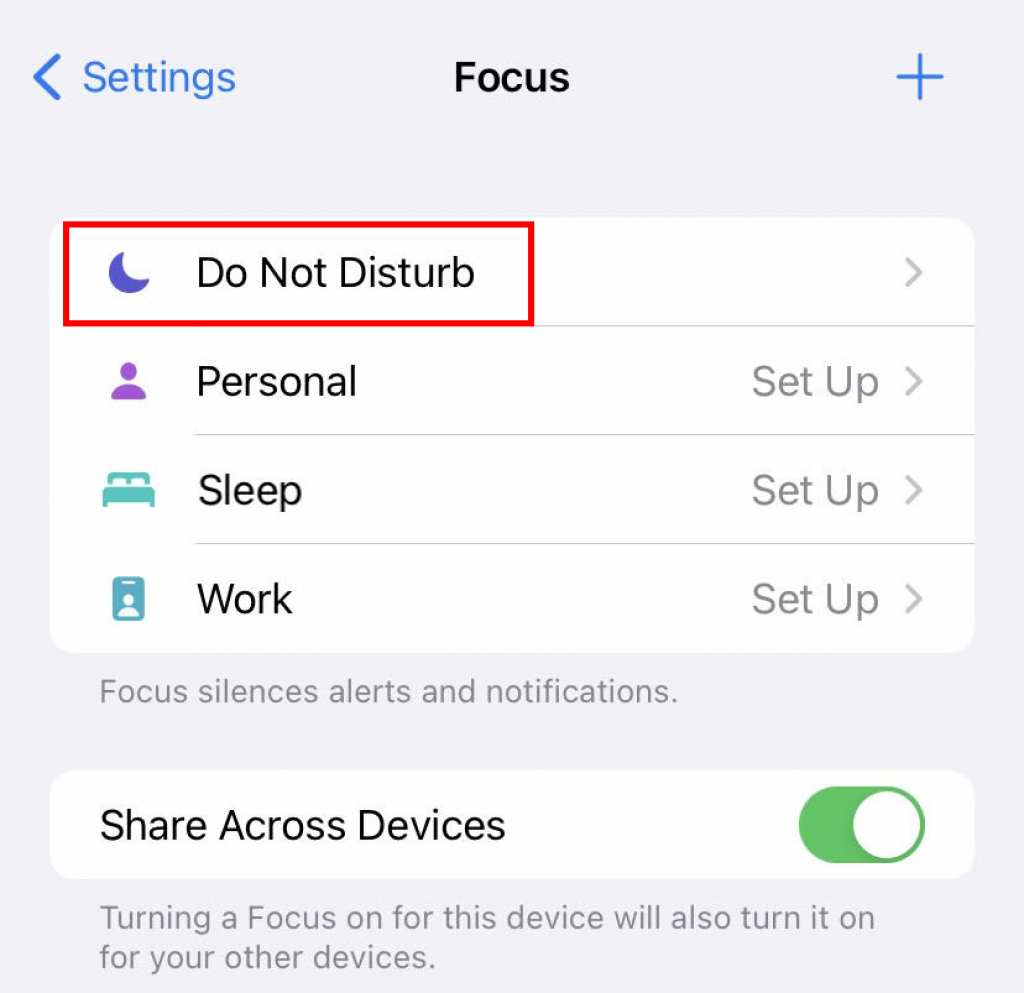
Step 4: Use the toggle to disable Do Not Disturb.
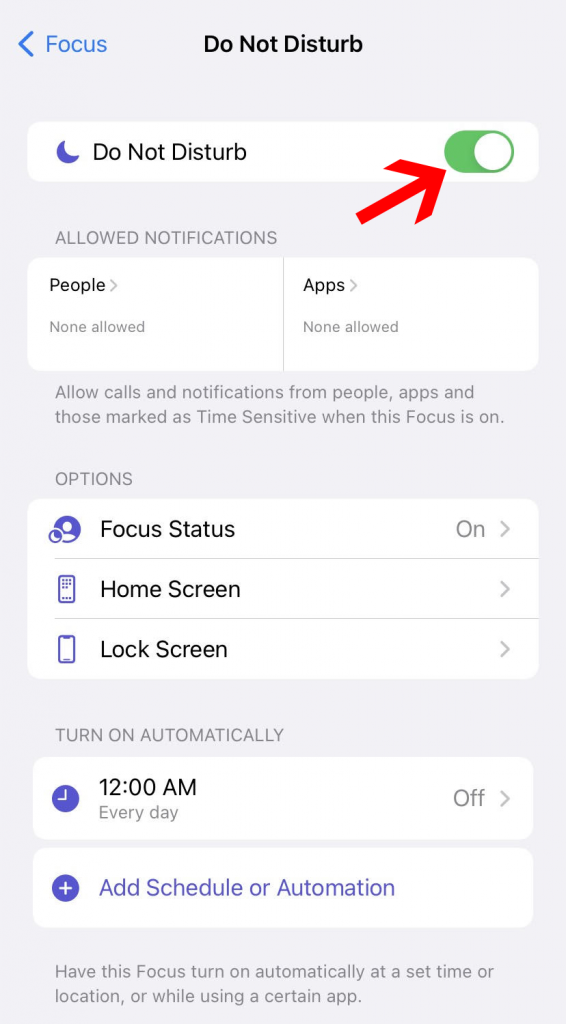
That’s it! You can enable the DND mode via settings following the same steps.
For iOS 14 or Earlier
Step 1: Tap on Settings.
Step 2: Scroll down and tap on Do Not Disturb.
That’s it! From here you can use the toggle to turn off/on the DND mode and you can also use this method to schedule the mode.
Schedule Do Not Disturb Mode on iPhone
For iOS 15
Step 1: Tap on Settings.
Step 2: Scroll down and tap on focus.
Step 3: Now tap on Do Not Disturb.
Step 4: Under the TURN ON AUTOMATICALLY menu, tap on the very first option.
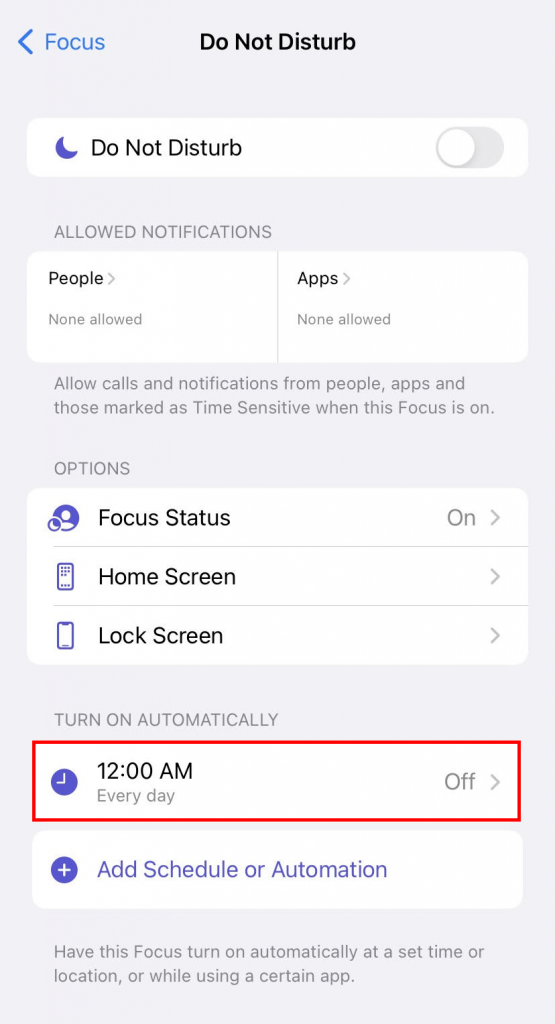
Step 5: Now select the time range from when to when you want the mode to be enabled, and choose the days you want it to be turn scheduled for.
Step 6: Once you have filled in the details, turn on the Schedule by using the toggle.
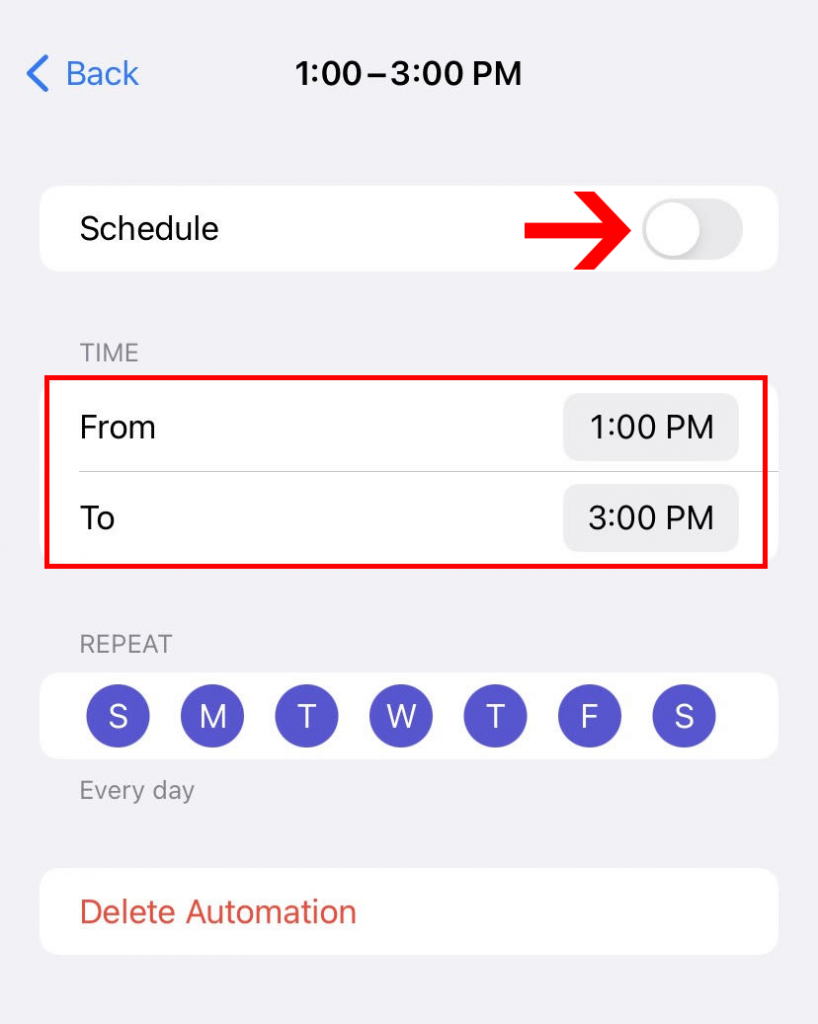
That is how you schedule Do Not Disturb Mode on iPhone with iOS 15.
For iOS 14 and Earlier
If you have an iPhone with iOS 14 or earlier version of iOS, these are the steps that you need to follow:
Step 1: Open Settings.
Step 2: Now tap on Do Not Disturb.
Step 3: From here, use the toggle to turn on Scheduled and set a schedule.
That’s it!
Why Does Your Phone Keep Going to Do Not Disturb Mode Automatically?
Some users complain that the DND mode gets automatically turned on on their iPhones and that is very annoying.
Your iPhone will go to DND mode automatically if you or someone else has scheduled DND mode to turn on automatically.
For this, you have to check your Settings and make sure that you delete any automatic schedules for DND mode.
Doing so will resolve this issue.
Conclusion
That’s how to turn off the Do Not Disturb Mode on iPhone.
It’s super easy and anyone can do it with ease.
There are two simple ways: you can either do it from the Control Centre or you can use the settings to do so.
We hope you found this guide helpful and we were able to solve your issue.
And if you did found it useful, don’t forget to share it with your friends.







