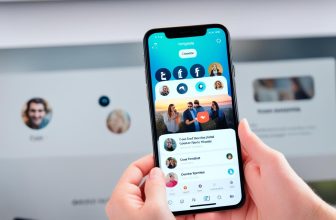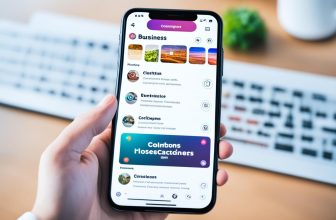As an avid Instagram user, you probably spend a lot of time creating and perfecting your posts. Crafting the perfect caption, selecting the right filter, and tagging the appropriate accounts can take a considerable amount of time. Fortunately, Instagram offers a convenient feature that allows you to save your posts as drafts. By saving your posts as drafts, you can easily pick up where you left off without losing any of your progress.
In this article, we’ll guide you through the process of saving an Instagram post as a draft, explain the benefits of using this feature, and provide tips on how to maximize its potential. By the end of this guide, you’ll be an expert on using drafts to enhance your Instagram content creation process.
Key Takeaways:
- Saving Instagram posts as drafts can save you time and hassle in the content creation process.
- Drafts allow you to easily pick up where you left off without losing any of your progress.
- In this guide, we will explain how to access, create, edit, and save drafts for later publishing on Instagram.
Understanding the Draft Feature on Instagram
If you’re an avid Instagram user, you may have noticed the Draft feature available on the app. This feature allows users to save their posts as drafts and come back to them later for editing or publishing. But what exactly is the Draft feature and how can it benefit you?
By definition, a draft is an early version of a document that is not yet finished or finalized. Applied to Instagram, a draft is simply an unfinished post that has been saved for later work. The Draft feature can be a handy tool for content creators who want to plan their posts ahead of time instead of rushing to create content on the fly.
One of the primary benefits of using the Draft feature is the ability to save time by planning out your posts in advance. With drafts, you can work on multiple posts at the same time or revisit unfinished posts at a later time. Additionally, drafts can help you ensure that your content is consistent in terms of messaging, branding, and overall aesthetic.
The Draft feature is particularly useful for businesses or influencers who want to maintain a cohesive feed and aesthetic on their page. By planning out and organizing content with drafts, you can ensure that your page has a distinct look and feel that aligns with your brand image.
Overall, the Draft feature on Instagram can be a useful tool for anyone who wants to create and publish high-quality content on the platform. In the following sections, we’ll be discussing how to access, create, edit, and organize drafts on Instagram to help you make the most out of this feature.
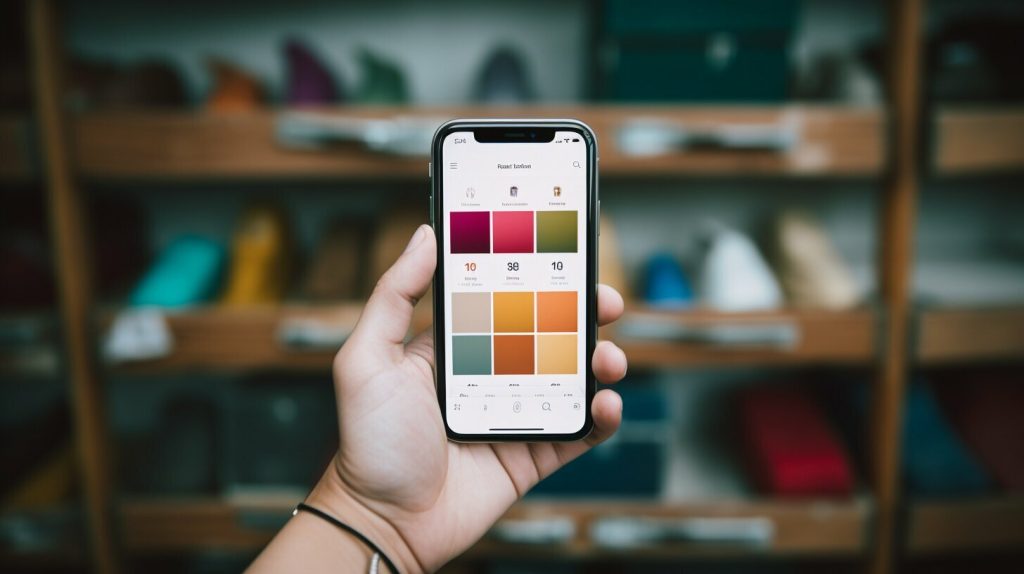
Accessing the Draft Feature on Instagram
Before creating your drafts, you first need to know how to access the draft feature on Instagram. Here’s a simple guide:
- Open the Instagram app on your mobile device and log in to your account.
- Tap the “+” icon at the bottom center of your screen to create a new post.
- Select the image or video you want to use for your post and tap “Next.”
- Add filters, captions, tags, and other elements to your post as desired.
- When you’re ready to save your post as a draft, tap the “Back” arrow at the top-left corner of your screen.
- You will now be taken back to the editing screen for your post. Instead of tapping “Share,” tap the “X” button at the top-left corner of your screen to exit the editing screen.
- A message will appear asking if you want to discard your changes or save them as a draft. Tap “Save Draft.”
Another way to access your drafts is by tapping and holding the “+” icon on your Instagram home screen. This will take you to a menu that includes an option for “Drafts.” Tap on “Drafts” to view your saved drafts.
Now that you know how to access the draft feature on Instagram, you’re ready to start creating and saving your posts as drafts. Let’s move on to the next section to learn more about how to create drafts on Instagram.

Creating a Draft on Instagram
Now that you know how useful drafts can be on Instagram, let’s dive into creating one. To get started, open the Instagram app on your phone and select the image or video you want to post.
From there, you can apply filters, add a caption, and tag other users. Once you have your post looking exactly how you want it, click the Back arrow at the top left-hand corner of your screen.
A pop-up menu will appear, and you can select “Save Draft.” Your post will now be saved as a draft, and you can access it later by clicking on the Camera icon at the bottom of your screen and selecting “Library.” From there, you can access your drafted post and make any additional edits.
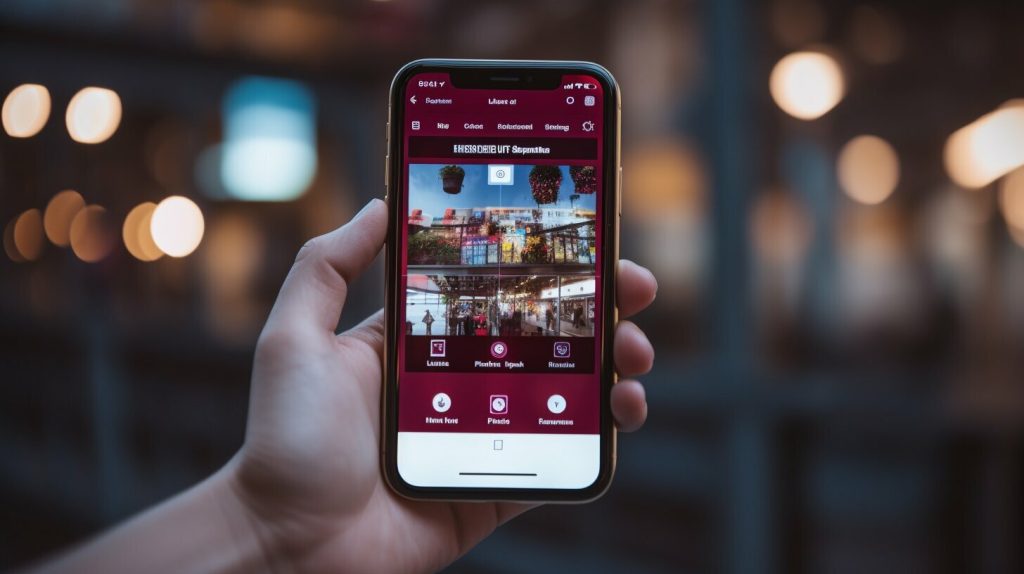
Note that you can save up to 20 drafts on Instagram, so take advantage of this feature to plan out and organize your content effectively.
Editing and Customizing Drafted Instagram Posts
Once you have a draft saved, you can edit and customize it to your heart’s content. Instagram allows you to tweak everything from filters to captions, ensuring that your post is perfect before it goes live.
Here’s how to edit and customize your drafted Instagram posts:
- Open the Instagram app and go to your profile.
- Tap the three horizontal lines in the top right corner of the screen.
- Select “Drafts” from the menu.
- Choose the draft you want to edit.
- Tap “Edit” in the bottom right corner.
Once you’ve opened the draft for editing, you can make changes to the image or video, add or remove filters, and adjust the crop if necessary. You can also add or delete any captions or tags associated with the post.
If you want to add more elements to your post, such as stickers, emojis, or text, you can do so by tapping the corresponding icons on the editing screen. Remember that you can make as many changes as you need until you’re satisfied with the final result.
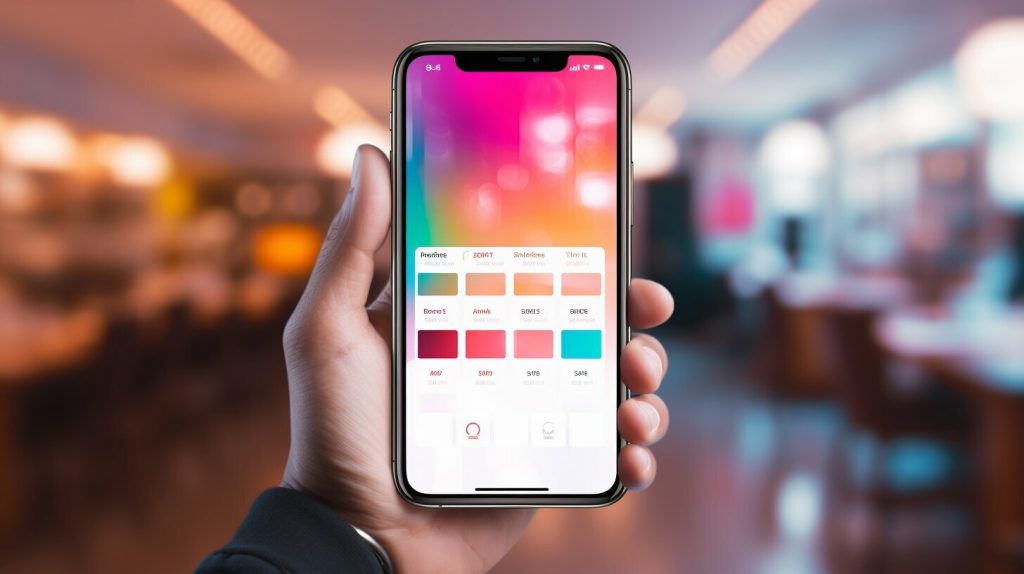
Note: Keep in mind that any changes you make to a draft will not affect the original post if it has already been published. If you want to make changes to a post that has already been published, you will need to edit it separately.
Saving Drafts for Later Publishing
Once you have created your draft on Instagram, you have the option to save it for later publishing. This feature allows you to plan your content in advance and ensure that your posts are published at the right time for maximum engagement.
To save a draft, simply tap the back arrow in the top left corner of the post editing screen. You will be prompted with a message asking if you want to save your post as a draft. Tap “Save Draft” to save your post.
To access your drafted posts, go to your Instagram profile and tap the three lines in the top right corner. From there, select “Drafts” to view all of your saved drafts.
When you are ready to publish a drafted post, simply tap on it from your drafts and make any necessary edits. Then, tap “Next” and choose your desired time and date for publishing. You can also choose to publish the post immediately by selecting “Post”.
It’s important to note that drafts will only remain saved on the device you created them on. This means that if you switch devices, you will need to save your drafts again on the new device.
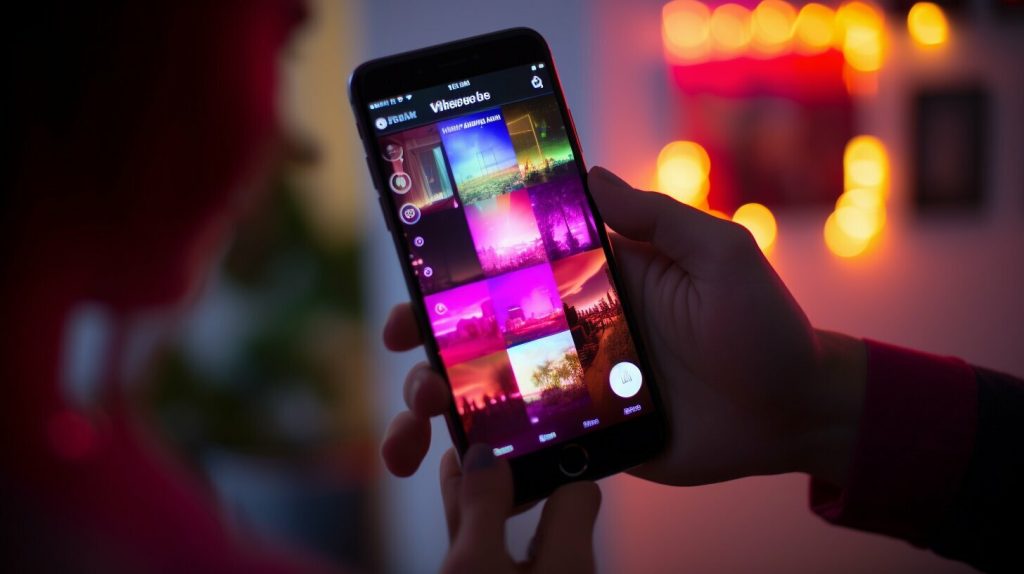
Utilizing the draft feature on Instagram can save you time and help you stay organized with your content creation. Don’t be afraid to experiment with creating and saving drafts to find the best strategy for your brand or personal profile.
Managing and Organizing Your Drafts
If you’re planning to use Instagram’s draft feature regularly, it’s important to have a system in place for managing and organizing your drafts. Here are some tips for staying on top of your drafts:
- Use labels or tags: Adding labels or tags to your drafts can help you quickly identify the type of content each draft contains. For example, you might use labels like “food,” “travel,” or “product” to categorize your drafts.
- Create folders: If you have a lot of drafts, consider creating folders to help you keep everything organized. You might create folders for each day of the week, for different types of content, or for drafts that need further editing.
- Schedule your drafts: If you have a publishing schedule in place, it can be helpful to schedule your drafts for specific times and dates. This can help you ensure that you’re posting consistently and that you have a balanced mix of content.
- Regularly review and update: Set aside time each week to review your drafts and make any necessary updates. This can help you stay on top of your content creation process and ensure that you’re not letting any drafts go to waste.
By using these strategies, you can make the most of Instagram’s draft feature and ensure that you’re staying organized and efficient with your content creation process.
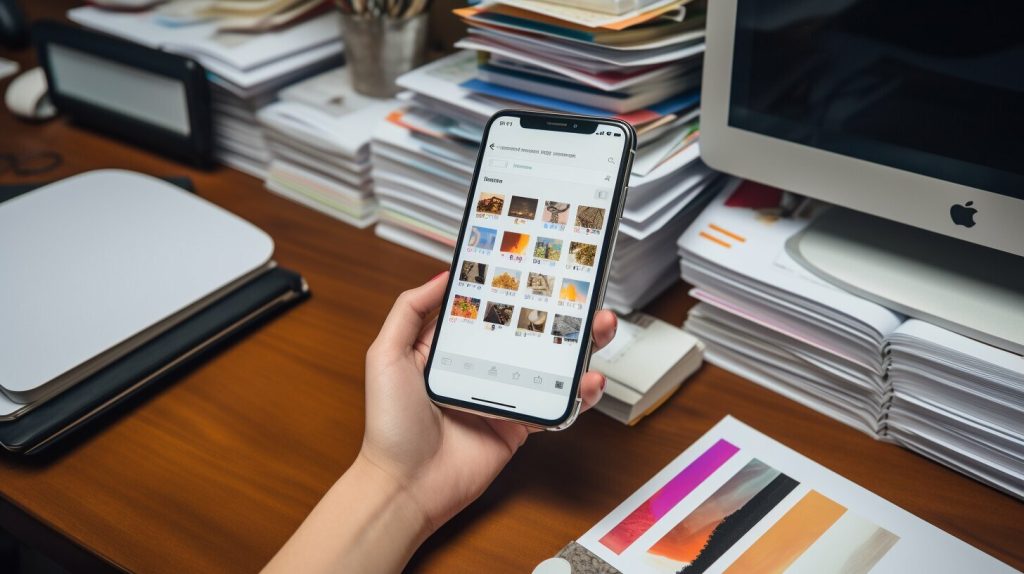
Troubleshooting Common Issues with Drafts
While working with drafts on Instagram, you may encounter a few common issues that can be frustrating. Here are some troubleshooting tips to help you resolve these issues quickly.
Drafts are Not Syncing Across Devices
If you are using multiple devices to access Instagram, such as a phone and a tablet, you may notice that drafts are not syncing across devices. This is a common issue and can be caused by a few different factors.
Firstly, make sure that you are logged in to the same account on both devices. If you are logged in to different accounts, drafts will not sync.
Secondly, ensure that you have a stable internet connection. If there is a weak or unstable connection, drafts may not sync properly.
If you have checked both of these factors and your drafts are still not syncing, try logging out of your account on both devices and then log back in again. This should resolve the issue in most cases.
Drafts are Disappearing
Another common issue with Instagram drafts is that they can sometimes disappear unexpectedly. This can be frustrating if you have spent a significant amount of time creating a post.
In most cases, this issue occurs when there is a problem with the Instagram app or your device. Try restarting your device or uninstalling and reinstalling the Instagram app. This should resolve the issue in most cases and your drafts should reappear.
If your drafts are still disappearing, ensure that you have the latest version of the Instagram app installed. Instagram regularly releases updates that fix bugs and other issues.
By following these troubleshooting tips, you can resolve common issues related to drafts on Instagram and ensure a smooth content creation process.

Tips for Maximizing the Draft Feature on Instagram
If you’re looking to streamline your Instagram content creation process and save time, utilizing the Draft feature can be incredibly effective. Here are some tips to help you make the most out of this feature:
- Plan ahead: Use Drafts to plan and strategize your content creation, taking advantage of the convenience of organizing and refining your posts before publishing.
- Use labels or tags: To easily identify drafts, consider using labels or tags to sort and organize content by theme, target audience or other criteria that suits your particular needs.
- Double-check your work: Before publishing a post drafted a while ago, double-check the content to make sure it’s still relevant and accurate, especially in light of any current events that may have affected the context.
- Utilize editing tools: Drafts offer a perfect opportunity to experiment with different editing tools to improve the quality of your posts. This can include adding filters, cropping images or videos, adjusting color corrections or adding text overlays to your posts.
- Don’t forget to proofread: Even when working on drafts, it’s essential to proofread your posts carefully to ensure that they are error-free, engaging and meet the tone of voice you want to convey. This step can boost the quality of your posts significantly.
- Set reminders: Staying on a consistent posting schedule helps to build your audience and engagement. Use the Drafts feature to plan ahead and set reminders for when you want to publish your posts.
- Collaborate with others: If you’re working on a team, Drafts can be an excellent tool to share drafts with team members, who can provide feedback and edits to the content, facilitating group collaboration and enhancing the quality of posts.
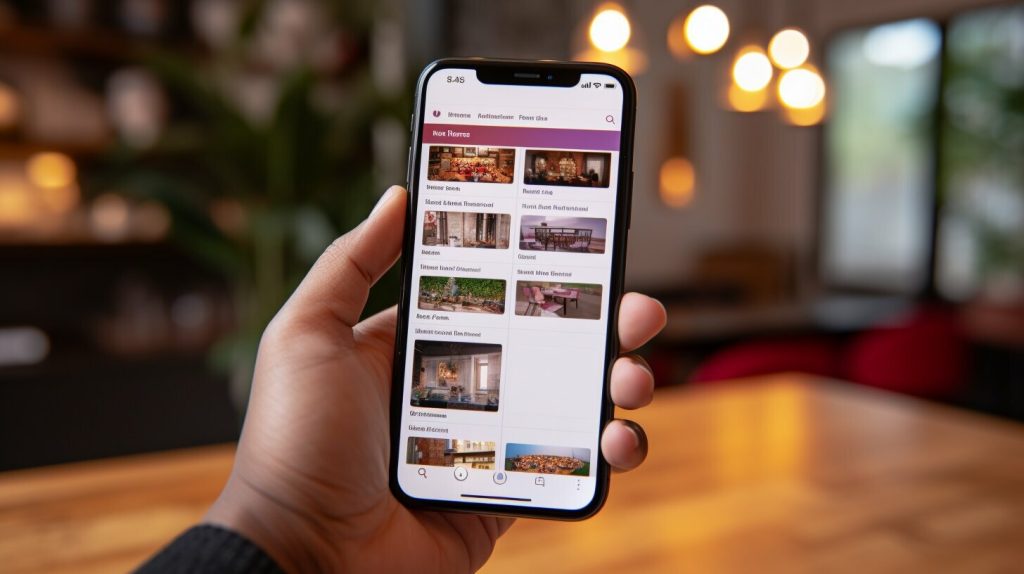
Your drafts on Instagram are immensely useful in optimizing your social media presence. From planning ahead, utilizing editing tools, collaborating with others, to customizing posts, the Draft feature offers helpful time-saving benefits. Make the most of this feature to enhance your overall content creation process and ultimately improve audience engagement and growth.
Staying Up to Date with Instagram’s Draft Feature
If you want to make the most out of Instagram’s draft feature, it’s important to stay up to date with any changes or updates made by the platform. Instagram frequently updates its app with new features and improvements, and staying informed can help you optimize your content creation process.
One way to stay up to date is by following Instagram’s official blog and social media accounts. This will give you access to the latest news and updates on the platform, including any changes or additions to the draft feature.
You can also join community forums or groups where users discuss the latest updates and share tips and tricks for using the draft feature effectively. These groups can be a great resource for troubleshooting common issues and learning from other users.
Finally, make sure to update your Instagram app regularly to ensure that you have access to the latest features and improvements. This will ensure that you don’t miss out on any new tools or improvements that could enhance your content creation process.

Conclusion
Using the draft feature on Instagram is a great way to save time and streamline your content creation process. By planning and organizing your posts in advance, you can ensure that your Instagram profile stays active and engaging without having to constantly create new content.
Remember to take advantage of the different editing and customization options available for your drafts, and don’t forget to manage and organize your drafts effectively. By creating folders or categories for your drafts and using labels or tags, you can easily find the content you need when it’s time to publish.
And as always, stay up to date with any new updates or features related to the draft feature on Instagram. With Instagram constantly evolving and introducing new tools, there’s always something new to learn and explore.
So what are you waiting for? Start using the draft feature on Instagram today and take your content creation process to the next level!
FAQ
Q: What is the purpose of saving Instagram posts as drafts?
A: Saving Instagram posts as drafts allows you to plan and organize your content before publishing. It offers convenience and flexibility in creating and editing your posts.
Q: How can I access the draft feature on Instagram?
A: To access the draft feature on Instagram, tap on the plus icon to create a new post, then edit your image or video. Once you’re satisfied, tap on the back arrow without posting. Your draft will be saved for later.
Q: How do I create a draft on Instagram?
A: To create a draft on Instagram, select an image or video, apply filters or edit the content as desired. Add captions, tags, and other elements. When finished, tap on the back arrow without posting and your draft will be saved.
Q: Can I edit and customize my drafted Instagram posts?
A: Yes, you can edit and customize your drafted Instagram posts. Tap on the draft in your profile and choose “Edit.” You can adjust filters, crop images, and make other changes to perfect your post.
Q: How do I save drafts for later publishing?
A: To save drafts for later publishing, access your drafts from your profile, choose a draft, and tap on the “Continue Editing” button. From there, you can schedule or manually publish the post at a later time.
Q: How can I manage and organize my drafts on Instagram?
A: You can manage and organize your drafts on Instagram by creating folders or categories for different types of content. Additionally, you can use labels or tags to easily identify and find specific drafts when needed.
Q: What should I do if I encounter issues with drafts on Instagram?
A: If you encounter issues with drafts on Instagram, try troubleshooting by restarting the app, ensuring you have a stable internet connection, or updating the app to the latest version. If problems persist, reach out to Instagram support for assistance.
Q: What are some tips for maximizing the draft feature on Instagram?
A: To maximize the draft feature on Instagram, plan and strategize your content creation using drafts. Use the feature to streamline your publishing process and save time. Experiment with different editing options and utilize scheduling features whenever possible.
A: Stay up to date with Instagram’s draft feature by checking for any recent updates or new features introduced by the platform. Instagram often makes improvements and changes to enhance user experience and provide new functionalities.