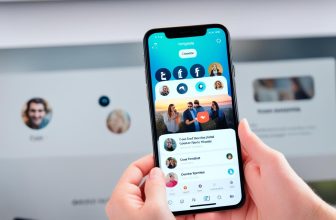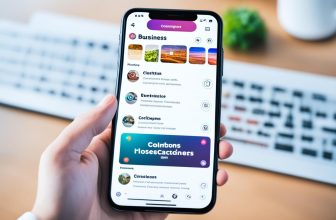Are you feeling overwhelmed by the number of highlights on your Instagram profile? Do you want to declutter your profile and remove some of them? Deleting highlights on Instagram is quick and easy, and it can help you keep your profile looking fresh and organized.
In this article, we will guide you step by step on how to delete a highlight on Instagram. We will also cover some tips and best practices for managing your highlights effectively.
Key Takeaways:
- Deleting highlights on Instagram can help you keep your profile organized and fresh.
- You can access your Instagram highlights from your profile and easily delete them from there.
- It’s important to curate your highlights and keep them appealing to your followers.
Understanding Instagram Highlights
Instagram highlights are a great way to showcase your favorite stories and give your followers a glimpse into your life or brand. They are essentially a collection of Instagram stories that you save to your profile so that they stay visible beyond their 24-hour lifespan. Unlike regular stories, highlights remain on your profile until you delete them, making it a convenient way to share your best moments with your followers.
When you save a story to a highlight, you can choose a cover image and give the highlight a name. This helps to categorize your stories and make it easier for your followers to find what they are interested in. Additionally, you can add more stories to a highlight as you post them.
However, there may come a time when you want to remove a highlight from your profile. It could be because the information is outdated, you no longer want it visible to your followers, or you simply want to declutter your profile. Whatever the reason, deleting a highlight is a simple process that you can do in just a few clicks. In the next section, we will show you how to access your highlights and delete them from your profile.
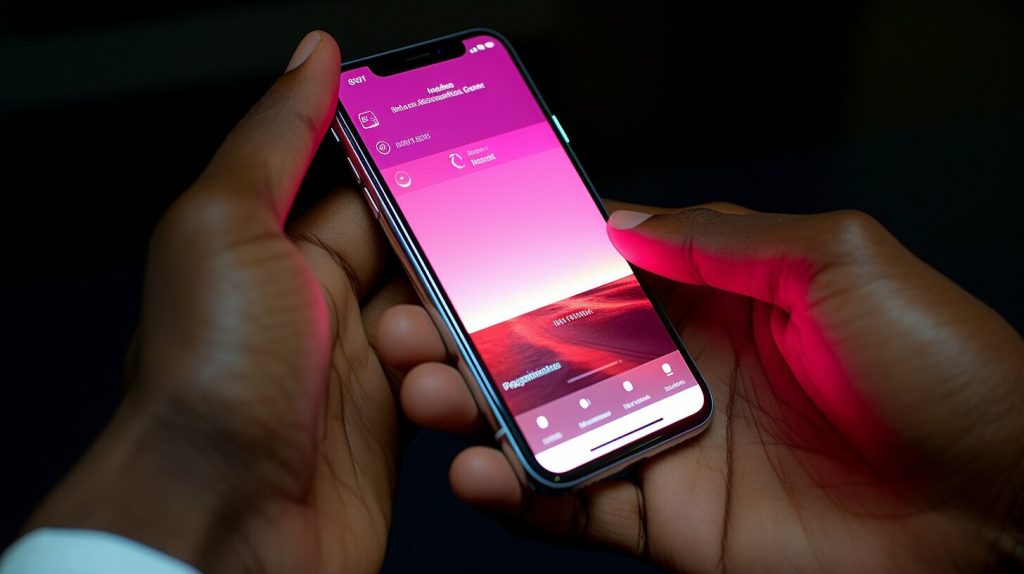
Accessing Your Instagram Highlights
If you want to delete an Instagram highlight, the first step is to access your highlights from your profile. Here’s how:
- Open the Instagram app on your mobile device.
- Tap on your profile icon in the bottom right corner.
- Scroll down to the “Story Highlights” section, located below your bio.
- Tap on the highlight you want to delete to open it.
Once you have accessed the highlight, you can proceed to delete it. Note that you can only delete highlights that you have created yourself – you cannot delete highlights from other users on the platform.
If you’re having trouble finding your highlights, make sure that they are visible on your profile. If they are hidden, you may need to unhide them before you can access them. To unhide a highlight, simply navigate to your profile, tap and hold the highlight, and select “Show on Profile.”
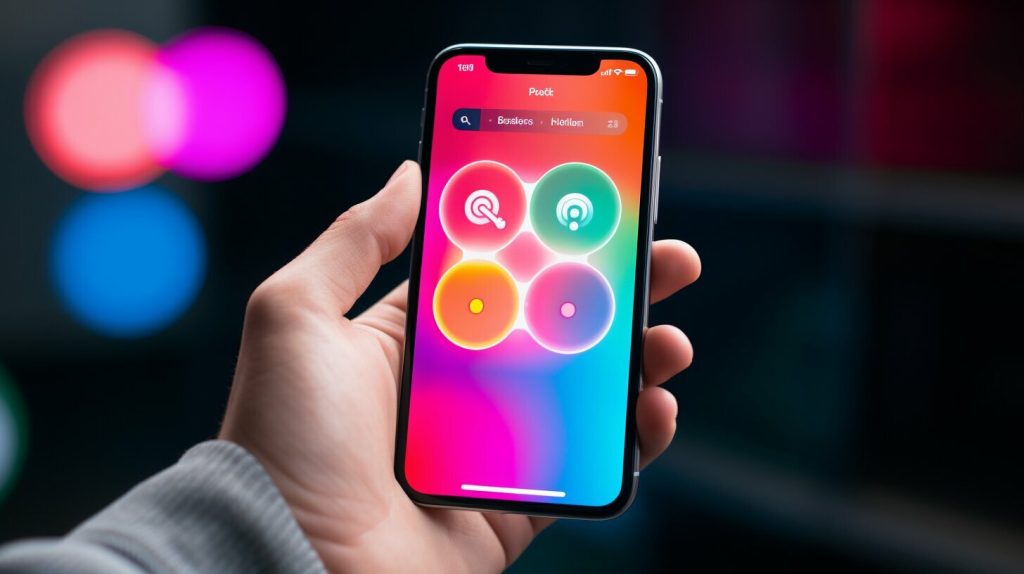
Following these steps will ensure you can easily access and delete your Instagram highlights as needed.
Deleting an Instagram Highlight
Deleting an Instagram highlight is a simple process that can be done in a few easy steps. Follow these instructions to remove a highlight from your profile:
- Navigate to your Instagram profile and tap the highlight that you want to delete.
- Tap and hold the highlight until a menu appears.
- Select “Delete Highlight” from the menu.
- You will be prompted with a confirmation message. Tap “Delete” to confirm that you want to remove the highlight.
If you want to delete a highlight from your profile, but keep the stories in your archive, you can do so by following these steps:
- Open your Instagram profile and tap and hold the highlight that you want to delete.
- Select “Edit Highlight” from the menu.
- Toggle off the “Archive” option.
- Tap “Done” to confirm the changes.
It’s important to note that when you delete a highlight, it will also delete any stories that are associated with it. If you want to remove specific stories from a highlight, without deleting the entire highlight, you can do so by following these instructions:
- Navigate to the highlight that contains the story you want to remove.
- Tap and hold the story until a menu appears.
- Select “Remove from Highlight” from the menu.
Keep in mind that once you remove a story from a highlight, it will no longer be included in that highlight. If you want to add the story back to the highlight, you will need to re-add it manually.
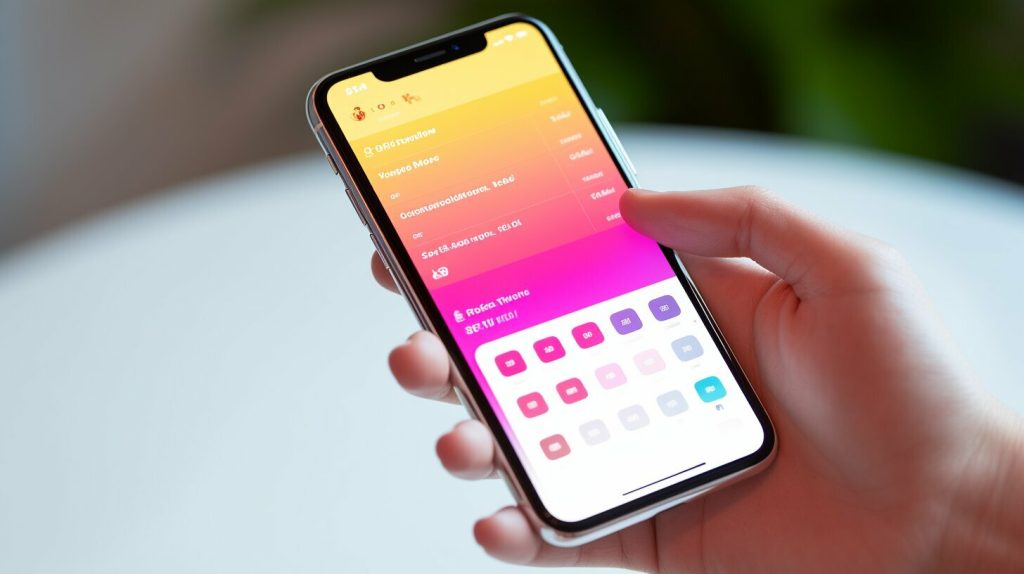
Tips for Managing Your Instagram Highlights
Creating Instagram highlights can be a great way to showcase your best content and engage with your followers. However, it’s important to regularly review and manage your highlights to keep your profile fresh and organized. Here are some tips to help you effectively manage your Instagram highlights:
- Curate your content: Choose your best and most relevant stories for your highlights. Too many highlights can overwhelm your profile and make it difficult for your followers to navigate.
- Update your highlights: Don’t let your highlights become stale. Regularly add new stories and remove older ones to keep your content fresh and interesting.
- Organize your highlights: Group your highlights by theme or topic to make it easier for your followers to find what they’re looking for.
- Use custom covers: Customize your highlight covers with on-brand graphics or images to make them more visually appealing.
- Showcase your brand: Use your highlights to showcase your brand’s personality and values. This can help strengthen your brand identity and engage with your followers on a deeper level.
By following these tips, you can effectively manage your Instagram highlights and keep your profile fresh and engaging for your followers.
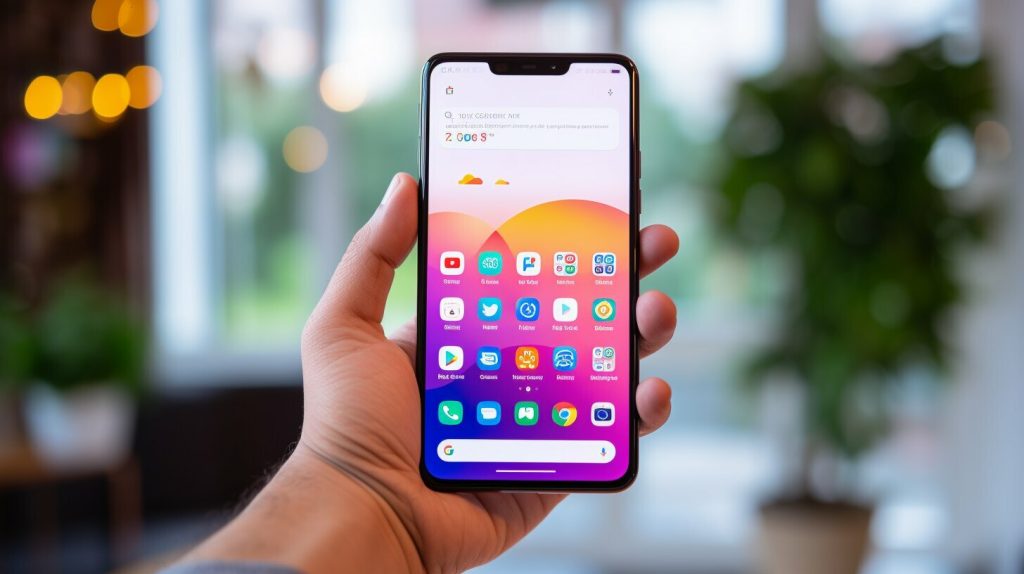
Reordering Your Instagram Highlights
Instagram highlights are a great way to showcase your favorite stories on your profile. However, the order in which they appear can also affect how they are perceived by your followers. Thankfully, reordering your highlights on Instagram is a simple process that can be done in just a few clicks.
To rearrange your Instagram highlights, follow these steps:
- Open your Instagram profile and tap the story highlight you want to move.
- Press and hold the highlight until a pop-up menu appears.
- Select “Edit Highlight” from the menu.
- In the “Edit Highlight” screen, tap and hold the three horizontal lines next to the highlight you want to move.
- Drag the highlight to its new position in the highlight reel.
- Tap “Done” to save your changes.
You can repeat these steps to reorder all of your Instagram highlights as you see fit. And don’t be afraid to experiment with different arrangements to find the perfect order for your profile!
Note: If you have more than 15 highlights, only the first 15 will be visible on your profile at any given time. The remaining highlights can still be accessed by scrolling to the end of your highlight reel and tapping “More”.
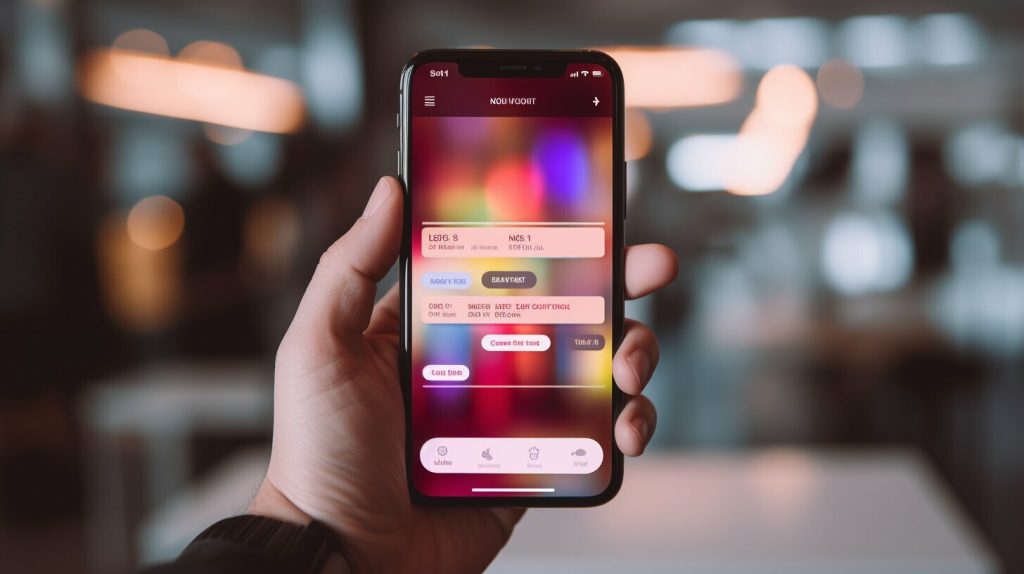
Deleting Individual Stories from a Highlight
If you want to remove a specific story from a highlight without deleting the entire highlight, you’re in luck! Instagram allows you to easily delete individual stories from highlights. Follow the steps below to get started:
- Open Instagram and go to your profile by tapping the profile icon in the bottom right corner of the screen.
- Tap the highlight that contains the story you want to remove.
- Swipe up to see all the stories in the highlight.
- Press and hold the story you want to delete until a menu appears.
- Select “Remove from Highlight” and confirm your choice.
And that’s it! The story will be removed from the highlight, but will still be visible in your story archive and on your profile if it was originally posted there. If you accidentally removed the wrong story, don’t worry – you can always re-add it to the highlight.
Keep in mind that if you delete a story from a highlight that is the only story in the highlight, the entire highlight will be deleted. So, be careful when removing stories from your highlights.
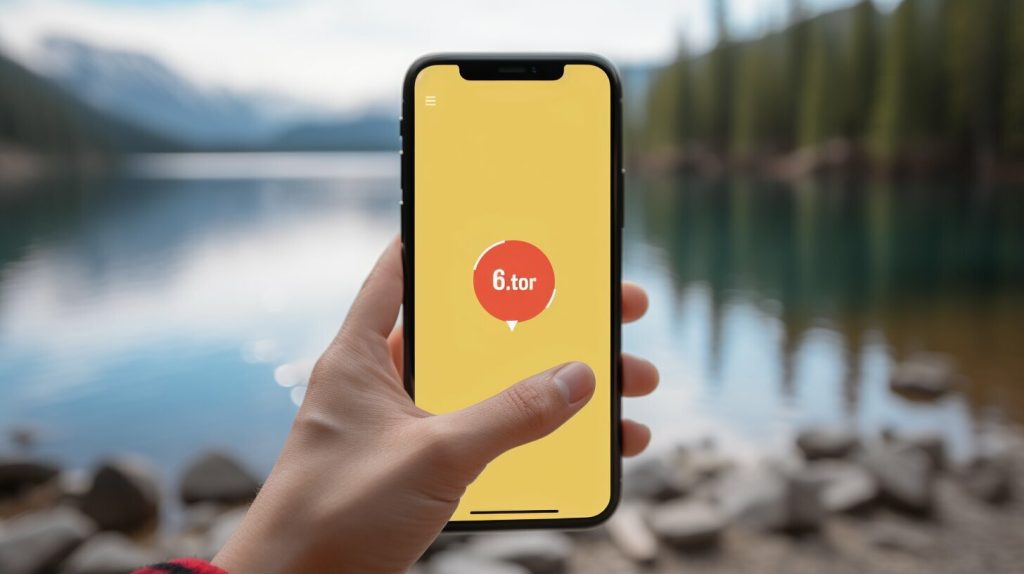
Hiding Highlights from Your Instagram Profile
If you no longer want a highlight to be visible on your Instagram profile, you can easily hide it. Hiding a highlight means that it will still be available for you to view, but it will no longer appear on your profile page. Follow these simple steps to hide a highlight:
- Go to your Instagram profile and tap on the highlight you want to hide.
- Tap and hold the highlight cover icon until a menu appears.
- Select “Edit Highlight” from the menu.
- Toggle off the “Show on Profile” option.
- Tap “Done” to save your changes.
Once you have hidden a highlight, it will no longer appear on your profile page. However, you can still access it by tapping on the “Archive” icon on your profile page and selecting the “Stories Highlights” tab.
If you want to completely remove a highlight from your profile, you can either delete it (as explained in section 4) or unarchive all the stories in the highlight (by tapping on the highlight, selecting “More” and then “Unarchive”).
Keep in mind that hiding a highlight does not delete it, nor does it delete any of the stories within the highlight. If you want to remove the highlight entirely, you will need to delete it or unarchive all the stories within it.
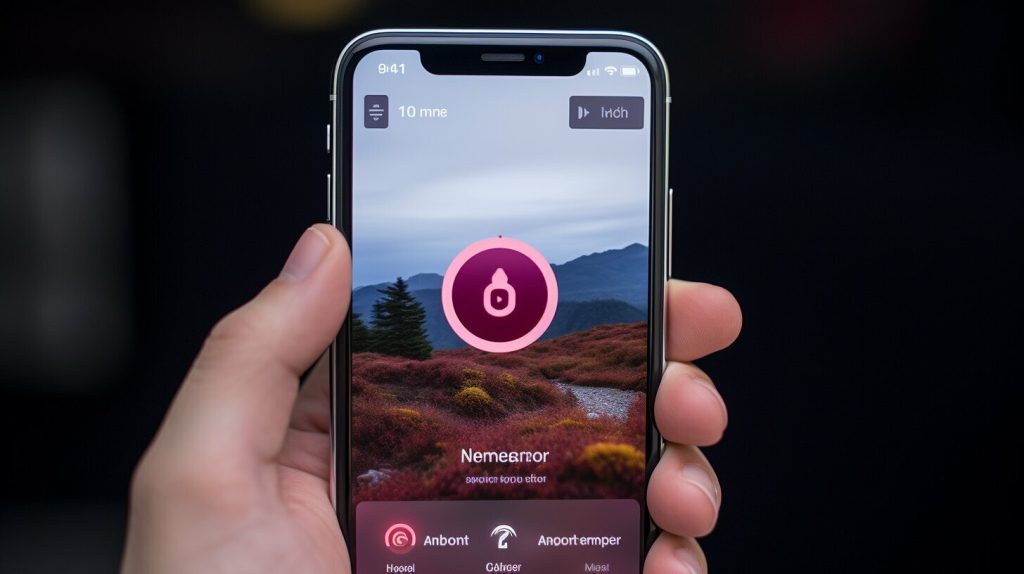
Recovering Deleted Instagram Highlights
Accidentally deleting an Instagram highlight can be frustrating, especially if it contained important content. While there is no straightforward way to restore a deleted highlight, there are a few potential solutions you can try:
- Check your archives: Deleted highlights are moved to your archive folder. To access your archives, go to your profile and tap the three horizontal lines in the top right corner. Select “Archive” and then “Stories.” From there, you can view all of your archived stories, including deleted highlights. If you find the highlight you want to restore, tap and hold it, and select “Highlight” to add it back to your profile.
- Ask a friend: If you collaborated with someone on the deleted highlight, they might still have the content saved on their device. Reach out to them and ask if they can send you the content so you can recreate the highlight.
- Recreate the content: If all else fails, you can recreate the content for the deleted highlight and add it back to your profile. While this may take some time, it can ensure you have the exact content you want in your highlight.
It’s important to note that once a highlight is deleted, it cannot be fully recovered. However, these potential solutions may help you retrieve the lost content and add it back to your profile.

Troubleshooting Common Highlight Deletion Issues
Deleting an Instagram highlight should be a straightforward process, but sometimes issues can arise. Here are some common problems that users may encounter and how to solve them:
Instagram Highlight Not Deleting
If you’re having trouble deleting an Instagram highlight, the first step is to ensure that you’re using the correct method. Remember, you can only delete a highlight from your profile. If you’re trying to delete a highlight from within the highlight itself, it won’t work.
If you’re still having trouble deleting a highlight, try logging out of your Instagram account and logging back in. This can sometimes resolve issues with the app. If that doesn’t work, try deleting the highlight from a different device or from Instagram’s desktop website.
Cannot Delete Instagram Highlight
If you’re unable to delete an Instagram highlight, it could be due to a temporary glitch within the app. Try waiting a few minutes and then attempt the process again. If that doesn’t work, try deleting the highlight from a different device or from Instagram’s desktop website.
If you’re still unable to delete the highlight, it could be due to a technical issue that requires the attention of Instagram’s support team. Contact Instagram support for further assistance.
By following these troubleshooting tips, you should be able to successfully delete any Instagram highlight that you no longer want on your profile.
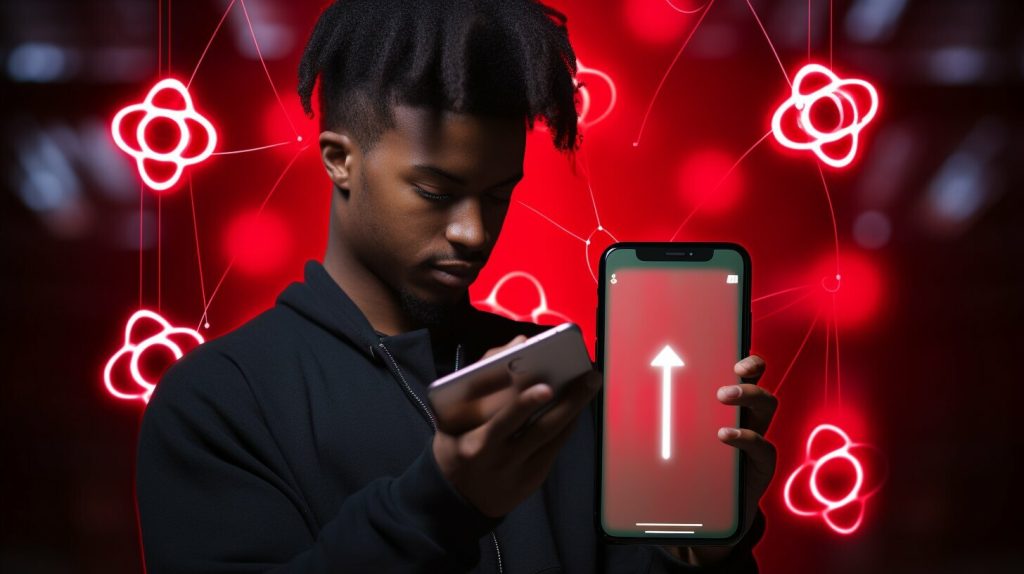
Conclusion
Managing your Instagram highlights is an essential part of keeping your profile organized and appealing to your followers. Hopefully, this guide has helped you understand how to delete highlights on Instagram and provided tips for managing them effectively.
Remember to regularly declutter your highlights and curate them to showcase your best content. Don’t be afraid to experiment with different arrangements and cover images to make them stand out.
Take Action Today
Now that you know how to delete highlights on Instagram, take a few minutes to review your profile and see if there are any highlights that could benefit from some pruning. Your followers will appreciate the effort, and you’ll have a more polished and professional Instagram presence.
Thanks for reading, and happy highlighting!
FAQ
Q: How do I delete a highlight on Instagram?
A: To delete a highlight on Instagram, follow these easy steps:
1. Go to your profile page by tapping the profile icon at the bottom right corner of the screen.
2. Tap on the highlight you want to delete.
3. Tap the three-dot menu icon at the bottom right of the highlight.
4. Select “Delete Highlight” from the menu that appears.
5. Confirm your action by tapping “Delete” on the confirmation prompt.
Note: This will permanently remove the highlight from your profile.
Q: Can I remove an Instagram highlight without deleting the stories?
A: No, deleting a highlight will also remove the stories within it. If you want to keep the stories but remove them from the highlight, you can create a new highlight without those specific stories or add them to a different existing highlight.
Q: What happens to the viewers’ access when I delete an Instagram highlight?
A: When you delete an Instagram highlight, it will no longer be visible on your profile, and viewers will no longer be able to access it. However, any individual stories that were included in the deleted highlight will still be visible in your regular story archive unless you delete them separately.
Q: Can I recover a deleted Instagram highlight?
A: Unfortunately, once you delete a highlight on Instagram, it cannot be recovered. Therefore, it’s important to be sure before deleting a highlight to avoid losing any valuable content.
Q: How do I rearrange the order of my Instagram highlights?
A: To change the order of your Instagram highlights, follow these steps:
1. Go to your profile page by tapping the profile icon at the bottom right corner of the screen.
2. Tap and hold the highlight you want to move.
3. Drag it to the desired position by moving your finger up or down.
4. Release your finger to set the new order of your highlights.
Q: How can I hide a highlight from my Instagram profile?
A: To hide a highlight from your Instagram profile, follow these steps:
1. Go to your profile page by tapping the profile icon at the bottom right corner of the screen.
2. Tap on the highlight you want to hide.
3. Tap the three-dot menu icon at the bottom right of the highlight.
4. Select “Edit Highlight” from the menu that appears.
5. Toggle off the option that says “Show on Profile.”
6. Tap “Done” to save your changes.
Note: The hidden highlight will still be accessible to you, but it will not be visible to your followers on your profile.
Q: What should I do if I can’t delete an Instagram highlight?
A: If you’re experiencing difficulties deleting an Instagram highlight, try the following troubleshooting steps:
1. Make sure you have the latest version of the Instagram app installed on your device.
2. Restart your device and relaunch the Instagram app.
3. Check your internet connection to ensure it’s stable.
4. Clear the cache of the Instagram app.
5. If the issue persists, try deleting the highlight from a different device or contacting Instagram support for further assistance.